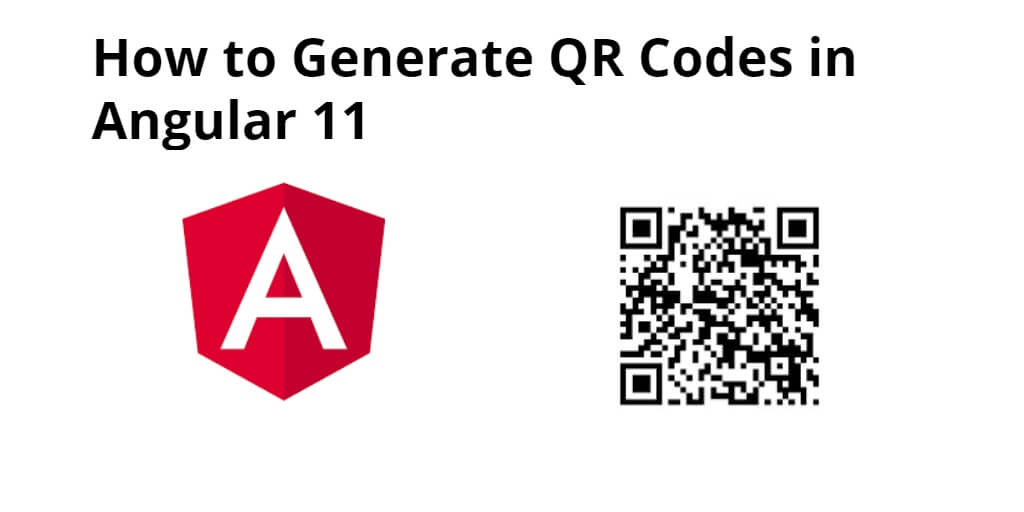Angular 11/12 generate QR code example. In this tutorial, you’ll learn how to generate qr code in angular 11/12 app.
This tutorial will use angularx-qrcode npm package to generate qr code in angular 11/12 application. And import QRCodeModule module to create code. Also explained simply step by step angular 11/12 create qr code.
How to Generate QR Codes in Angular 10/11/12?
- Step 1 – Create New Angular App
- Step 2 – Install angularx-qrcode npm Package
- Step 3 – Add Code on Module.ts File
- Step 4 – Add Code on View File
- Step 5 – Add Code On Component ts File
- Step 6 – Start Angular App
Step 1 – Create New Angular App
First of all, open your terminal and execute the following command on it to install angular app:
ng new my-new-app
Then execute the following command on terminal to install angular material:
ng add @angular/material
Step 2 – Install angularx-qrcode npm Package
In this step, you need to install angularx-qrcode in our angular application. So, open your terminal and execute the following command:
npm install angularx-qrcode --save
Step 3 – Add Code on Module.ts File
In this step, visit src/app directory and open app.module.ts file. Then add the following code into it:
import { BrowserModule } from '@angular/platform-browser';
import { NgModule } from '@angular/core';
import { AppComponent } from './app.component';
import { QRCodeModule } from 'angularx-qrcode';
@NgModule({
declarations: [
AppComponent
],
imports: [
BrowserModule,
QRCodeModule
],
providers: [],
bootstrap: [AppComponent]
})
export class AppModule { }
Step 4 – Add Code on View File
In this step, create html and for display qr code in angular 11 ap. So, visit src/app/app.component.html and update the following code into it:
<h1>How to Generate QR Code in Angular 11? - Tutsmake.com</h1> <qrcode [qrdata]="'myAngularxQrCode'" [width]="256" [errorCorrectionLevel]="'M'"></qrcode>
Step 5 – Add Code On Component ts File
In this step, visit the src/app directory and open app.component.ts. Then add the following code into component.ts file:
import { Component } from '@angular/core';
@Component({
selector: 'app-root',
templateUrl: './app.component.html',
styleUrls: ['./app.component.css']
})
export class AppComponent {
public myAngularxQrCode: string = null;
constructor () {
this.myAngularxQrCode = 'ItSoluionStuff.com';
}
}
Step 6 – Start Angular App
In this step, execute the following commands on terminal to start angular app:
ng serve