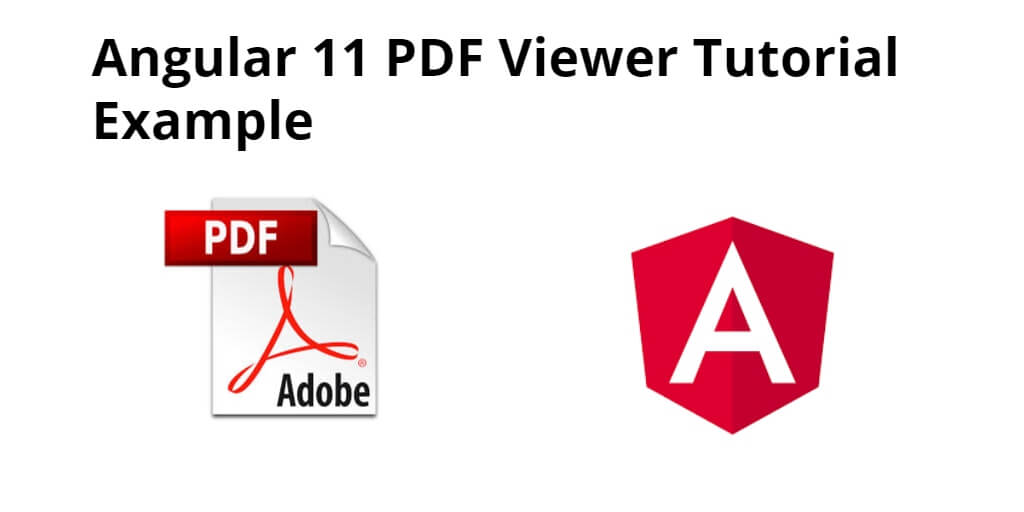Angular 11/12 pdf viewer example. In this tutorial, you will learn how to create a pdf viewer in the angular 11/12 app using ng2-pdf-viewer npm Package.
This tutorial will help you step by step on how to create pdf viewer in angular 11/12 app using ng2-pdf-viewer npm package. And easy install and use ng2-pdf-viewer npm package in this app.
PDF Viewer in Angular 12/11 Example
- Step 1 – Create New Angular App
- Step 2 – Install ng2-pdf-viewer npm Package
- Step 3 – Add Code on Module.ts File
- Step 4 – Add Code on View File
- Step 5 – Add Code On Component ts File
- Step 6 – Start Angular App
Step 1 – Create New Angular App
First of all, open your terminal and execute the following command on it to install angular app:
ng new my-new-app
Step 2 – Install ng2-pdf-viewer npm Package
In this step, you need to install ng2-pdf-viewer npm Package in our angular application. So, open your terminal and execute the following command:
npm install ng2-pdf-viewer
Step 3 – Add Code on Module.ts File
In this step, you need to import pdf viewer module. So, visit src/app directory and open app.module.ts file. Then add the following code into it:
import { BrowserModule } from '@angular/platform-browser';
import { NgModule } from '@angular/core';
import { AppComponent } from './app.component';
import { PdfViewerModule } from 'ng2-pdf-viewer';
@NgModule({
declarations: [
AppComponent
],
imports: [
BrowserModule,
PdfViewerModule
],
providers: [],
bootstrap: [AppComponent]
})
export class AppModule { }
Step 4 – Add Code on View File
In this step, create html and for display pdf viewer in angular 11 ap. So, visit src/app/app.component.html and update the following code into it:
<h1>Angular 11/10 PDF File Viewer Example - Tutsmake.com</h1>
<pdf-viewer [src]="pdfFilePath"
[render-text]="true"
style="display: block;"
></pdf-viewer>
Step 5 – Add Code On Component ts File
In this step, visit the src/app directory and open app.component.ts. Then add the following code into component.ts file:
import { Component } from '@angular/core';
@Component({
selector: 'app-root',
templateUrl: './app.component.html',
styleUrls: ['./app.component.css']
})
export class AppComponent {
pdfFilePath = "https://vadimdez.github.io/ng2-pdf-viewer/assets/pdf-test.pdf";
}
Step 6 – Start Angular App
In this step, execute the following commands on terminal to start angular app:
ng serve