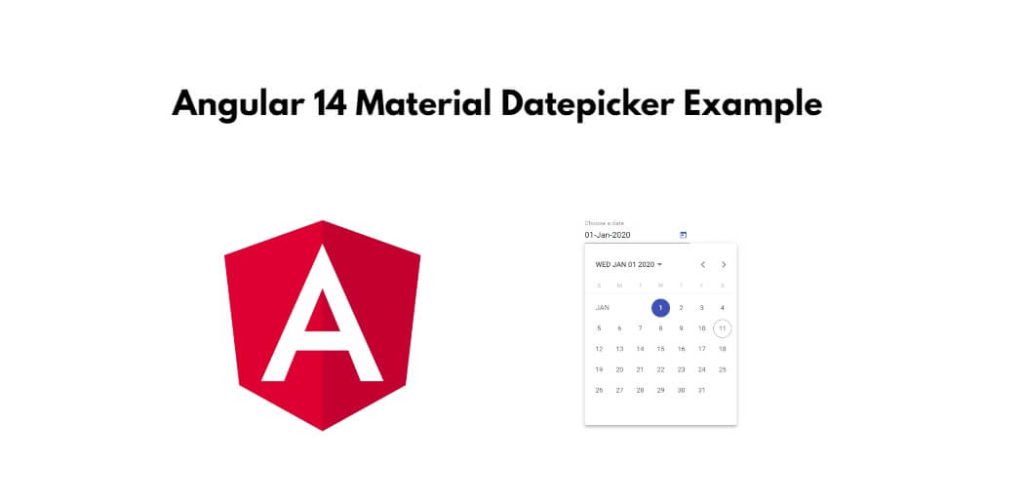Angular 14 bootstrap datepicker; In this tutorial, we will learn how to create and use datepicker using bootstrap 5 in angular 14 apps.
Angular 14 Bootstrap Datepicker Example
Use the following steps to create and use datepicker using bootstrap 5 in the angular 14 apps:
- Step 1 – Create New Angular App
- Step 2 – Install Bootstrap 5 and Ng Bootstrap
- Step 3 – Import Form Module
- Step 4 – Create DatePicker HTML in View File
- Step 5 – Update Component ts File
- Step 6 – Start Angular App
Step 1 – Create New Angular App
First of all, open your terminal and execute the following command on it to install angular app:
ng new my-new-app
Step 2 – Install Bootstrap 5 and Ng Bootstrap
Open your terminal and navigate to your angular 14 apps directory on terminal. Then execute the following command on it to install bootstrap 5 into your angular 14 apps:
npm install bootstrap --save
Then open your angular.json file and include bootstrap css like “node_modules/bootstrap/dist/css/bootstrap.min.css”. As follows:
.....
"styles": [
"node_modules/bootstrap/dist/css/bootstrap.min.css",
"src/styles.css"
],
.....
And, Again open your terminal and execute the following command on it to install ng bootstrap 5 into your angular 14 apps:
npm install --save @ng-bootstrap/ng-bootstrap
Step 3 – Import Module
Visit src/app/ directory and open app.module.ts file. Then import HttpClientModule, FormsModule and ReactiveFormsModule in this file, as follows:
import { BrowserModule } from '@angular/platform-browser';
import { NgModule } from '@angular/core';
import { AppComponent } from './app.component';
import { NgbModule } from '@ng-bootstrap/ng-bootstrap';
import { FormsModule } from '@angular/forms';
@NgModule({
declarations: [
AppComponent
],
imports: [
BrowserModule,
NgbModule,
FormsModule
],
providers: [],
bootstrap: [AppComponent]
})
export class AppModule { }
Step 4 – Create DatePicker HTML in View File
Create datepicker using Bootstrap 5 and ng bootstrap. So, visit src/app directory and open app.component.html file. Then update the following code into it to creating datepicker in angular apps; as follows:
<h1>Angular 14 Bootstrap 5 Datepicker Example - Tutsmake.com</h1>
<form class="form-inline">
<div class="form-group">
<div class="input-group">
<input class="form-control" placeholder="yyyy-mm-dd"
name="dp" [(ngModel)]="model" ngbDatepicker #d="ngbDatepicker">
<div class="input-group-append">
<button class="btn btn-outline-secondary calendar" (click)="d.toggle()" type="button"></button>
</div>
</div>
</div>
</form>
<hr/>
<pre>Model: {{ model | json }}</pre>
Note that:- In the above form, have used bootstrap 5 classes. if you want to add than then; you can see the following article for that; as follow:
Step 5 – Update Component ts File
Visit the src/app directory and open app.component.ts. Then add the following code like formGroup and formControl element on component.ts file:
import { Component } from '@angular/core';
@Component({
selector: 'app-root',
templateUrl: './app.component.html',
styleUrls: ['./app.component.css']
})
export class AppComponent {
title = 'appBootstrap';
model:any;
constructor() {}
}
Step 6 – Start Angular App
In this step, execute the following command on the terminal to start the angular app:
ng serve
Open browser, enter the below url:
http://localhost:4200
Conclusion
Angular 14 bootstrap datepicker; In this tutorial, we have learned how to create and use datepicker using bootstrap 5 in angular 14 apps.