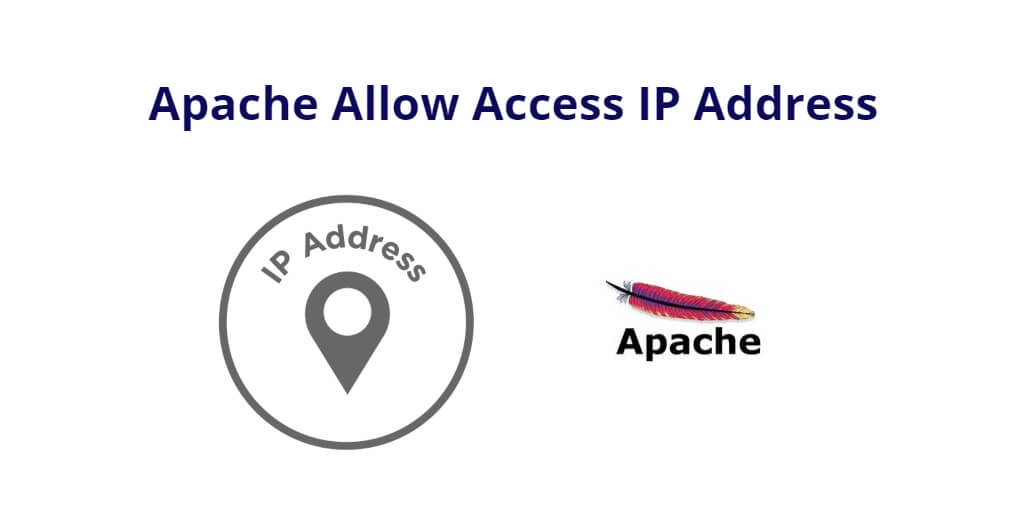Allow access by IP address in apache ubuntu; Through this tutorial, we will learn how to access allow by IP address in apache ubuntu 22.04, ubuntu 21.04, ubuntu 20.04, ubuntu 18.04 and ubuntu 16.04 server.
How to Access Allow by IP Address in Apache Ubuntu
Use the following steps to access allow by IP address in apache ubuntu server; as follows:
- Open 000-default.conf File
- Update 000-default.conf File
- Restart Apache Web Server
- Test with IP Address
Open 000-default.conf File
Open your terminal and execute the following command on terminal to open 000-default.conf file; as follows:
sudo nano /etc/apache2/sites-available/000-default.conf
Update 000-default.conf File
Then add Directory tag for allow access by IP address. we added “111.111.111.111”, you can replace which if you want to block; as follows:
<VirtualHost *:80>
# The ServerName directive sets the request scheme, hostname and port that
# the server uses to identify itself. This is used when creating
# redirection URLs. In the context of virtual hosts, the ServerName
# specifies what hostname must appear in the request's Host: header to
# match this virtual host. For the default virtual host (this file) this
# value is not decisive as it is used as a last resort host regardless.
# However, you must set it for any further virtual host explicitly.
#ServerName www.example.com
ServerAdmin webmaster@localhost
DocumentRoot /var/www/html
# Available loglevels: trace8, ..., trace1, debug, info, notice, warn,
# error, crit, alert, emerg.
# It is also possible to configure the loglevel for particular
# modules, e.g.
#LogLevel info ssl:warn
ErrorLog ${APACHE_LOG_DIR}/error.log
CustomLog ${APACHE_LOG_DIR}/access.log combined
# For most configuration files from conf-available/, which are
# enabled or disabled at a global level, it is possible to
# include a line for only one particular virtual host. For example the
# following line enables the CGI configuration for this host only
# after it has been globally disabled with "a2disconf".
#Include conf-available/serve-cgi-bin.conf
<Directory /var/www/html>
Order deny,allow
deny from all
Allow from 111.111.111.111
</Directory>
</VirtualHost>
Restart Apache Web Server
Execute the following command on terminal to restart apache web server; as follows:
sudo service apache2 reload
Test with IP Address
Open browser and check your IP; as follows:
http://your_server_ip OR http://localhost