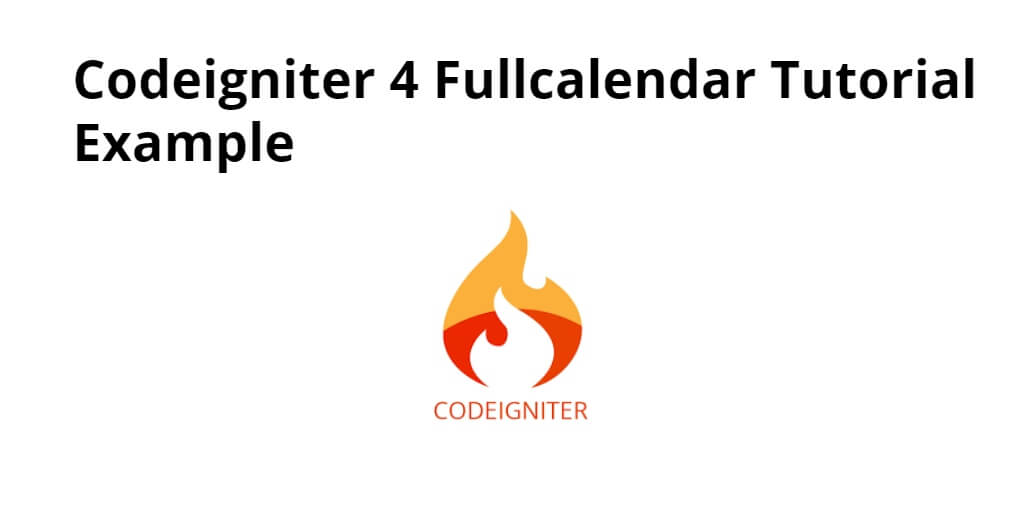FullCalendar is a JavaScript library that provides a full-size, drag-and-drop calendar, using it, you can perform CRUD (create, read, update, delete) events in CodeIgniter 4 projects with a MySQL database in it.
Here are the steps to integrate fullCalendar with events from MySQL database in CI projects:
Step 1: Download Codeigniter 4 Project
In this step, you will download the latest version of Codeigniter 4, Go to this link https://codeigniter.com/download Download Codeigniter 4 fresh new setup and unzip the setup in your local system xampp/htdocs/ . And change the download folder name “demo”
Step 2: Basic Configurations
Next, you will set some basic configuration on the app/config/app.php file, so let’s go to application/config/config.php and open this file on text editor.
Set Base URL like this
public $baseURL = 'http://localhost:8080'; To public $baseURL = 'http://localhost/demo/';
Step 3: Create a Table in the Database
In this step, you need to create table in database and as well as insert some data for fullcalendar app in codeiginter 4. So visit your phpmyadmin panel and execute the following sql query in it:
CREATE TABLE IF NOT EXISTS `events` (
`id` int(11) NOT NULL AUTO_INCREMENT,
`title` varchar(255) NOT NULL,
`start_date` date NOT NULL,
`end_date` date NOT NULL,
PRIMARY KEY (`id`)
) ENGINE=InnoDB DEFAULT CHARSET=latin1 AUTO_INCREMENT=4 ;
Step 4: Setup Database Credentials
In this step, you need to connect our project to the database. you need to go app/Config/Database.php and open database.php file in text editor. After opening the file in a text editor, you need to set up database credentials in this file like below.
public $default = [
'DSN' => '',
'hostname' => 'localhost',
'username' => 'root',
'password' => '',
'database' => 'demo',
'DBDriver' => 'MySQLi',
'DBPrefix' => '',
'pConnect' => false,
'DBDebug' => (ENVIRONMENT !== 'production'),
'cacheOn' => false,
'cacheDir' => '',
'charset' => 'utf8',
'DBCollat' => 'utf8_general_ci',
'swapPre' => '',
'encrypt' => false,
'compress' => false,
'strictOn' => false,
'failover' => [],
'port' => 3306,
];
Step 5: Create a Controller
In this step, Visit app/Controllers and create a controller name FullCalendar.php. In this controller, you need to add the following methods into it:
<?php namespace App\Controllers;
use CodeIgniter\Controller;
use CodeIgniter\HTTP\RequestInterface;
class FullCalendar extends Controller
{
public function index() {
$db = \Config\Database::connect();
$builder = $db->table('events');
$query = $builder->select('*')
->limit(10)->get();
$data = $query->getResult();
foreach ($data as $key => $value) {
$data['data'][$key]['title'] = $value->title;
$data['data'][$key]['start'] = $value->start_date;
$data['data'][$key]['end'] = $value->end_date;
$data['data'][$key]['backgroundColor'] = "#00a65a";
}
return view('home',$data);
}
}
Step 6: Create FullCalendar View
In this step, you need to create one view files name home.php and update the following code into your file:
<!DOCTYPE html>
<html>
<head>
<title></title>
<link rel="stylesheet" href="https://maxcdn.bootstrapcdn.com/bootstrap/4.0.0/css/bootstrap.min.css" integrity="sha384-Gn5384xqQ1aoWXA+058RXPxPg6fy4IWvTNh0E263XmFcJlSAwiGgFAW/dAiS6JXm" crossorigin="anonymous">
<script src="https://cdnjs.cloudflare.com/ajax/libs/jquery/3.3.1/jquery.min.js"></script>
<link rel="stylesheet" href="https://cdnjs.cloudflare.com/ajax/libs/fullcalendar/3.9.0/fullcalendar.min.css" />
<script src="https://cdnjs.cloudflare.com/ajax/libs/moment.js/2.22.2/moment.min.js"></script>
<script src="https://cdnjs.cloudflare.com/ajax/libs/fullcalendar/3.9.0/fullcalendar.min.js"></script>
</head>
<body>
<div class="container">
<h1>Codeigniter 4 Fullcalendar example - Tutsmake.com</h1>
<div class="row" style="width:50%">
<div class="col-md-12">
<div id="calendar"></div>
</div>
</div>
</div>
<script type="text/javascript">
var events = <?php echo json_encode($data) ?>;
var date = new Date()
var d = date.getDate(),
m = date.getMonth(),
y = date.getFullYear()
$('#calendar').fullCalendar({
header : {
left : 'prev,next today',
center: 'title',
right : 'month,agendaWeek,agendaDay'
},
buttonText: {
today: 'today',
month: 'month',
week : 'week',
day : 'day'
},
events : events
})
</script>
</body>
</html>
Then add the following javascript code in views file to display events:
<script type="text/javascript">
var events = <?php echo json_encode($data) ?>;
var date = new Date()
var d = date.getDate(),
m = date.getMonth(),
y = date.getFullYear()
$('#calendar').fullCalendar({
header : {
left : 'prev,next today',
center: 'title',
right : 'month,agendaWeek,agendaDay'
},
buttonText: {
today: 'today',
month: 'month',
week : 'week',
day : 'day'
},
events : events
})
</script>
Step 7: Define Routes
In this step, you need to create a route that renders the table into the view, place the following code in app/Config/Routes.php file.
$routes->get('/', 'FullCalendar::index');
Step 8: Test Project
In this step, open your terminal and execute the following command to start development sever:
php spark serve
Then, Go to the browser and hit below the URL:
http://localhost:8080
Conclusion
Fetch data from the database and display in fullcalendar in Codeigniter 4. In this tutorial, you have successfully fetched data from the database and displayed it in fullcalendar in Codeigniter 4.
If you have any questions or thoughts to share, use the comment form below to reach us.