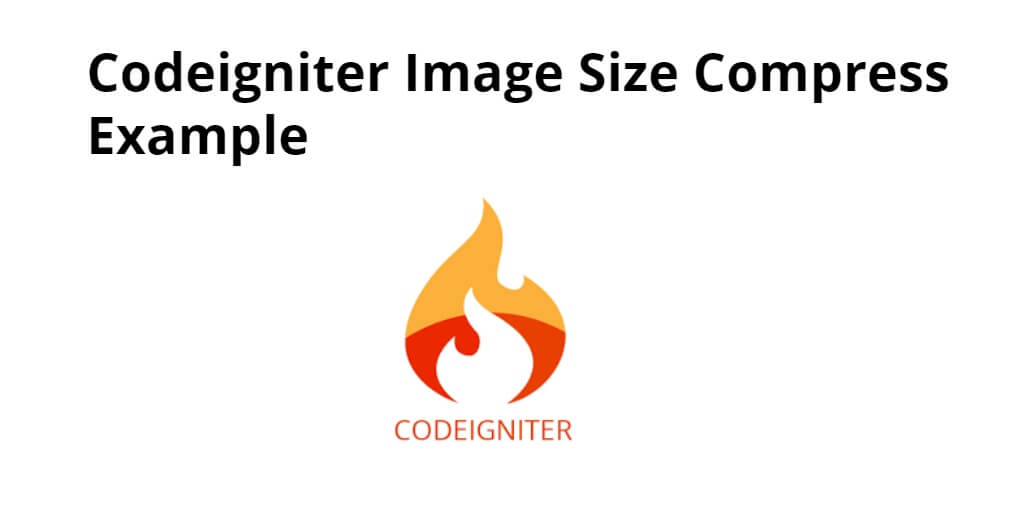To compress, resize, and manipulate image size in ci 4. In this tutorial, you will learn how to compress, resize and manipulate image size before uploading to the database and directories in Codeigniter 4 projects.
Codeigniter 4 Resize Image Before Upload Tutorial
By using the following steps, you can easily resize and compress image size before upload in codeigniter 4 projects:
- Step 1: Setup Codeigniter Project
- Step 2: Basic Configurations
- Step 3: Create Database With Table
- Step 4: Setup Database Credentials
- Step 5: Create Image Resize Controller
- Step 6: Create Image Upload Form View
- Step 7: Start Development server
Step 1: Setup Codeigniter Project
In this step, you will download the latest version of Codeigniter 4, Go to this link https://codeigniter.com/download Download Codeigniter 4 fresh new setup and unzip the setup in your local system xampp/htdocs/ . And change the download folder name “demo”
Step 2: Basic Configurations
Next, you will set some basic configuration on the app/config/app.php file, so let’s go to application/config/config.php and open this file on text editor.
Set Base URL like this
public $baseURL = 'http://localhost:8080'; To public $baseURL = 'http://localhost/demo/';
Step 3: Create Database With Table
In this step, you need to create a database name demo, so open PHPMyAdmin and create the database with the name demo. After successfully create a database, you can use the below SQL query for creating a crop_images table in your database.
CREATE TABLE files(
id int(11) NOT NULL AUTO_INCREMENT COMMENT 'Primary Key',
name varchar(100) NOT NULL COMMENT 'Name',
type varchar(255) NOT NULL COMMENT 'File Type',
created_at varchar(20) NOT NULL COMMENT 'Created date',
PRIMARY KEY (id)
) ENGINE=InnoDB DEFAULT CHARSET=latin1 COMMENT='demo table' AUTO_INCREMENT=1;
Step 4: Setup Database Credentials
In this step, you need to connect our project to the database. So, visit app/Config/Database.php and open database.php file in text editor. After opening the file in a text editor, YOU need to set up database credentials in this file like below.
public $default = [ 'DSN' => '', 'hostname' => 'localhost', 'username' => 'root', 'password' => '', 'database' => 'demo', 'DBDriver' => 'MySQLi', 'DBPrefix' => '', 'pConnect' => false, 'DBDebug' => (ENVIRONMENT !== 'production'), 'cacheOn' => false, 'cacheDir' => '', 'charset' => 'utf8', 'DBCollat' => 'utf8_general_ci', 'swapPre' => '', 'encrypt' => false, 'compress' => false, 'strictOn' => false, 'failover' => [], 'port' => 3306, ];
Step 5: Create Image Resize Controller
In this step, Go to app/Controllers and create a controller name ImageUploadController.php. Then add the following code into it:
<?php
namespace App\Controllers;
use CodeIgniter\Controller;
class ImageUploadController extends Controller {
public function index() {
return view('imageUploadForm');
}
public function upload() {
helper(['form', 'url']);
// access database
$database = \Config\Database::connect();
$db = $database->table('files');
// file validation
$isValidFile = $this->validate([
'file' => [
'uploaded[file]',
'mime_in[file,image/jpg,image/jpeg,image/png,image/gif]',
'max_size[file,4096]',
]
]);
// check validation
if (!$isValidFile) {
print_r('Upload valid file upto 4mb size');
} else {
$imgPath = $this->request->getFile('file');
// Image manipulation
$image = \Config\Services::image()
->withFile($imgPath)
->resize(200, 100, true, 'height')
->save(FCPATH .'/images/'. $imgPath->getRandomName());
$imgPath->move(WRITEPATH . 'uploads');
$fileData = [
'name' => $imgPath->getName(),
'type' => $imgPath->getClientMimeType()
];
$store = $db->insert($fileData);
print_r('Image has been successfully resized');
}
}
} ?>
Step 6: Create Image Upload Form View
In this step, you need to create imageUploadForm.php, go to application/views/ directory and create imageUploadFormphp file. and update the following HTML into your files:
<!DOCTYPE html>
<html>
<head>
<title>Codeigniter Compress Image Size Example - Tutsmake.com</title>
</head>
<body>
<?php echo $error;?>
<form method='post' action='/ImageUploadController/upload' enctype='multipart/form-data'>
<input type="file" name="file" size="20" />
<input type="submit" value="upload" />
</form>
</body>
</html>
Step 7: Start Development server
For start development server, open your terminal and execute the following command it:
php spark serve
Then, Go to the browser and hit below the URL:
http://localhost:8080
Conclusion
Codeigniter compress, resize image size. In this tutorial, you have learned how to upload and compress, resize image size in CodeIgniter 4 app.
Recommended CodeIgniter Tutorials
If you have any questions or thoughts to share, use the comment form below to reach us.