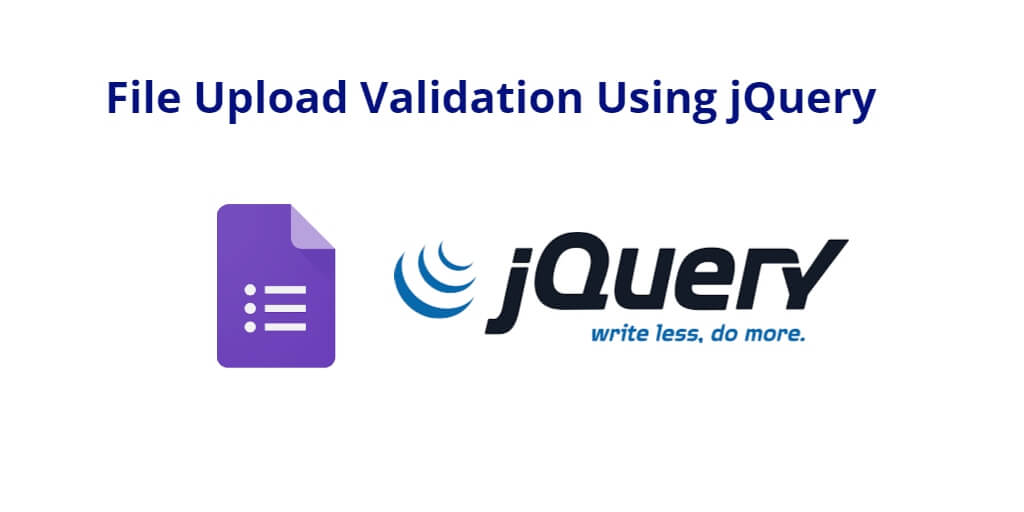File uploads are a common feature in web applications. However, when allowing image file uploads, it is important to validate the image file size and extension to prevent malicious files from being uploaded to the server. In this tutorial, you will learn how to validate image file upload extension and size using jQuery.
jQuery Validation is a popular plugin for client-side form validation. It provides a simple and easy-to-use API for validating forms, including image file upload validation. To use jQuery Validation for file upload validation, you need to use jquery the plugin file in our HTML file and initialize it in our JavaScript code.
jQuery Validation for File Upload Extension and Size
You can use the following code to validate file image size by it’s extension, size using jQuery; is as follows:
- File Extension Validation
- File Size Validation
- Add Validation Error Messages For Extension and Size Validation
File Extension Validation
To validate the file extension of the uploaded file, you can use the extension rule provided by the jQuery Validation plugin. This rule allows us to specify a list of valid file extensions separated by the pipe symbol (|).
For example, to allow only PNG, JPG, JPEG, and GIF files to be uploaded, you can use the following code:
rules: {
myFile: {
required: true,
extension: "png|jpg|jpeg|gif"
}
}
In this example, you are using the extension rule to specify that the file extension must be either PNG, JPG, JPEG, or GIF. If the uploaded file has a different extension, the validation will fail and an error message will be displayed.
File Size Validation
To validate the image file size of the uploaded image file, you can use the filesize rule provided by the jQuery Validation plugin. This rule allows us to specify the maximum file size in bytes.
For example, to allow only files with a maximum size of 1MB to be uploaded, you can use the following code:
rules: {
myFile: {
required: true,
filesize: 1048576
}
}
In this example, you are using the filesize rule to specify that the maximum file size is 1MB (1048576 bytes). If the uploaded file is larger than 1MB, the validation will fail and an error message will be displayed.
Add Validation Error Messages For Extension and Size Validation
To validate both the image file extension and size, you can combine the extension and filesize rules as follows:
rules: {
myFile: {
required: true,
extension: "png|jpg|jpeg|gif",
filesize: 1048576
}
},
messages: {
myFile: {
required: "Please select a file to upload",
extension: "Please upload a file with a valid extension (png, jpg, jpeg, or gif)",
filesize: "Please upload a file with a maximum size of 1MB"
}
}
In this example, you are using the messages object to specify the error messages for each validation rule. The required message is displayed when the user tries to submit the form without selecting a image file. The extension message is displayed when the user selects a image file with an invalid extension. The filesize message is displayed when the user selects a file that is larger than the maximum size allowed.
You can customize the error messages to suit your specific needs or branding. Additionally, you can add more error messages for other validation rules if needed.
Once you have included the plugin file in our HTML file, you can initialize it in your JavaScript code as follows:
$(document).ready(function() {
$('#myForm').validate({
rules: {
myFile: {
required: true,
extension: "png|jpg|jpeg|gif",
filesize: 1048576
}
},
messages: {
myFile: {
required: "Please select a file",
extension: "Please upload a file with a valid extension (png, jpg, jpeg, gif)",
filesize: "Please upload a file with a maximum size of 1MB"
}
}
});
});
In this example, you are using the validate() function to initialize the jQuery Validation plugin on our form. The rules object contains the validation rules for our image file input field. You are using the extension rule to validate the file extension and the filesize rule to validate the file size.
By default, the jQuery Validation plugin displays generic error messages for each validation rule. However, you can customize the error messages using the messages option. The messages option takes an object where the keys are the names of the validation rules and the values are the error messages. For example, to customize the error messages for the file upload field.
Conclusion
jQuery validation is a powerful tool for validating image file uploads in web development. By checking the file extension, mime type and size, you can ensure that only valid and appropriate files are uploaded to our website. The jQuery Validation plugin provides a simple and effective way to implement these checks, with options for custom error messages and more advanced validation rules.
However, it is important to remember that client-side validation should never be relied upon as the sole means of validating user input. Server-side validation is essential to ensure the security and integrity of data, and should always be used in conjunction with client-side validation.
Overall, jQuery validation is a valuable tool in any web developer’s toolkit, and can greatly improve the user experience by providing immediate feedback on form input. With the tips and techniques outlined in this article, you can easily implement file upload validation in your own web projects.