To deploy your Laravel project on cPanel shared hosting, For this, you create a zip file of your Laravel project and upload the zip file on cPanel shared hosting, after that, unzip your Laravel project on cpanel and configure it with the database.
A step-by-step guide on how to deploy Laravel 7, 8, 9,10 & 11 projects on shared hosting (cpanel) 2024:
Step 1: Create Zip Entire Laravel Project
First of all, First of all, compress your Laravel 7, 8, 9,10 & 11 project and create a zip file on your local system.
Step 2: Open Shared Hosting CPanel
Now open your cPanel shared hosting, for this you can follow the steps given below:
- Click on ‘File Manager’
- Click on public_html
Step 3: Upload Laravel Zip
Now upload the zip file of the Laravel project that you have created on cPanel shared hosting, for this you can follow the steps given below:
- Then Click on ‘Upload’
- Then upload the created zip file into the root directory. In side public_html direcotry.
Step 4: Unzip Laravel Project on cPanel
Now unzip your uploaded laravel project zip file, navigate to cPanel of your shared hosting and open the public_html directory.
Step 5: Edit Index.php File
Now you have to edit the Index.php file and do some configuration in it, Go to public_html folder and find Index.php file. Then open this file by right clicking and select Code Edit from the menu.
After that it open in next tab.
It’s time to update the following line of code into your index.php file as follow:
require __DIR__.'/../bootstrap/autoload.php'; $app = require_once __DIR__.'/../bootstrap/app.php'; to: require __DIR__.'/bootstrap/autoload.php'; $app = require_once __DIR__.'/bootstrap/app.php';
Step 6: Create Database and Upload SQL File
Now you have to create a database and user for your Laravel project and after this, you have to import your SQL file into the database, for this, you can also use the following steps:
Create Database and user as follow:
- 1: Go to Cpanel and click database wizard
- 2: Create new database
- 3: Create new user
- 4: Associate user with created database
Import sql file as follow:
- 1: Now, you need to export your locally database as SQL file
- 2: Go to cpanel again and click on phpmyadmin
- 3: After that, click on your created database
- 4: Click on import option and import sql file
Step 7: Configure Database with Shared Hosting
Now you need to go to the root directory of the Laravel app and open the .env file, after this, you can configure your database details as follows:
DB_CONNECTION=mysql DB_HOST=127.0.0.1 DB_PORT=3306 DB_DATABASE=here your database name here DB_USERNAME=here database username here DB_PASSWORD=here database password here
Note that these details are entered correctly.
Conclusion
In this tutorial, you have learned How to Deploy Laravel Project on Shared Hosting Cpanel.
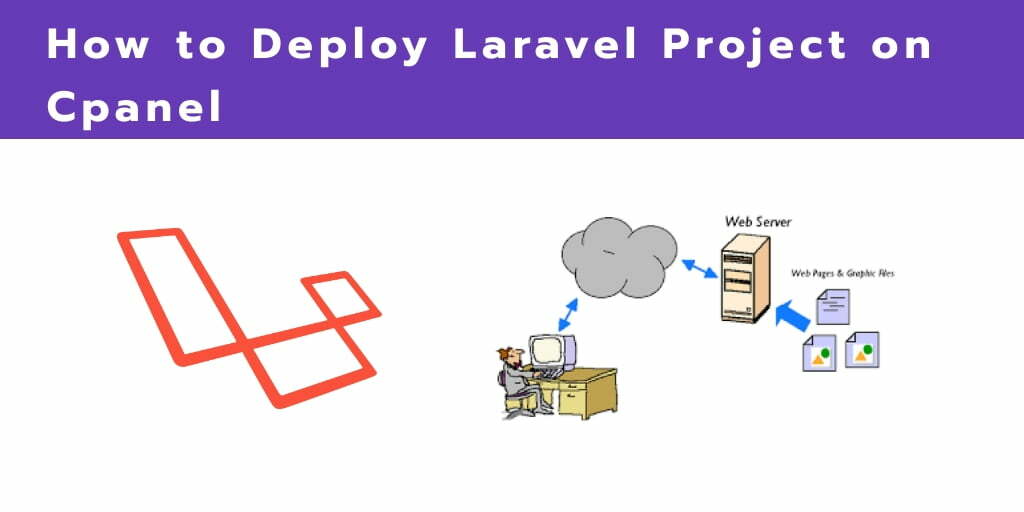
Thank you.. Very helpful for me
Thank you very much, your article is very good and help me a lot 👍