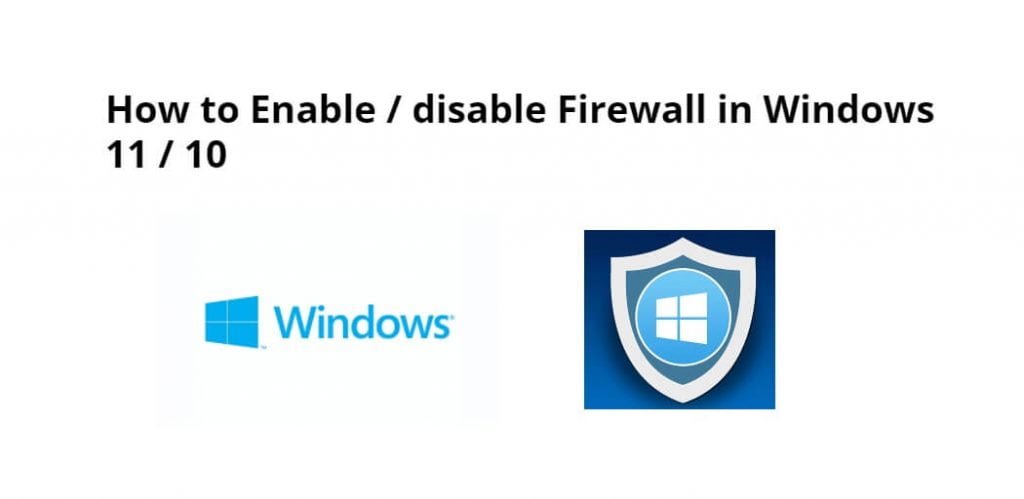Enable and disable the firewall in Windows 11/ 10; Through this tutorial, we will learn how to enable and disable the firewall in Windows 11 / 10 system.
A firewall is a security application that prevents unauthorized users and secures your system. By default, the Firewall is installed on Windows systems. It is highly recommended to keep the Windows firewall active. You can allow access to any port or service with a firewall configuration.
How to Enable & disable Firewall in Windows 11|10
Follow the following steps to enable(on) and disable(off) the firewall in Windows 11 / 10 system:
- Step 1 – Start Windows Menu
- Step 2 – Select Windows Firewall on of off
- Step 3 – Turn On or Turn Off the Firewall
Step 1 – Start Windows Menu
Press the Window button from the keyboard to start the Windows menu, then find Windows Firewall in the menu by using search option. And the screen may vary according to the Windows version:
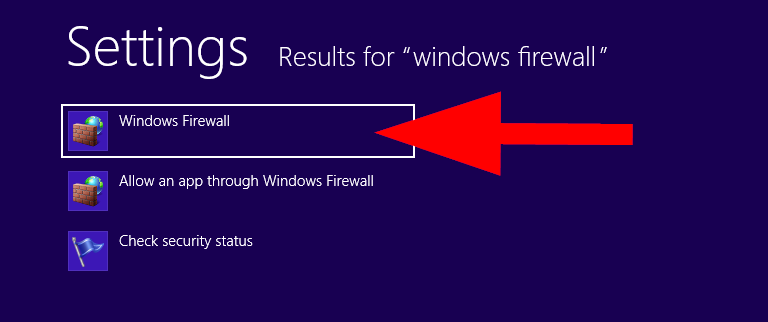
Step 2 – Select Windows Firewall on of off
After that, On this screen we will see the firewall is active or inactive option. So, select windows firewall on and off option under the left sidebar menu click “Turn Windows Firewall on of off”:

Step 3 – Turn On or Turn Off the Firewall
Then, we will see two different options for turn on or turn off the firewall for the private or public networks.
- Private network settings: This will enable/disable firewall for the local area network (LAN).
- Public network settings: Use this section to turn on/off access for public (Internet) users
So, select the appropriate option and then click on the OK button.
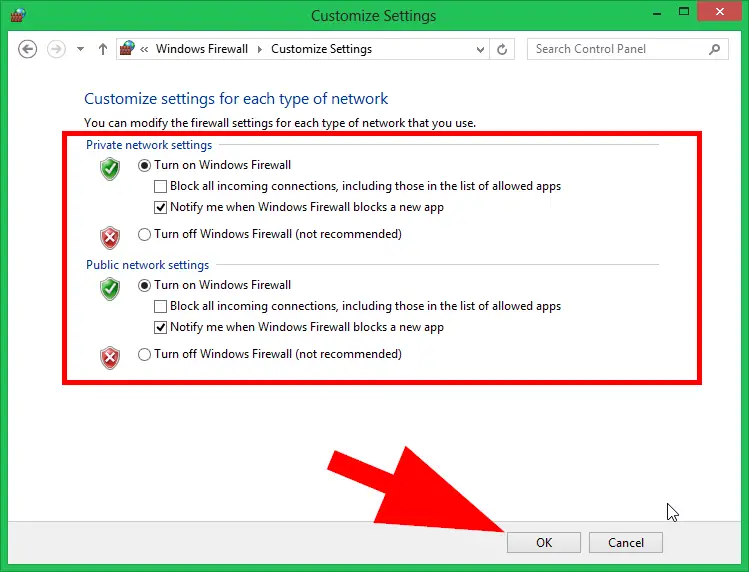
Conclusion
Through this tutorial, we have learned how to enable and disable the firewall in Windows 11 / 10 system.