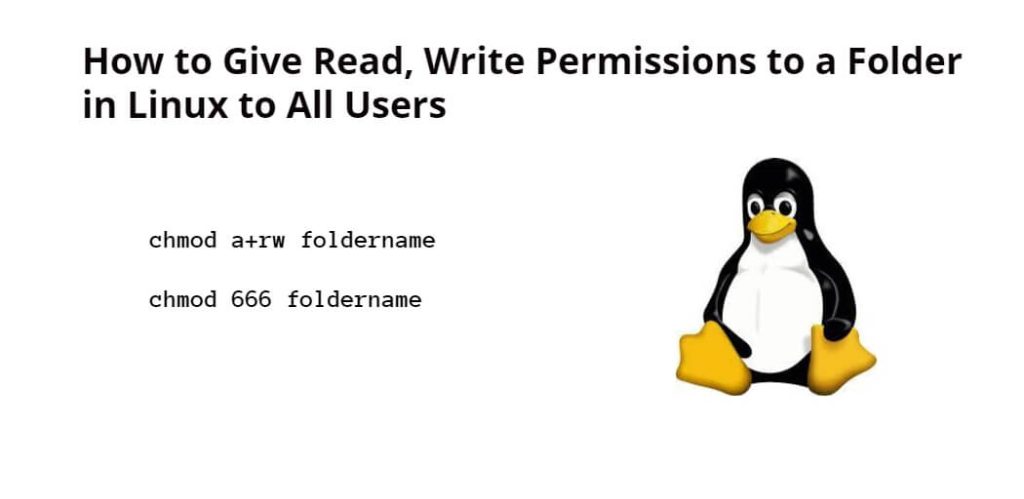To give read, write, and execute permissions to a folder on Linux Ubuntu terminal, you need to type chmod 777 Folder_Name command on the command line and press Enter. Apart from this, you can also grant permission to the folder for all users using chmod a+rwx folder_name command.
Here are the steps to give or set read, write and execute permissions to a folder in Linux for all users:
Step 1: Open the terminal Window
To start a terminal window or command line in Linux Ubuntu, you press Ctrl+Alt+T on your keyboard.
Step 2: Give Read, Write, and Execute Permissions to Folder in Linux For All Users
To set read, write and execute permissions to folder for every users from Linux Ubuntu terminal, you can use two commands, something like this:
Type chmod 777 foldername on the Terminal window and press Enter to give all users read, write, and execute permissions to a folder in Linux:
chmod 777 foldername
Type chmod a+rwx foldername on the Terminal window and press Enter to grant all users read, write, and execute permissions to a folder in Linux:
chmod a+rwx foldername
In the command “a” means for all users, and +rwx means read, write and execute permissions for the folder in Linux Ubuntu system.
Step 3: Verify the Permissions
To check the permissions of the folder, you have to use l option with ls command, you can type the command on terminal window like ls -l:
ls -l
When you type ls -l command in the terminal window or command line and press Enter, you will see the folder’s permissions on the terminal window, something like this:
drwxrwxrwx 1 user group 4096 Jan 10 2024 foldername
The “rwx” part of the output indicates that the folder has read, write, and execute permissions for all users.
Here are some frequently asked questions (FAQs) about giving read and write permissions to a folder in Linux to all users:
Q: What does the “a” in the chmod command stand for?
A: The “a” stands for “all,” which means that the permissions will be applied to all users on the system.
Q: How to give read and write permissions to a specific user instead of all users?
A: Use the username instead of “a” in the “chmod a+rwx" foldername command. For example, to set read, write, and execute permissions to folder for the user “abcUser,” you would use the command “chmod abcUser+rwx foldername“.
Q: How can I set read and write permissions to all users on a specific file instead of a folder?
A: Yes, you can use the chmod command with the “a+rw” options to give read and write permissions to all users on a specific file. For example, to give read and write permissions to a file named “filename,” you would use the command “chmod a+rw filename“.
Q: Can I use a graphical interface to modify permissions on a folder or file in Linux?
A: Yes, most Linux distributions come with a graphical file manager that allows you to modify permissions on files and folders.
Here is the video guide on how to give read write and execute permissions to folder in linux command line for all users:
Conclusion
In conclusion, Using the chmod 777 folder or chmod a+rwx foldername commands, you can easily grant read, write, and execute permissions to a folder in Linux to all users is a straightforward process