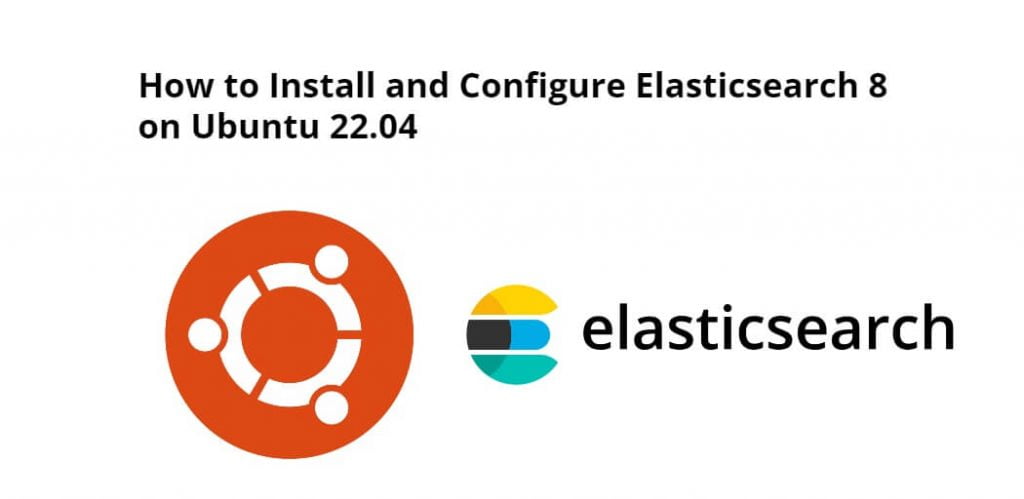Install and configure elasticsearch 8 on Linux ubuntu 22.04; Through this tutorial, we will learn how to install and configure elasticsearch 8 on Linux ubuntu 22.04 using terminal or command line.
How to Install and Configure Elasticsearch 8 on Ubuntu 22.04
Steps to install and configure elasticsearch 8 on Linux ubuntu 22.04 using terminal or command line:
- Step 1 – Update System Dependencies
- Step 2 – Import the Elasticsearch PGP Key
- Step 3 – Install Elasticsearch from the APT repository
- Step 4 – Start and Enable the Elasticsearch Service
- Step 5 – Verify Elasticsearch
- Step 6 – Use Elasticsearch
Step 1 – Update System Dependencies
First of all, open terminal or command line and execute the following command into it to update system dependencies:
sudo apt update sudo apt upgrade -y
Then execute the following command on command line to install some common packages:
sudo apt install -y vim wget
Step 2 – Import the Elasticsearch PGP Key
Elasticsearch signs all of our packages with the Elasticsearch Signing Key (PGP key D88E42B4, available from https://pgp.mit.edu) with fingerprint:
4609 5ACC 8548 582C 1A26 99A9 D27D 666C D88E 42B4
Then execute the following command on command line to download and install the public signing key:
wget -qO - https://artifacts.elastic.co/GPG-KEY-elasticsearch | sudo gpg --dearmor -o /usr/share/keyrings/elasticsearch-keyring.gpg
Step 3 – Install Elasticsearch from the APT repository
Execute the following commands on command line to install the Elasticsearch package:
echo "deb [signed-by=/usr/share/keyrings/elasticsearch-keyring.gpg] https://artifacts.elastic.co/packages/8.x/apt stable main" | sudo tee /etc/apt/sources.list.d/elastic-8.x.list
sudo apt-get update && sudo apt-get install elasticsearch
Step 4 – Start and Enable the Elasticsearch Service
Then execute the following command on command line to start Elasticsearch service:
sudo systemctl start elasticsearch
After that execute the following command on command line to enable the service on boot:
sudo systemctl enable elasticsearch
Step 5 – Verify Elasticsearch
To verify ElasticSearch is started and listening on port 9200:
ss -antpl | grep 9200
Step 6 – Use Elasticsearch
Then use the following command with Curl command to add data to the ElasticSearch; is as follows:
sudo curl -H 'Content-Type: application/json' -X POST --cacert /etc/elasticsearch/certs/http_ca.crt -u elastic 'http://localhost:9200/todo/task/1' -d '{ "name": "Go to the mall." }'
Output after entering the password:
{"_index":"todo","_type":"task","_id":"1","_version":1,"result":"created","_shards":{"total":2,"successful":1,"failed":0},"_seq_no":0,"_primary_term":1}
Conclusion
Through this tutorial, we learned how to install and use ElasticSearch 8 on Ubuntu 22.04 server.