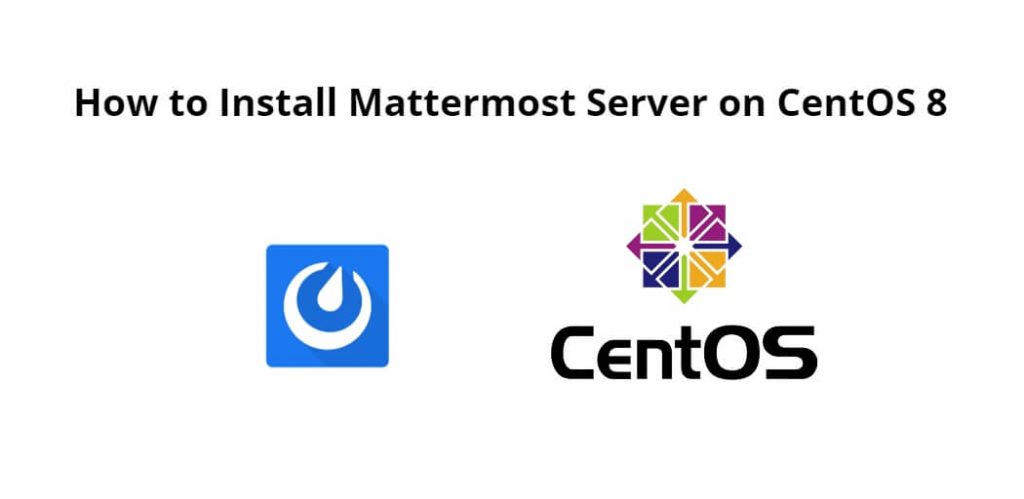Install mattermost server on centOS 8; Through this tutorial, we will learn how to install mattermost server on CentOS 8.
It is very simple to install and configure Mattermost server in centOS system. For this, we do not need to do much, in this simple tutorial, we will learn everything step by step, how to install and configure the server that mattersmost.
How to Install Mattermost Server on CentOS 8
Follow the following steps to install mattermost server on centOS 8:
- Step 1 – Update System Repositories
- Step 2 – Install Database Server
- Step 3 – Install MatterMost
- Step 4 – Configure Mattermost
- Step 5 – Configure Nginx with Mattermost
- Step 6 – Configure Firewall
- Step 7 – Access Mattermost Web Interface
Step 1 – Update System Repositories
First of all, open the terminal and execute the following command on terminal to update system repositories:
sudo dnf clean all sudo dnf install epel-release sudo dnf update
Step 2 – Install Database Server
Execute the following command on terminal to install MariaDB in centos system:
sudo dnf install mariadb-server
And execute the following command on terminal to secure MariaDB using the mysql_secure_installation script:
mysql_secure_installation
Then enable and restart mariadb server by executing the following command on terminal:
sudo systemctl restart mariadb sudo systemctl status mariadb sudo systemctl enable mariadb
After database installation, login to MariaDB shell and create database and user for Mattermost:
mysql -u root -p
CREATE DATABASE mattermost; GRANT ALL PRIVILEGES ON mattermost.* TO mattermost@localhost IDENTIFIED BY 'Your-Strong-Passwd'; FLUSH PRIVILEGES; QUIT;
Step 3 – Install MatterMost
If we need to create a separate user for our Mattermost server, so, execute the following command on terminal:
sudo useradd -d /opt/mattermost -U -M mattermost
Next, download the latest version of the Mattermost :
wget https://releases.mattermost.com/5.20.2/mattermost-5.20.2-linux-amd64.tar.gz
Unpack the Mattermost archive to the document root directory on our server:
tar xf *.gz mv mattermost /opt/
Create the storage directory for files:
mkdir /opt/mattermost/data
Also, set the ownership and permissions:
sudo chown -R mattermost:mattermost /opt/mattermost sudo chmod -R g+w /opt/mattermost
Next, we’ll have to set up the database driver in the file /opt/mattermost/config/config.json by making some changes to its contents. Search for “DriverName” and “DataSource” lines and change as follows:
nano /opt/mattermost/config/config.json
"SqlSettings": {
"DriverName": "mysql",
"DataSource": "mattermost:Str0ngP@ss@tcp(localhost:3306)/mattermost?charset=utf8mb4,utf8\u0026readTimeout=30s\u0026writeTimeout=30s",
"DataSourceReplicas": [],
"DataSourceSearchReplicas": [],
"MaxIdleConns": 20,
"ConnMaxLifetimeMilliseconds": 3600000,
"MaxOpenConns": 300,
"Trace": false,
"AtRestEncryptKey": "myyti1r597i99qrk7eu91ywqhaawz4md",
"QueryTimeout": 30
},
Save and close the file.
And execute the following command on terminal to change the directory to /opt/mattermost and start the Mattermost server:
cd /opt/mattermost sudo -u mattermost ./bin/mattermost
Step 4 – Configure Mattermost
Execute the following command on terminal to create a new systemd unit file:
nano /etc/systemd/system/mattermost.service
[Unit] Description=Mattermost After=syslog.target network.target mariadb.service [Service] Type=notify WorkingDirectory=/opt/mattermost User=mattermost ExecStart=/opt/mattermost/bin/mattermost PIDFile=/var/run/mattermost.pid TimeoutStartSec=3600 LimitNOFILE=49152 [Install] WantedBy=multi-user.target
Now, start and enable mattermost server by executing the following command on terminal:
sudo systemctl daemon-reload sudo systemctl start mattermost.service sudo systemctl enable mattermost.service
Step 5 – Configure Nginx with Mattermost
Execute the following command on terminal to install and configure Nginx as a reverse proxy for better performance and security in centOS system:
sudo dnf install nginx
Then start the Nginx service and enable it to start after system reboot by executing the following command on terminal:
sudo systemctl start nginx sudo systemctl enable nginx
Now, configure the Nginx web server as a proxy for Mattermost by executing the following command on terminal:
sudo nano /etc/nginx/conf.d/mattermost.conf
upstream backend {
server 127.0.0.1:8065;
keepalive 32;
}
proxy_cache_path /var/cache/nginx levels=1:2 keys_zone=mattermost_cache:10m max_size=3g inactive=120m use_temp_path=off;
server {
listen 80;
server_name mattermost.example.com;
location ~ /api/v[0-9]+/(users/)?websocket$ {
proxy_set_header Upgrade $http_upgrade;
proxy_set_header Connection "upgrade";
client_max_body_size 50M;
proxy_set_header Host $http_host;
proxy_set_header X-Real-IP $remote_addr;
proxy_set_header X-Forwarded-For $proxy_add_x_forwarded_for;
proxy_set_header X-Forwarded-Proto $scheme;
proxy_set_header X-Frame-Options SAMEORIGIN;
proxy_buffers 256 16k;
proxy_buffer_size 16k;
client_body_timeout 60;
send_timeout 300;
lingering_timeout 5;
proxy_connect_timeout 90;
proxy_send_timeout 300;
proxy_read_timeout 90s;
proxy_pass http://backend;
}
location / {
client_max_body_size 50M;
proxy_set_header Connection "";
proxy_set_header Host $http_host;
proxy_set_header X-Real-IP $remote_addr;
proxy_set_header X-Forwarded-For $proxy_add_x_forwarded_for;
proxy_set_header X-Forwarded-Proto $scheme;
proxy_set_header X-Frame-Options SAMEORIGIN;
proxy_buffers 256 16k;
proxy_buffer_size 16k;
proxy_read_timeout 600s;
proxy_cache mattermost_cache;
proxy_cache_revalidate on;
proxy_cache_min_uses 2;
proxy_cache_use_stale timeout;
proxy_cache_lock on;
proxy_http_version 1.1;
proxy_pass http://backend;
}
}
And execute the following command on terminal to restart the Nginx service to make the changes:
nginx -t sudo systemctl restart nginx
Step 6 – Configure Firewall
Now, execute the following command on terminal to allow firewall access on HTTP and HTTPS ports:
sudo firewall-cmd --add-service={http,https} --permanent
sudo firewall-cmd --reload
Step 7 – Access Mattermost Web Interface
Open favorite browser hit the following url into it:
http://mattermost.example.com
After that, continue to configure Mattermost by entering an email address and creating an account.
Conclusion
Through this tutorial, we have learned how to install mattermost server on CentOS 8.