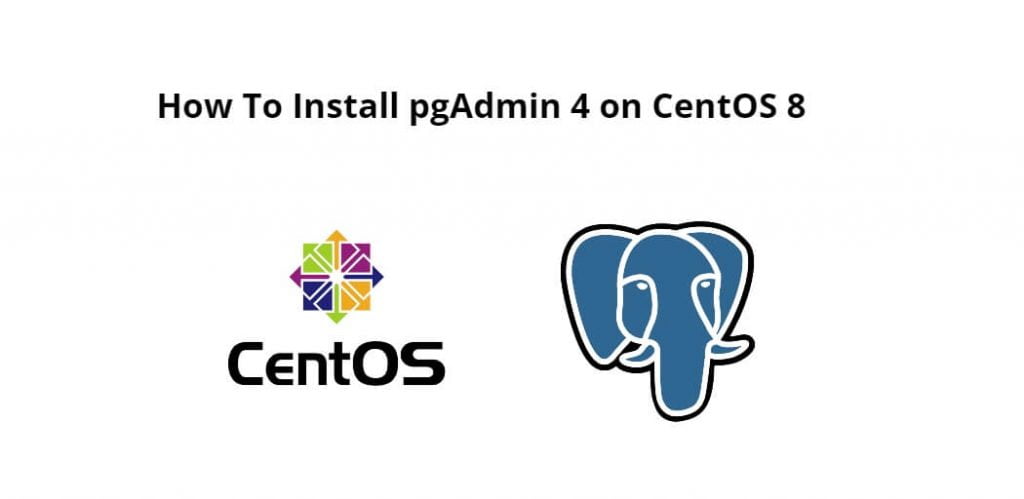A detailed step-by-step guide on how to install and configure pgAdmin 4 on centOS 9|8 using terminal window or command line.
pgAdmin is the most popular and feature rich Open Source administration and development platform for PostgreSQL, the most advanced Open Source database in the world.
How To Install pgAdmin 4 on CentOS 9|8
Follow the following steps to install and configure pgAdmin 4 on CentOS 9|8:
Step 1 – Install PostgreSQL database server
First of all, we need to have PostgreSQL installed on our system before we can install pgAdmin 4 in centos.
Recommended :- How To Install PostgreSQL 12 on CentOS 8
Step 2 – Add pgAdmin 4 repository
Then execute the following command on command line or terminal to add pgAdmin 4 repository on CentOS 8:
sudo yum install https://ftp.postgresql.org/pub/pgadmin/pgadmin4/yum/pgadmin4-redhat-repo-2-1.noarch.rpm
Step 3 – Install pgAdmin4 on CentOS 9|8
Here, there are 3 mode available to install pgAdmin4 on centOS 9|8; is as follows:
To install for web mode only, suitable for server, use the commands:
sudo yum install pgadmin4-web
For desktop mode only, this is fit for Desktop Environment:
sudo yum install pgadmin4-desktop
Install for both desktop and web modes, if you need both:
sudo yum install pgadmin4
Step 4 – Configure pgAdmin 4 on CentOS 9|8
Now, execute the following command on command line or terminal to start and enable httpd service to start on boot:
sudo systemctl start httpd && sudo systemctl enable httpd
Finally, if we have installed pgadmin4 or pgadmin4-web, run the web setup script to configure the system to run in web mode:
sudo /usr/pgadmin4/bin/setup-web.sh
Step 5 – Access pgAdmin 4 Web Interface
Before access pgAdmin 4 on web interface, execute the following command on command line or terminal to active firewall service, allow http port:
sudo firewall-cmd --permanent --add-service=http sudo firewall-cmd --reload
Then open browser and hit the following url into it:
http://servername_or_ip/pgadmin4
Conclusion
Install pgAdmin 4 on centOS; Through this tutorial, we have learned how to install and configure pgAdmin 4 on centOS 9|8.