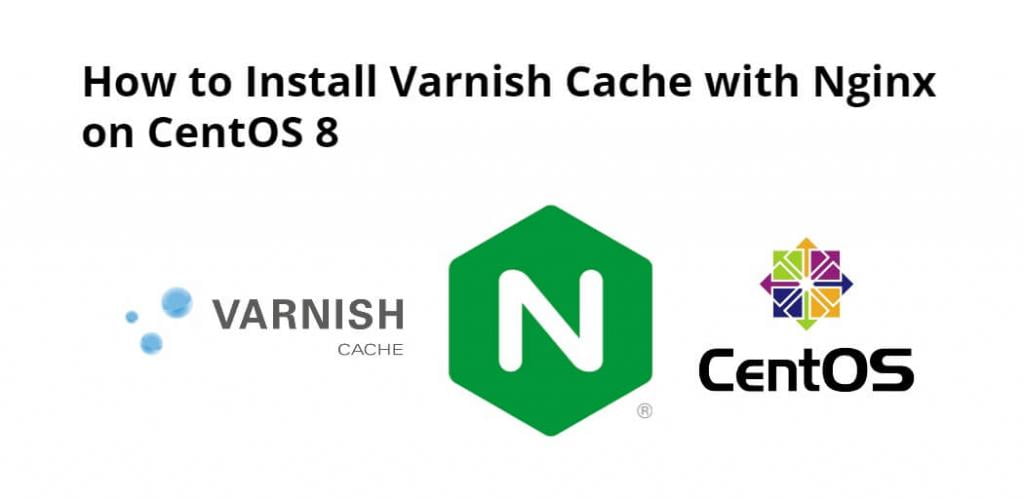Varnish is an HTTP accelerator designed for content-heavy dynamic websites as well as APIs. In contrast to other web accelerators, such as Squid, which began life as a client-side cache, or Apache and Nginx, which are primarily origin servers, Varnish was designed as an HTTP accelerator.
Varnish Cache is a powerful, open-source HTTP engine/reverse HTTP proxy that can speed up a website by up to 1000 percent by doing exactly what its name implies: caching (or storing) a copy of a webpage the first time a user visits. And Varnish Cache stores content in pluggable modules called storage backends. It does this via its internal stevedore interface.
Varnish can be used for caching both static and dynamic content on websites. In other words, it is a web application accelerator. Simply, Varnish cache is an intermediator between the client and the webserver. It serves the stored content in its memory.
NGINX is open source software for web serving, reverse proxying, caching, load balancing, media streaming, and more. It started out as a web server designed for maximum performance and stability.
Install varnish cache with Nginx on CentOS 8; Through this tutorial, we will learn how to set up Varnish caching with Nginx on CentOS 8. And also will set up Nginx to listen on port 8080 and work as a backend server, then configure Varnish to listen on default HTTP port 80.
How to Install Varnish Cache with Nginx on CentOS 8
Follow the following steps to install and configure varnish cache with Nginx on CentOS 8:
- Step 1 – Update System Packages
- Step 2 – Install Varnish Cache
- Step 3 – Install and Configure Nginx
- Step 4 – Configure Varnish to Work with Nginx
- Step 5 – Configure Nginx as a Backend Server for Varnish
- Step 6 – Verify Varnish Cache
Step 1 – Update System Packages
First of all, open terminal or command line and execute the following command into it to update base system with the latest available packages:
dnf update -y
Step 2 – Install Varnish Cache
By default, the Varnish package is available in the CentOS 8 system. Also, we can install it by just executing the following command on command line or terminal:
dnf install varnish -y
Once the Varnish installation is completed, execute the following command on command line or termnal to start the Varnish service and enable it to start after system reboot:
systemctl start varnish systemctl enable varnish
After that, verify the status of Varnish with the following command:
systemctl status varnish
By default, Varnish listens on port 6081. We can verify it using the following command:
netstat -ltnp | grep 6081
We should get the following output:
tcp 0 0 0.0.0.0:6081 0.0.0.0:* LISTEN 1508/varnishd tcp6 0 0 :::6081 :::* LISTEN 1508/varnishd
Step 3 – Install and Configure Nginx
Execute the following command on the command line or terminal to install the Nginx web server:
dnf install nginx -y
After installing the Nginx web server, we need to configure Nginx with the Varnish cache.
So, we will need to change the Nginx web server listening port from 80 to 8080.
We can do it by editing the file /etc/nginx/nginx.conf. So, execute the following command on command line or terminal to edit it:
nano /etc/nginx/nginx.conf
Find the following line:
listen 80 default_server; listen [::]:80 default_server;
And replace it with the following line:
listen 8080 default_server; listen [::]:8080 default_server;
Save and close the file, then start the Nginx service and enable it to start after system reboot:
systemctl start nginx systemctl enable nginx
Note: If we are using virtual hosting, then configure the relevant configuration file.
Step 4 – Configure Varnish to Work with Nginx
By default, Varnish is configured to listen on port 6081, so we will need to configure it to listen on port 80. You can configure it by editing varnish.service configuration file:
nano /usr/lib/systemd/system/varnish.service
Find the following line:
ExecStart=/usr/sbin/varnishd -a :6081 -f /etc/varnish/default.vcl -s malloc,256m
And replace it with the following line:
ExecStart=/usr/sbin/varnishd -a :80 -f/etc/varnish/default.vcl -s malloc,256m
Save and close the file, then reload the systemd daemon with the following command:
systemctl daemon-reload
Next, restart the Varnish service to apply the changes:
systemctl restart varnish
Step 5 – Configure Nginx as a Backend Server for Varnish
Using the following commands, we will configure Nginx as a backend server for the Varnish proxy.
We can configure it by editing the file /etc/varnish/default.vcl:
nano /etc/varnish/default.vcl
Check to ensure the following lines are uncommented:
backend default {
.host = "127.0.0.1";
.port = "8080";
}
Save and close the file when you are finished.
Note: Change the line 127.0.0.1 with your Nginx server IP address if your Nginx server resides on the other host. Change the port 8080 with the port number of your Nginx server.
Step 6 – Verify Varnish Cache
Finally, the Varnish cache is configured to work with the Nginx webserver. And test whether caching is working or not.
We can test it using the curl command:
curl -I http://your-server-ip
Conclusion
Through this tutorial, we have successfully installed and configured Varnish Cache with an Nginx web server on CentOS 8.