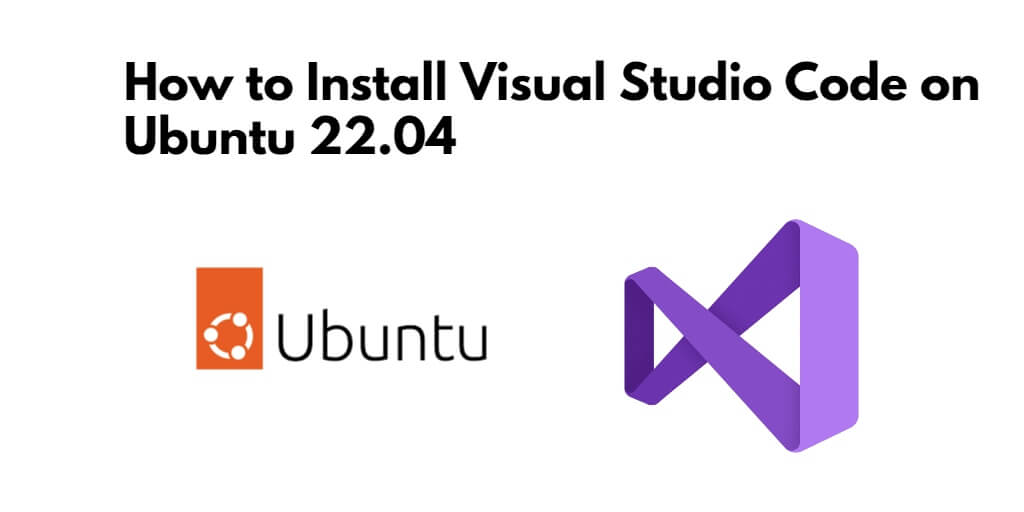Visual Studio Code is a no-cost code editor created by Microsoft. You can use it on different types of computers like Linux, Windows, and Mac OS. This tool is strong and lets you fix code problems, complete tasks, and track changes in code versions. It has lots of cool things like making code easier to read, coloring important parts, and suggesting words as you type. It also has tools to help you write code faster and smarter.
Install visual studio code on ubuntu 22.04; in this tutorial guide, we will show you how to install and uninstall visual studio code text editor on Ubuntu 22.04 using terminal or command line.
How to Install and Uninstall Visual Studio Code Text Editor in Ubuntu 22.04 Terminal
Steps to install and uninstall visual studio code text editor in ubuntu using terminal or command line:
- Step 1 – Open Terminal OR Command Line
- Step 2 – Update APT Package
- Step 3 – Enable the Apt repository
- Step 4 – Installing Visual Code Studio
- Step 5 – Uninstall Visual Code Studio Ubuntu
Step 1 – Open Terminal OR Command Line
First of all, your terminal or command line by pressing Ctrl+Alt+T key:
Step 2 – Update APT Package
In this step, visit your terminal and execute the following command to update Apt package list:
sudo apt-get update sudo apt install software-properties-common apt-transport-https wget
Step 3 – Enable the Apt repository
In this step, execute the following command on your terminal to Import the repository GPG key and enable the Apt repository :
wget -q https://packages.microsoft.com/keys/microsoft.asc -O- | sudo apt-key add -
And enable the Visual Studio Code repository by typing:
sudo add-apt-repository "deb [arch=amd64] https://packages.microsoft.com/repos/vscode stable main"
Step 4 – Installing Visual Code Studio
In this step, execute the following command on your terminal to install the latest version of Visual Studio Code:
sudo apt install code
Note that, The easiest way is to install visual code studio on Ubuntu 22.04.
Step 5 – Uninstall Visual Code Studio Ubuntu
Execute the following command to uninstall Visual Studio Code:
sudo apt remove code
If you’ve installed additional extensions or plugins, they will not be automatically removed. To remove these, run:
rm -rf ~/.vscode rm -rf ~/.config/Code
If you want to remove the Visual Studio Code desktop entry from your applications menu and also remove any residual dependencies that are no longer needed, you can run:
sudo rm /usr/share/applications/code.desktop sudo apt autoremove
Conclusion
That’s it! You’ve successfully installed Visual Studio Code from your Ubuntu 22.04 system using the terminal.
That’s it. Visual code studio text editor has been download on your Ubuntu system.