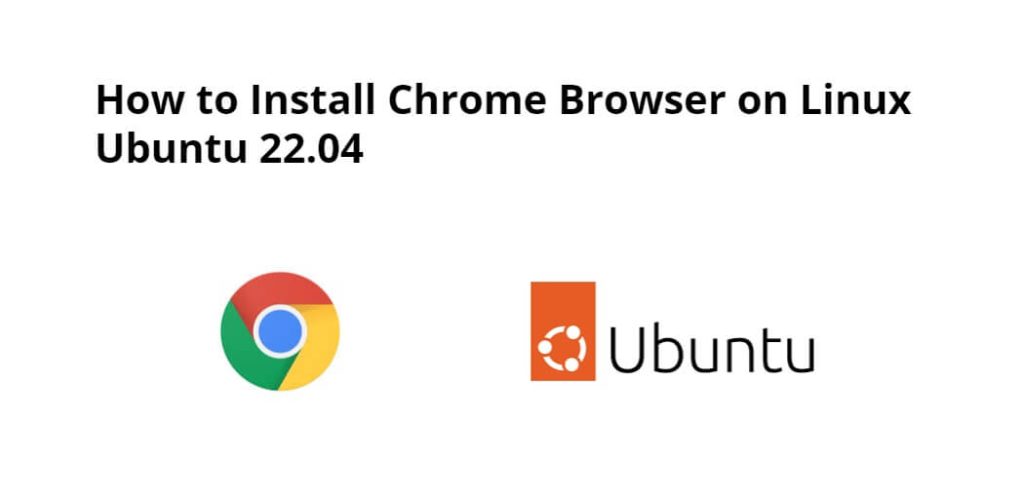If you want to install Google Chrome on an Ubuntu 22.04 system, then type the “wget https://dl.google.com/linux/direct/google-chrome-stable_current_amd64.deb” command on the terminal, it will install it in just a few minutes.
Through this tutorial, we will show you how to install and use Google Chrome browser on Linux Ubuntu 22.04 using the terminal/command line.
How to Install Chrome Browser in Linux Ubuntu 22.04 Terminal
Here are some steps to install and set up Google Chrome browser on Linux Ubuntu 22.04:
Step 1 – Open Terminal Window
Firstly, open your terminal windows by pressing Ctrl + Alt + T on keyboard.
Step 2 – Update System Dependencies
Type the following command on terminal to update system dependencies:
sudo apt update
Step 3 – Install wget
To install Google Chrome with the help of wget, type this command on the terminal and press Enter button, so that the wget installed on your system.
sudo apt install wget
Step 4 – Install Chrome Browser in Ubuntu 22.04
With the help of wget you can install google chrome on ubuntu, so type this command on terminal:
wget https://dl.google.com/linux/direct/google-chrome-stable_current_amd64.deb
Next, execute the following command on command line to install the recently downloaded package:
sudo dpkg -i google-chrome-stable_current_amd64.deb
Step 4 – Start Chrome Browser
Google Chrome has been successfully installed on your system. To run Google Chrome simply type google-chrome on your terminal and hit enter button:
google-chrome
Here is the video tutorial on how to install chrome browser on ubuntu using terminal:
Conclusion
This tutorial taught us how to install chrome browser on linux ubuntu 22.04 using terminal/command line.