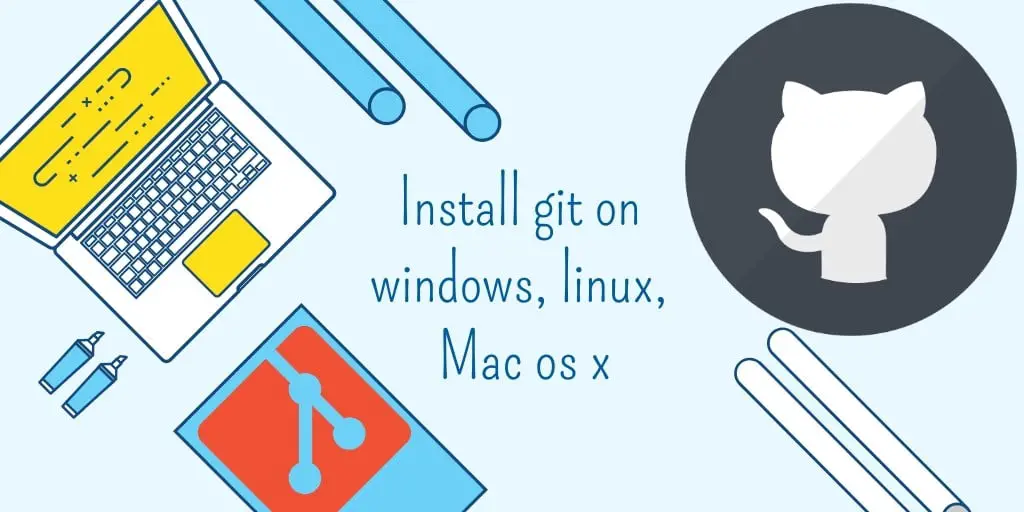To install git on Windows 11, Mac OS, and ubuntu systems, In windows you can install it with the installer, and on Mac OS you can use the brew install git homebrew command on a terminal window, and Linux Ubuntu you can use the sudo apt-get install command on a terminal window.
Here are some ways to setup Git on Windows 11, as well as Mac OS X and Ubuntu Linux systems:
Method 1: Installing Git on Windows 11
Here are some steps to install Git on Windows 11:
- Step 1: Go to Official website of Git and download the latest version for Windows git installer.
- Step 2: Double Click on Downloaded Git.exe File
- Step 3: Git Setup wizard screen Started
- Step 4: Follow Installer Instructions
- Step 5: Select Launch the Git Bash
- Step 6: Click on Finish Button
Now open your command prompt and type git -v command to verify version:
git -vAfter Git installation is completed on windows 11, To add username and password with the Git repository, you can use git config --global user.name and user.email commands on windows command prompt:
git config --global user.name "tutsmake"
git config --global user.email "[email protected]"
Replacing tutsmake name with your git user name or email.
Method 2: Installing Git on Mac
In Mac OS systems, there are two options available for downloading and installing Git:
Option 1: Git for Mac Installer
The easiest way to download and install Git on a Mac os is via the stand-alone installer:
- Step 1: Download the latest Git for Mac installer.
- Step 2: Double Click Downloaded installer.
- Step 3: Follow the prompts instructions.
- Step 4: Click on Finish to Complete Installation.
Now, Open a terminal and verify the installation was successful by typing git --version:
git --version
Option 2: Install Git with Homebrew
In this option, you need to start your terminal window, and type brew install git command and press Enter to start the installation process of Git on Mac OS using Homebrew:
brew install git
Verify the installation was successful by typing command git –version:
git --version
To connect to your Git repository using Mac OS terminal window, Here are commands for that:
git config --global user.name "tutsmake"
git config --global user.email "[email protected]"
Method 3: Installing Git on Linux Ubuntu
In the ubuntu linux system, it is very easiest way to installing Git using apt package manager, simply type sudo apt-get install git command on terminal window and press enter:
sudo apt-get update
sudo apt-get install git
After that, type git --version on terminal windows to verify git installation:
git --version
Here are Ubuntu Linux commands to specify a User and Password information with Git repository via command line window:
git config --global user.name "tutsmake"
git config --global user.email "[email protected]
Replacing tutsmake name with your own
Conclusion
That’s it; You learned how to install Git using the command prompt or Git installer on 3 different operating systems such as Mac OS, Windows 11, and Linux Ubuntu.