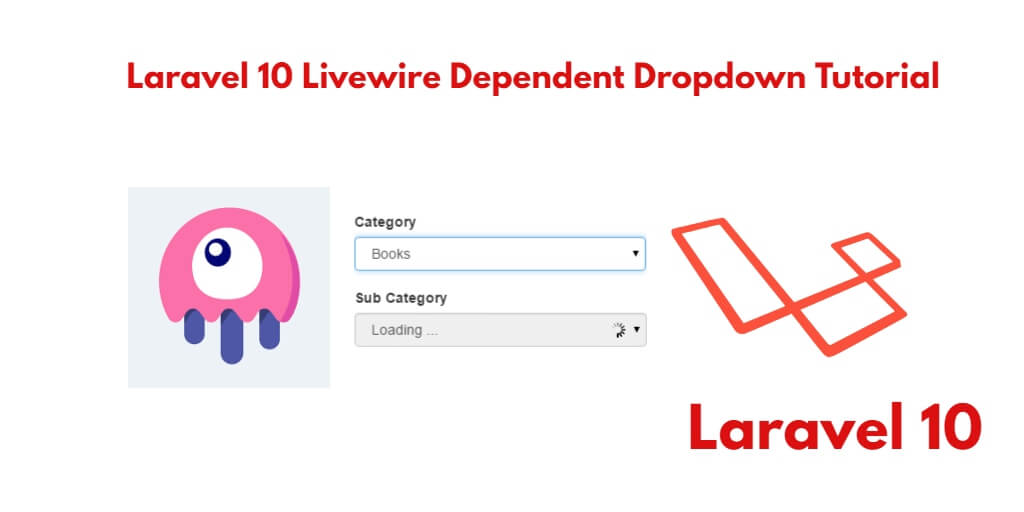Creating dynamic dependent dropdowns in your Laravel 10 web application using Livewire is a straightforward process. By following this tutorial, you’ll learn how to implement dynamic dependent dropdowns using Livewire in your Laravel application.
Laravel 10 Dynamic Dependent Dropdown with Livewire
By following this steps, you can create dynamic dependent dropdowns using Livewire in your Laravel 10 application.
- Step 1: Setup Laravel 10 App
- Step 2: Configure Database with Laravel App
- Step 3: Create Migration For File using Artisan
- Step 4: Create Model File
- Step 5: Setup Livewire with Laravel App
- Step 6: Create Dependent Dropdown Component using Artisan
- Step 7: Add Route For Livewire Dependent Dropdown
- Step 8: Create View File
- Step 9: Run Development Server
Step 1: Install Laravel 10 App
Firstly, Open your terminal OR command prompt and execute following command to install laravel fresh app for laravel livewire file upload app:
composer create-project --prefer-dist laravel/laravel blog
Step 2: Configure Database with Laravel App
Go to root directory of laravel app and open .evn file. Then setup your database with laravel aaps:
DB_CONNECTION=mysql DB_HOST=127.0.0.1 DB_PORT=3306 DB_DATABASE=here your database name here DB_USERNAME=here database username here DB_PASSWORD=here database password here
Step 3: Create Migration For File using Artisan
In this step, generate model and migration file using the following command:
php artisan make:migration create_states_cities_tables
So, Navigate to database/migrations folder and open create_states_cities_tables.php file. Then update the following code into create_states_cities_tables.php file:
<?php
use Illuminate\Database\Migrations\Migration;
use Illuminate\Database\Schema\Blueprint;
use Illuminate\Support\Facades\Schema;
class CreateStatesCitiesTables extends Migration
{
/**
* Run the migrations.
*
* @return void
*/
public function up()
{
Schema::create('states', function (Blueprint $table) {
$table->id();
$table->string('name');
$table->timestamps();
});
Schema::create('cities', function (Blueprint $table) {
$table->id();
$table->integer('state_id');
$table->string('name');
$table->timestamps();
});
}
/**
* Reverse the migrations.
*
* @return void
*/
public function down()
{
Schema::dropIfExists('states');
Schema::dropIfExists('cities');
}
}
Step 4: Create Model File
In this step, open your terminal and execute the following commands to create model files:
php artisan make:model State php artisan make:model City
Then visit app/Models/ directory and open state.php file and add the following code into it:
<?php
namespace App\Models;
use Illuminate\Database\Eloquent\Factories\HasFactory;
use Illuminate\Database\Eloquent\Model;
class State extends Model
{
use HasFactory;
protected $fillable = ['name'];
}
Then visit app/Models/ directory and open city.php file and add the following code into it:
<?php
namespace App\Models;
use Illuminate\Database\Eloquent\Factories\HasFactory;
use Illuminate\Database\Eloquent\Model;
class City extends Model
{
use HasFactory;
protected $fillable = ['state_id', 'name'];
}
Now, open your command prompt and run the following command to create the table into your database:
php artisan migrate
Step 5: Setup Livewire with Laravel App
In this step, you need to install livewire package to your laravel project using the following command:
composer require livewire/livewire
Step 6: Create Dependent Dropdown Component using Artisan
In this step, create the livewire components for creating a livewire dependent dropdown component using the following command. So Open your cmd and run the following command:
php artisan make:livewire statecitydropdown
This command will create the following components on the following path:
app/Http/Livewire/Statecitydropdown.php resources/views/livewire/statecitydropdown.blade.php
Now, Navigate to app/Http/Livewire folder and open Statecitydropdown.php file. Then add the following code into your Statecitydropdown.php file:
<?php
namespace App\Http\Livewire;
use Livewire\Component;
use App\Models\City;
use App\Models\State;
class Statecitydropdown extends Component
{
public $states;
public $cities;
public $selectedState = NULL;
/**
* Write code on Method
*
* @return response()
*/
public function mount()
{
$this->states = State::all();
$this->cities = collect();
}
/**
* Write code on Method
*
* @return response()
*/
public function render()
{
return view('livewire.statecitydropdown')->extends('layouts.app');
}
/**
* Write code on Method
*
* @return response()
*/
public function updatedSelectedState($state)
{
if (!is_null($state)) {
$this->cities = City::where('state_id', $state)->get();
}
}
}
After that, Navigate to resources/views/livewire folder and open statecitydropdown.blade.php file. Then add the following code into your statecitydropdown.blade.php file:
<div>
<h1>Laravel Livewire Dependant Dropdown - Tutsmake.com</h1>
<div class="form-group row">
<label for="state" class="col-md-4 col-form-label text-md-right">State</label>
<div class="col-md-6">
<select wire:model="selectedState" class="form-control">
<option value="" selected>Choose state</option>
@foreach($states as $state)
<option value="{{ $state->id }}">{{ $state->name }}</option>
@endforeach
</select>
</div>
</div>
@if (!is_null($selectedState))
<div class="form-group row">
<label for="city" class="col-md-4 col-form-label text-md-right">City</label>
<div class="col-md-6">
<select class="form-control" name="city_id">
<option value="" selected>Choose city</option>
@foreach($cities as $city)
<option value="{{ $city->id }}">{{ $city->name }}</option>
@endforeach
</select>
</div>
</div>
@endif
</div>
Step 7: Add Route For Livewire Depedent Dropdown
In this step, Navigate to routes folder and open web.php. Then add the following routes into your web.php file:
<?php
use Illuminate\Support\Facades\Route;
use App\Http\Livewire\Statecitydropdown;
/*
|--------------------------------------------------------------------------
| Web Routes
|--------------------------------------------------------------------------
|
| Here is where you can register web routes for your application. These
| routes are loaded by the RouteServiceProvider within a group which
| contains the "web" middleware group. Now create something great!
|
*/
Route::get('statecitydropdown', Statecitydropdown::class);
Step 8: Create View File
In this step, navigate to resources/views/livewire folder and create one blade view files that name app.blade.php file. Then add the following code into your app.blade.php file:
<!DOCTYPE html>
<html>
<head>
<title>Laravel Livewire Example - Tutsmake.com</title>
@livewireStyles
<script src="//cdnjs.cloudflare.com/ajax/libs/jquery/3.2.1/jquery.min.js"></script>
<link href="//maxcdn.bootstrapcdn.com/bootstrap/4.1.1/css/bootstrap.min.css" rel="stylesheet" id="bootstrap-css">
<script src="//maxcdn.bootstrapcdn.com/bootstrap/4.1.1/js/bootstrap.min.js"></script>
</head>
<body>
<div class="container">
@yield('content')
</div>
</body>
@livewireScripts
</html>
Step 9: Run Development Server
Finally, you need to run the following PHP artisan serve command to start your laravel livewire upload file app:
php artisan serve
If you want to run the project diffrent port so use this below command
php artisan serve --port=8080
Now, you are ready to run Laravel 10 livewire dependetn dropdown app. So open your browser and hit the following URL into your browser:
localhost:8000/statecitydropdown
Conclusion
By following this tutorial, you’ll be able to create dynamic dependent dropdowns in your Laravel 10 web application using the Livewire package. Customize the dropdown options, data sources, and logic to fit your specific requirements.
Livewire simplifies the process of building interactive and dynamic dependent dropdowns in Laravel by providing real-time updates and seamless integration with backend data retrieval.