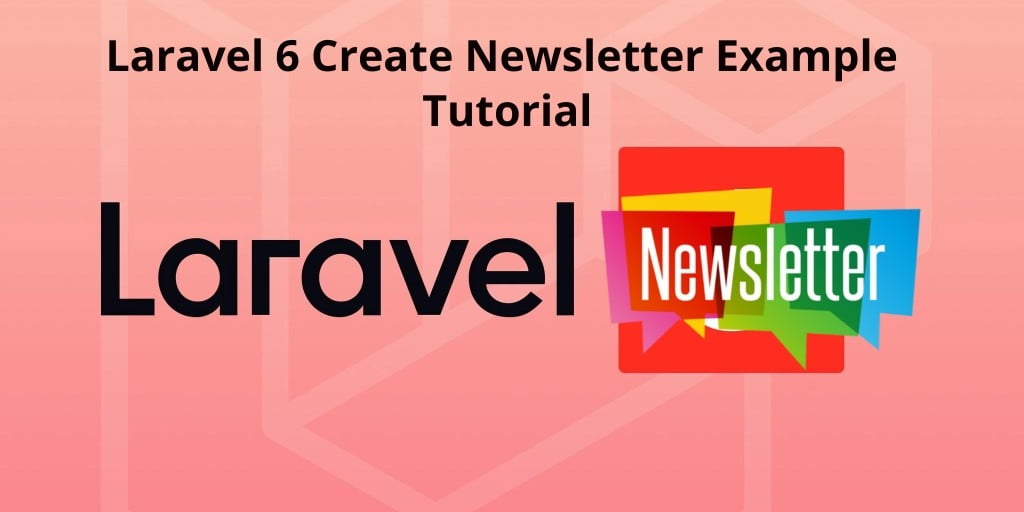Laravel 6 creates a newsletter example tutorial. In this tutorial, we will learn how to create newsletter in laravel application with example.
This example tutorial also work with laravel 7.x version.
Laravel Create Newsletter Example Tutorial
Just follow the below steps and create a newsletter in laravel application
- Install Laravel Fresh New Setup
- Setup Database Credentials
- Install Newsletter Package
- Sign Up in MailChimp Get MailChimp API Key And List Id
- Set MailChimp API Key And List Id in .env file
- Create Resource Route & Controller
- Create the blade view
- Start Development Server
1. Install Laravel Fresh New Setup
We need to install laravel 6 fresh application using below command, Open your command prompt and run the below command :
composer create-project --prefer-dist laravel/laravel Blog
After successfully install laravel 6 Application, Go to your project .env file and set up database credential and move next step.
2. Setup Database Credentials
In this step, we will set database credentials in the .env file. Let’s open .env file.
DB_CONNECTION=mysql DB_HOST=127.0.0.1 DB_PORT=3306 DB_DATABASE=here your database name here DB_USERNAME=here database username here DB_PASSWORD=here database password here
3. Install Newsletter Package
Next, open a command prompt and go to your project root directory like cd/project name. And type the below command to install Newsletter via the Composer package manager:
composer require spatie/laravel-newsletter
The package will automatically register itself.
To publish the config file to config/newsletter.php run:
php artisan vendor:publish --provider="Spatie\Newsletter\NewsletterServiceProvider"
4. Sign Up in MailChimp Get MailChimp API Key And List Id
Now, you sign up in MailChimp from https://mailchimp.com/. If you have already account then sign in. After successfully sign up or sign we can get api key and list id from mailchimp
5. Set MailChimp API Key And List Id in .env file
Next, we need to update the Mailchimp API key and list id in.env file:
MAILCHIMP_APIKEY=xxxx MAILCHIMP_LIST_ID=xxxx
6. Create Resource Route & Controller
Create the NewsletterController using the below command:
php artisan make:controller NewsletterController --resource
This command will create a controller name NewsletterController and also inside by default seven methods like index, store.
Next, We need to add the resource route. Go to routes/web.php put the below routes here :
Route::get('newsletter','NewsletterController@create');
Route::post('newsletter','NewsletterController@store');
Next open controller, Go to app/HTTP/Controller/NewsletterController and put the below code here :
<?php
namespace App\Http\Controllers;
use Illuminate\Http\Request;
use Newsletter;
class NewsletterController extends Controller
{
public function index()
{
return view('newsletter');
}
public function store(Request $request)
{
if ( ! Newsletter::isSubscribed($request->email) )
{
Newsletter::subscribePending($request->email);
return redirect('newsletter')->with('success', 'Thanks For Subscribe');
}
return redirect('newsletter')->with('failure', 'Sorry! You have already subscribed ');
}
}
7. Create the blade view
In this step, we need to create blade view files, Go to app/resources/views/ and create one blade view name newsletter.blade.php.
After successfully create the blade view file, update the below-given code into your newsletter.blade.php file:
newsletter.blade.php
<!DOCTYPE html>
<html>
<head>
<meta charset="utf-8">
<title>Laravel 6 Newsletter Tutorial With Example</title>
<link rel="stylesheet" href="{{asset('css/app.css')}}">
<link rel="stylesheet" href="https://stackpath.bootstrapcdn.com/bootstrap/4.1.3/css/bootstrap.min.css">
</head>
<body>
<div class="container">
@if (\Session::has('success'))
<div class="alert alert-success">
<p>{{ \Session::get('success') }}</p>
</div><br />
@endif
@if (\Session::has('failure'))
<div class="alert alert-danger">
<p>{{ \Session::get('failure') }}</p>
</div><br />
@endif
<h2 class="mb-2 mt-2">Laravel Newsletter Tutorial With Example</h2>
<form method="post" action="{{url('newsletter')}}">
@csrf
</div>
<div class="row">
<div class="col-md-8"></div>
<div class="form-group col-md-2">
<label for="Email">Email:</label>
<input type="text" class="form-control" name="email">
</div>
</div>
<div class="row">
<div class="col-md-4"></div>
<div class="form-group col-md-4">
<button type="submit" class="btn btn-success">Submit</button>
</div>
</div>
</form>
</div>
</body>
</html>
8. Run Development Server
In this step, we will use the PHP artisan serve command. It will start your server locally
php artisan serve
If you want to run the project diffrent port so use this below command
php artisan serve --port=8080
Now we are ready to run our example so run bellow command to quick run.
http://localhost:8000/newsletter
Conclusion
In this article, We have learned how to create a newsletter in laravel using the laravel newsletter package with example. Our examples run quickly.
You may like
- Laravel Tutorial From Scratch | Step By Step
- Laravel 6 Ajax CRUD(DataTables Js) Tutorial Example
- Laravel 6 – Ajax CRUD (Operation) Application Example
- Laravel 6 Angular JS CRUD Example Tutorial
- Upload Files/Images to Amazon s3 Cloud Using Laravel 6 Filesystem
- Laravel 6 CKEditor with Image Upload
- Ajax Image Upload In Laravel Tutorial Example From Scratch
- Laravel 6 Intervention Upload Image Using Ajax – Example
- Laravel Upload Image to Database with Validation
- Send Email Example Laravel
- Generate OR Create PDF In Laravel 6 Example
- Simple Generator or Create Qr Code Example Laravel
- Laravel Custom Cron Schedule Example Tutorial
- Laravel 6 Github Login Example