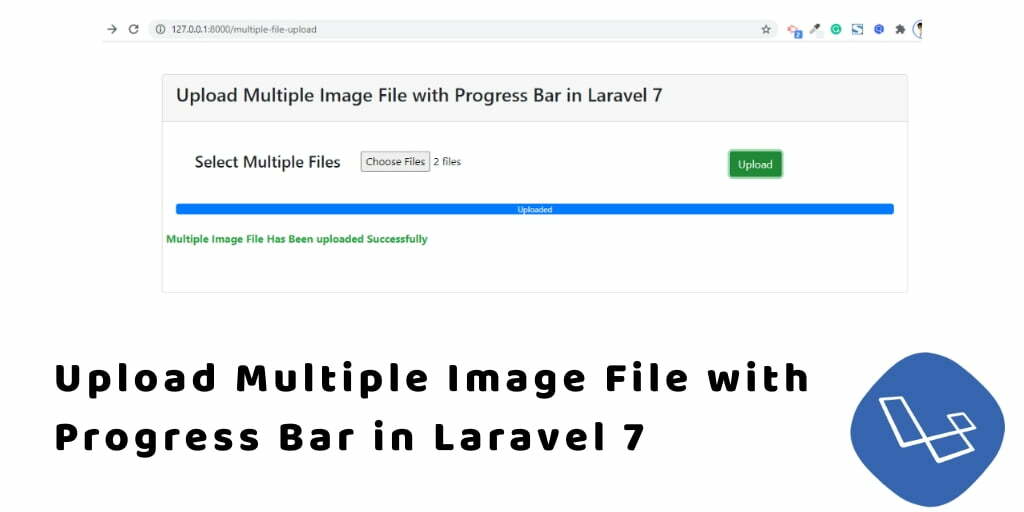Ajax multiple file upload with progress bar in laravel. In this tutorial, we will show you how to upload multiple file with a progress bar in laravel using ajax.
Sometime, you need to display progress bar while uploading multiple image file in laravel. So this tutorial will guide you step by step on how to upload multiple file with progress bar using ajax in laravel.
Laravel Multiple File Upload with Progress Bar
Now follow the below given simple and easy step to upload multiple file with progress bar in laravel using jQuery ajax:
- Step 1: Download Laravel App
- Step 2: Add Database Details
- Step 3: Create Migration & Model
- Step 4: Add Multiple File Upload Routes
- Step 5: Create Multiple File UploadController by Artisan
- Step 6: Create Multiple File Upload with Progress Bar Blade View
- Step 7: Run Development Server
Step 1: Download Laravel App
First of all, open your terminal and run the following command to install or download laravel app for laravel multiple file upload with progress bar app:
cd xampp\htdocs Then composer create-project --prefer-dist laravel/laravel Blog
Step 2: Add Database Details
In this step, Navigate to your downloaded laravel multiple file upload progress bar using ajax root directory and open .env file. Then add your database details in .env file, as follow:
DB_CONNECTION=mysql DB_HOST=127.0.0.1 DB_PORT=3306 DB_DATABASE=here your database name here DB_USERNAME=here database username here DB_PASSWORD=here database password hereStep 3: Create Migration & Model
In this step, open a command prompt and run the following command:
php artisan make:model Gallery -mThis command will create one model name Gallery.php and as well as one migration file for the Gallery table.
Then Navigate to database/migrations folder and open create_galleries_table.php. Then update the following code into create_galleries_table.php:
<?php
use Illuminate\Support\Facades\Schema;
use Illuminate\Database\Schema\Blueprint;
use Illuminate\Database\Migrations\Migration;
class CreateGalleriesTable extends Migration
{
/**
* Run the migrations.
*
* @return void
*/
public function up()
{
Schema::create('galleries', function (Blueprint $table) {
$table->increments('id');
$table->string('title');
$table->timestamps();
});
}
/**
* Reverse the migrations.
*
* @return void
*/
public function down()
{
Schema::dropIfExists('galleries');
}
}
After that, run the following command to migrate the table into your select database:
php artisan migrate
Step 4: Add Multiple File Upload Route
In this step, Navigate to the /routes folder and open web.php file. Then update the following routes into your web.php file:
Route::get('multiple-file-upload-progress-bar', 'MultipleFileUploadController@index');
Route::post('multiple-file-upload', 'MultipleFileUploadController@uploadMultipleFile');
Step 5: Create Multiple File Upload Controller by Artisan
In this step, open your terminal and run the following command to create ajax file upload controller file:
php artisan make:controller MultipleFileUploadController
This command will create a controller named MultipleFileUploadController.php file.
Next, Navigate to app/http/controllers/ folder and open MultipleFileUploadController.php. Then add the following file uploading methods into your MultipleFileUploadController.php file:
<?php
namespace App\Http\Controllers;
use Illuminate\Http\Request;
use App\Gallery;
class MultipleFileUploadController extends Controller
{
public function index()
{
return view('multiple-file-upload-progress-bar');
}
public function uploadMultipleFile(Request $request)
{
foreach($request->file('file') as $image)
{
$new_name = rand() . '.' . $image->getClientOriginalExtension();
$image->move(public_path('images'), $new_name);
Gallery::insert(['title' => $new_name]);
}
$res = array(
'success' => 'Multiple Image File Has Been uploaded Successfully'
);
return response()->json($res);
}
}
Step 6: Create Multiple File Upload with Progress Bar Blade View
In this step, create one blade view file named multiple-file-upload-progress-bar.blade.php.
Now, navigate /resources/views and create one file name multiple-file-upload-progress-bar.blade.php. Then update the following code into your multiple-file-upload-progress-bar.blade.php file:
<html>
<head>
<meta name="viewport" content="width=device-width, initial-scale=1">
<title>Laravel 7 Multiple File Upload with Progress bar using Ajax jQuery</title>
<link rel="stylesheet" href="https://stackpath.bootstrapcdn.com/bootstrap/4.5.1/css/bootstrap.min.css">
<script src="https://code.jquery.com/jquery-3.5.1.min.js"></script>
<script src="http://malsup.github.com/jquery.form.js"></script>
<script src="https://stackpath.bootstrapcdn.com/bootstrap/4.5.1/js/bootstrap.min.js"></script>
</head>
<body>
<div class="container mt-5">
<div class="card">
<div class="card-header">
<h3 class="card-title">Upload Multiple Images in Laravel 7</h3>
</div>
<div class="card-body">
<br />
<form method="post" action="{{url('multiple-file-upload')}}" enctype="multipart/form-data">
@csrf
<div class="row">
<div class="col-md-3" align="right"><h4>Select Multiple Files</h4></div>
<div class="col-md-6">
<input type="file" name="file[]" id="file" accept="image/*" multiple />
</div>
<div class="col-md-3">
<input type="submit" name="upload" value="Upload" class="btn btn-success" />
</div>
</div>
</form>
<br />
<div class="progress">
<div class="progress-bar" aria-valuenow="" aria-valuemin="0" aria-valuemax="100" style="width: 0%">
0%
</div>
</div>
<br />
<div id="success" class="row">
</div>
<br />
</div>
</div>
</div>
<script>
$(document).ready(function(){
$('form').ajaxForm({
beforeSend:function(){
$('#success').empty();
$('.progress-bar').text('0%');
$('.progress-bar').css('width', '0%');
},
uploadProgress:function(event, position, total, percentComplete){
$('.progress-bar').text(percentComplete + '0%');
$('.progress-bar').css('width', percentComplete + '0%');
},
success:function(data)
{
if(data.success)
{
$('#success').html('<div class="text-success text-center"><b>'+data.success+'</b></div><br /><br />');
$('#success').append(data.image);
$('.progress-bar').text('Uploaded');
$('.progress-bar').css('width', '100%');
}
}
});
});
</script>
</body>
</html>
Step 7: Run Development Server
Finally, run the following command to start the development server for your laravel multiple file upload with progress bar using ajax app:
php artisan serve If you want to run the project diffrent port so use this below command php artisan serve --port=8080
Now, open your browser and hit the following URLs into it:
http://localhost:8000/multiple-file-upload-progress-bar OR hit in browser http://localhost/blog/public/multiple-file-upload-progress-bar
If you want to remove public or public/index.php from URL In laravel, Click Me
Conclusion
Laravel multiple file upload with progress bar tutorial, you have learned how to upload multiple image file with progress using ajax in laravel.
This upload multiple image file with progress bar in laravel app will look like: