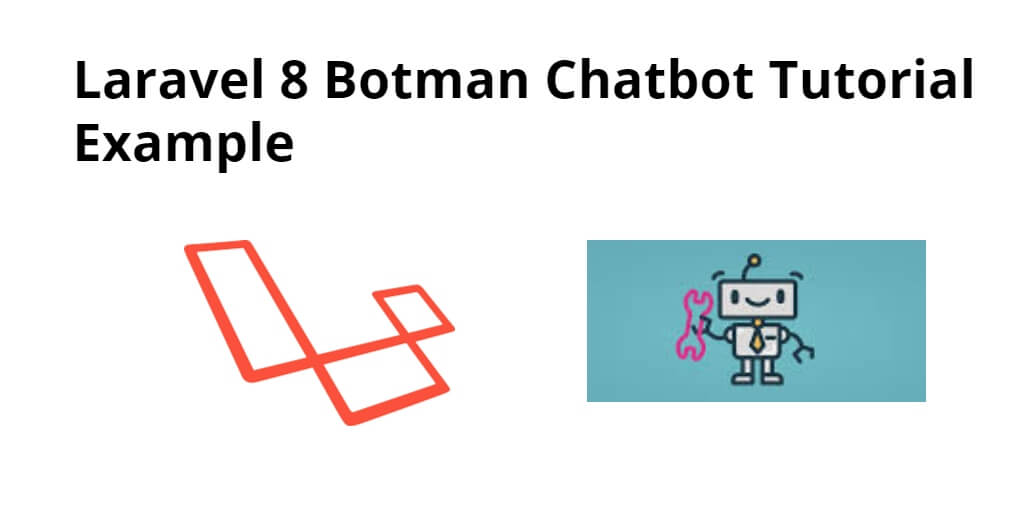Laravel 8 botman chatbot example. In this tutorial, you will learn how to install botman chatbot in laravel 8 app.
If you don’t know how to add laravel chatbot then don’t worry, you are a right place. So, this tutorial will help you step by step in this laravel chatbot tutorial.
How to Install Botman Chatbot in Laravel 8?
- Step 1 – Install Laravel 8 App
- Step 2 – Connecting App to Database
- Step 3 – Install Botman and Botman Driver
- Step 4 – Create Configuration File
- Step 5 – Add route
- Step 6 – Create Controller by Artisan Command
- Step 7 – Create Blade File
- Step 8 – Run Development Server
Step 1 – Install Laravel 8 App
First of all, open your terminal and execute the following command to install or download or install laravel 8 app:
composer create-project --prefer-dist laravel/laravel blog
Step 2 – Connecting App to database
After that, open “.env” file and update the database name, username and password in the env file:
DB_CONNECTION=mysql DB_HOST=127.0.0.1 DB_PORT=3306 DB_DATABASE=Enter_Your_Database_Name DB_USERNAME=Enter_Your_Database_Username DB_PASSWORD=Enter_Your_Database_Password
Step 3 – Install Botman and Botman Driver
In this step, open terminal and execute the following command on it to install botman composer package:
Install Botman:
composer require botman/botman
Install Botman Driver:
composer require botman/driver-web
Step 4 – Create Configuration File
This step is not required to follow. But you can create configuration file for driver and cache. so let’s create bot file on config folder and write code like as i gave you bellow:
config/botman/config.php
return [
'conversation_cache_time' => 40,
'user_cache_time' => 30,
];
config/botman/web.php
return [
'matchingData' => [
'driver' => 'web',
],
];
Now run the following command
php artisan migrate
Step 5 – Add route
Next, open your “routes/web.php” file and add the following route:
Route::get('/', function () {
return view('welcome');
});
Route::match(['get', 'post'], '/botman', 'BotManController@handle');
Step 6 – Create Controller by Artisan Command
In this step, open your terminal execute the following command to create PostController.php file:
php artisan make:controller BotManController
This command will create PostController by the artisan command.
Next, go to app/http/controller/BotManController.php. and update the following methods into your controller file:
<?php
namespace App\Http\Controllers;
use BotMan\BotMan\BotMan;
use Illuminate\Http\Request;
use BotMan\BotMan\Messages\Incoming\Answer;
class BotManController extends Controller
{
/**
* Place your BotMan logic here.
*/
public function handle()
{
$botman = app('botman');
$botman->hears('{message}', function($botman, $message) {
if ($message == 'hi') {
$this->askName($botman);
}else{
$botman->reply("write 'hi' for testing...");
}
});
$botman->listen();
}
/**
* Place your BotMan logic here.
*/
public function askName($botman)
{
$botman->ask('Hello! What is your Name?', function(Answer $answer) {
$name = $answer->getText();
$this->say('Nice to meet you '.$name);
});
}
}
Step 7 – Create Blade File
In this step, Visit resources/views directory and open file that named welcom.blade.php.
After that, update the following html and javascript code into this blade view file:
<!doctype html>
<html>
<head>
<meta charset="utf-8">
<meta name="viewport" content="width=device-width, initial-scale=1">
<title>How to install Botman Chatbot in Laravel? - Tutsmake.org</title>
<link href="https://fonts.googleapis.com/css?family=Nunito:200,600" rel="stylesheet">
</head>
<body>
</body>
<link rel="stylesheet" type="text/css" href="https://cdn.jsdelivr.net/npm/botman-web-widget@0/build/assets/css/chat.min.css">
<script>
var botmanWidget = {
aboutText: 'ssdsd',
introMessage: "✋ Hi! I'm form Tutsmake.org"
};
</script>
<script src='https://cdn.jsdelivr.net/npm/botman-web-widget@0/build/js/widget.js'></script>
</html>
Step 8 – Run Development Server
In this step, Execute the php artisan serve command on terminal to start server locally:
php artisan serve
Then open your browser and hit the following url on it:
Conclusion
In this tutorial, you have learned how to install botman chatbot in laravel 8 app.