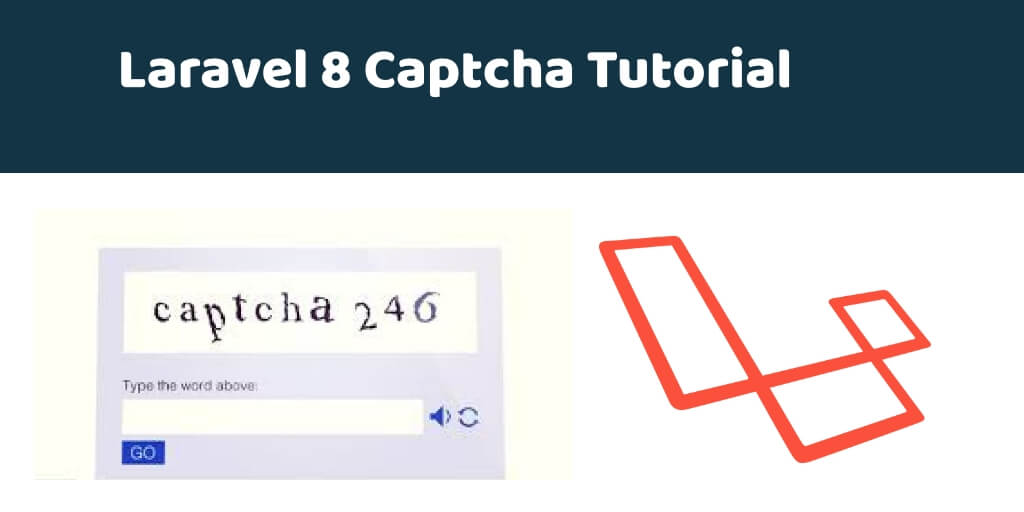Laravel 8 captcha example; In this tutorial, you will learn how to add a captcha validation with laravel 8 forms.
Captcha Verification (or Completely Automated Public Turing Test to tell Computers and Humans Apart) is a common web technique used to help ensure that your respondents are real humans and not a program written to spam your survey. The respondent is asked to check a box to prove that they are human.
The captcha provides security challenge on forms to prevent comment spamming, form spamming.
How to Add Captcha in Laravel 8?
- Step 1 – Download Laravel 8 Application
- Step 2 – Setup Database with App
- Step 3 – Install Captcha Package
- Step 4 – Register Captcha Package
- Step 5 – Captcha Configuration
- Step 6 – Create Form Routes
- Step 7 – Create Form Controller By Artisan Command
- Step 8 – Create Form Blade File
- Step 9 – Run Development Server
Step 1 – Download Laravel 8 Application
First of all download or install laravel 8 new setup. So, open terminal and type the following command to install new laravel 8 app into your machine:
composer create-project --prefer-dist laravel/laravel FormValidation
Step 2 – Setup Database with App
In this step, setup database with your downloded/installed laravel 8 app. So, you need to find .env file and setup database details as following:
DB_CONNECTION=mysql DB_HOST=127.0.0.1 DB_PORT=3306 DB_DATABASE=database-name DB_USERNAME=database-user-name DB_PASSWORD=database-password
Step 3 – Install Captcha Package
In this step, open again your command prompt. And run the following command on it. To install captcha package:
composer require mews/captcha
Step 4 – Register Captcha Package
In this step, registered this package in laravel application. So, Open providers/config/app.php file and register the captcha service provider and aliases.
'providers' => [
...
...
...
Mews\Captcha\CaptchaServiceProvider::class,
]
'aliases' => [
...
...
...
'Captcha' => Mews\Captcha\Facades\Captcha::class,
]
Step 5 – Captcha Configuration
In this step, open config/captcha.php file. And in this file you can enable or disable settings based on your requirement:
return [
'default' => [
'length' => 5,
'width' => 120,
'height' => 36,
'quality' => 90,
'math' => true, //Enable Math Captcha
'expire' => 60, //Stateless/API captcha expiration
],
// ...
];
Step 6 – Create Routes
In this step, open web.php file from routes direcotry. And update the following routes into web.php file:
use App\Http\Controllers\CaptchaValidationController;
Route::get('contact-form-captcha', [CaptchaValidationController::class, 'index']);
Route::post('captcha-validation', [CaptchaValidationController::class, 'capthcaFormValidate']);
Route::get('reload-captcha', [CaptchaValidationController::class, 'reloadCaptcha']);
Step 7 – Create Form Controller By Artisan Command
In this step, run the following command on command prompt to create controller file:
php artisan make:controller CaptchaValidationController
After that, go to app/http/controllers and open CaptchaValidationController.php file. And update the following code into it:
<?php
namespace App\Http\Controllers;
use Illuminate\Http\Request;
class CaptchaValidationController extends Controller
{
public function index()
{
return view('form-with-captcha');
}
public function capthcaFormValidate(Request $request)
{
$request->validate([
'name' => 'required',
'email' => 'required|email',
'message' => 'required',
'captcha' => 'required|captcha'
]);
}
public function reloadCaptcha()
{
return response()->json(['captcha'=> captcha_img()]);
}
}
Step 8 – Create Blade File
Now, create blade view file to display form with captcha challenge and submit to database. So, Go to resources/views and create form-with-captcha.blade.php and update the following code into it:
<!DOCTYPE html>
<html>
<head>
<title>Laravel 8 Form Captcha Validation</title>
<meta name="csrf-token" content="{{ csrf_token() }}">
<link rel="stylesheet" href="https://stackpath.bootstrapcdn.com/bootstrap/4.5.2/css/bootstrap.min.css">
</head>
<body>
<div class="container mt-4">
@if(session('status'))
<div class="alert alert-success">
{{ session('status') }}
</div>
@endif
<div class="card">
<div class="card-header text-center font-weight-bold">
<h2>Laravel 8 Add Captcha in Form For Validation</h2>
</div>
<div class="card-body">
<form name="captcha-contact-us" id="captcha-contact-us" method="post" action="{{url('captcha-validation')}}">
@csrf
<div class="form-group">
<label for="exampleInputEmail1">Name</label>
<input type="text" id="name" name="name" class="@error('name') is-invalid @enderror form-control">
@error('name')
<div class="alert alert-danger mt-1 mb-1">{{ $message }}</div>
@enderror
</div>
<div class="form-group">
<label for="exampleInputEmail1">Email</label>
<input type="email" id="email" name="email" class="@error('email') is-invalid @enderror form-control">
@error('email')
<div class="alert alert-danger mt-1 mb-1">{{ $message }}</div>
@enderror
</div>
<div class="form-group">
<label for="exampleInputEmail1">Message</label>
<textarea name="message" class="@error('message') is-invalid @enderror form-control"></textarea>
@error('message')
<div class="alert alert-danger mt-1 mb-1">{{ $message }}</div>
@enderror
</div>
<div class="form-group mt-4 mb-4">
<div class="captcha">
<span>{!! captcha_img() !!}</span>
<button type="button" class="btn btn-danger" class="reload" id="reload">
↻
</button>
</div>
</div>
<div class="form-group mb-4">
<input id="captcha" type="text" class="form-control" placeholder="Enter Captcha" name="captcha">
</div>
<button type="submit" class="btn btn-primary">Submit</button>
</form>
</div>
</div>
</div>
<script type="text/javascript">
$('#reload').click(function () {
$.ajax({
type: 'GET',
url: 'reload-captcha',
success: function (data) {
$(".captcha span").html(data.captcha);
}
});
});
</script>
</body>
</html>
The following below code will display validation error message on blade view file:
@error('name')
<div class="alert alert-danger mt-1 mb-1">{{ $message }}</div>
@enderror
Step 9 – Run Development Server
Last step, open command prompt and run the following command to start developement server:
php artisan serve
Then open your browser and hit the following url on it:
http://127.0.0.1:8000/contact-form-captcha