Laravel 8 phone or mobile number OTP verification using firebase. In this tutorial, you will learn how to use firebase otp authentication for mobile or phone in laravel 8 app.
first of all, you need to visit Firebase Console and create a project. then you have to create web app on that project as like below screenshot:
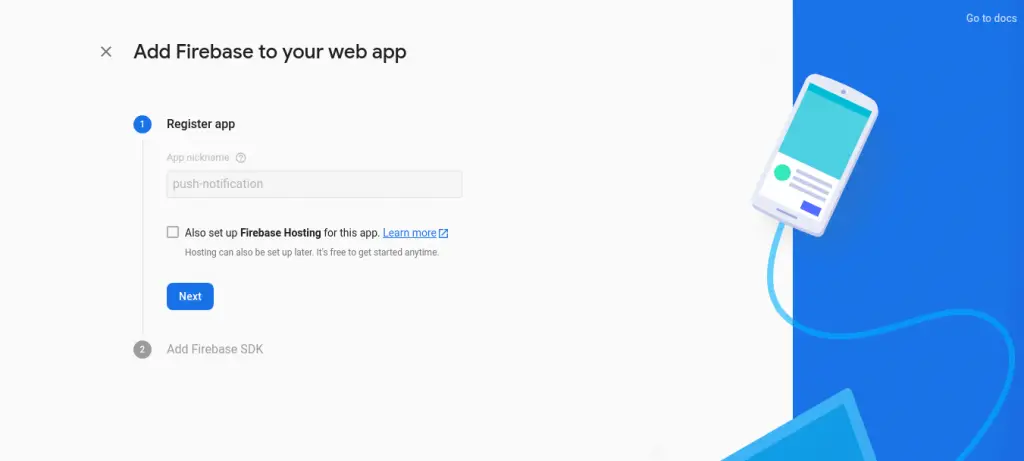
After given name and next then you will received firebase sdk as like bellow screen shot:
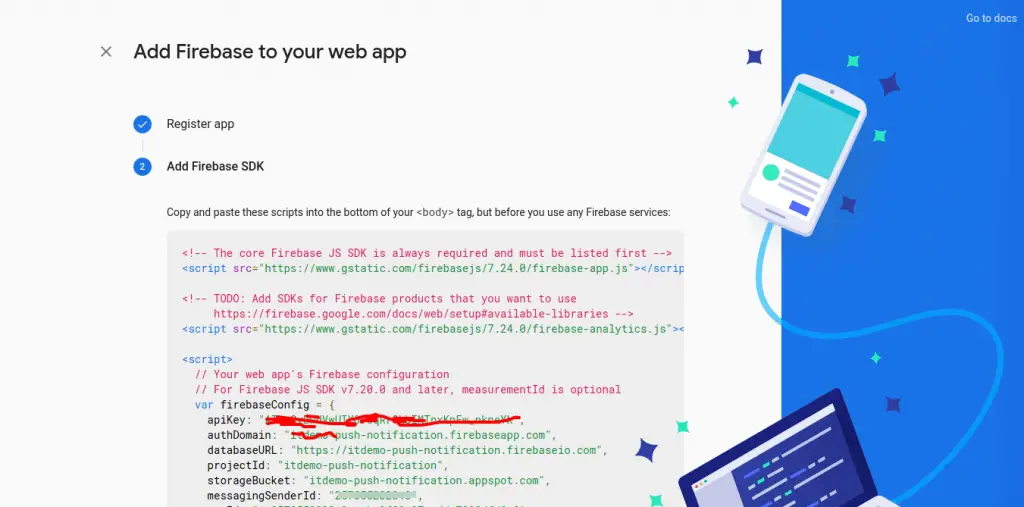
Next you need to enable phone number auth from bellow link:
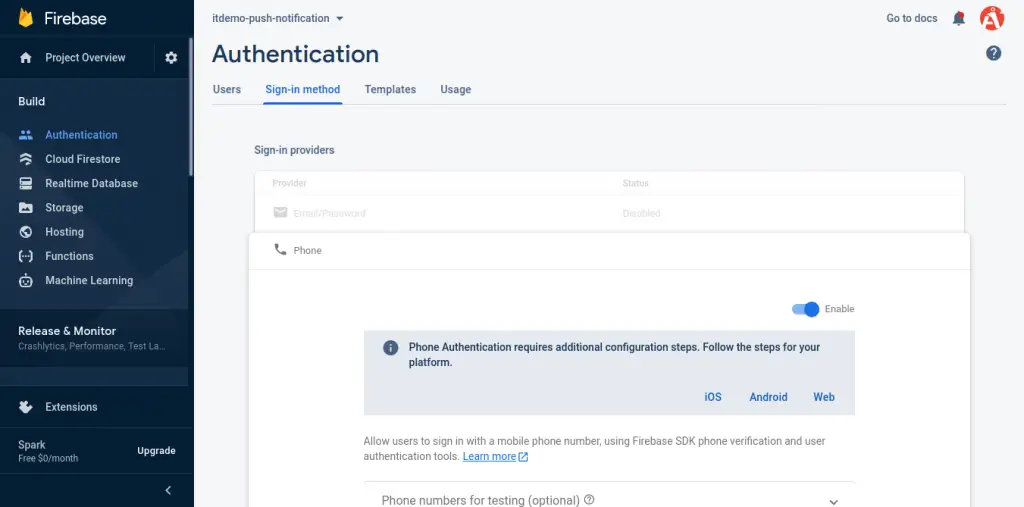
You have to save that all information because we will use in our app.
Laravel 8 Firebase Phone Number OTP Authentication Tutorial
- Step 1 – Download Laravel 8 Application
- Step 2 – Connecting App to Database
- Step 3 – Create View
- Step 4 – Create Route
- Step 5 – Create Controller By Artisan Command
- Step 6 – Run Development Server
Step 1 – Download Laravel 8 Application
First of all download or install laravel 8 new setup. So, open terminal and type the following command to install new laravel 8 app into your machine:
composer create-project --prefer-dist laravel/laravel blog
Step 2 – Connecting App to Database
In this step, setup database with your downloded/installed laravel 8 app. So, you need to find .env file and setup database details as following:
DB_CONNECTION=mysql DB_HOST=127.0.0.1 DB_PORT=3306 DB_DATABASE=database-name DB_USERNAME=database-user-name DB_PASSWORD=database-password
Step 3 – Create View
In this step, visit resources/views directory and create one blade view file named index.blade.php. And then add the following code into it:
<html>
<head>
<title>Laravel 8 Phone Number Authentication using Firebase - Tutsmake.com</title>
<!-- CSS only -->
<link href="https://cdn.jsdelivr.net/npm/[email protected]/dist/css/bootstrap.min.css" rel="stylesheet">
<script src="https://cdnjs.cloudflare.com/ajax/libs/jquery/3.6.0/jquery.min.js"></script>
</head>
<body>
<div class="container">
<h1>Laravel 8 Phone Number Authentication using Firebase - Tutsmake.com</h1>
<div class="alert alert-danger" id="error" style="display: none;"></div>
<div class="card">
<div class="card-header">
Enter Phone Number
</div>
<div class="card-body">
<div class="alert alert-success" id="sentSuccess" style="display: none;"></div>
<form>
<label>Phone Number:</label>
<input type="text" id="number" class="form-control" placeholder="+91********">
<div id="recaptcha-container"></div>
<button type="button" class="btn btn-success" onclick="phoneSendAuth();">SendCode</button>
</form>
</div>
</div>
<div class="card" style="margin-top: 10px">
<div class="card-header">
Enter Verification code
</div>
<div class="card-body">
<div class="alert alert-success" id="successRegsiter" style="display: none;"></div>
<form>
<input type="text" id="verificationCode" class="form-control" placeholder="Enter verification code">
<button type="button" class="btn btn-success" onclick="codeverify();">Verify code</button>
</form>
</div>
</div>
</div>
<script src="https://www.gstatic.com/firebasejs/6.0.2/firebase.js"></script>
<script>
var firebaseConfig = {
apiKey: "AIzaSyBPdVwUIYOY0qRr9kbIMTnxKpFw_nkneYk",
authDomain: "itdemo-push-notification.firebaseapp.com",
databaseURL: "https://itdemo-push-notification.firebaseio.com",
projectId: "itdemo-push-notification",
storageBucket: "itdemo-push-notification.appspot.com",
messagingSenderId: "257055232313",
appId: "1:257055232313:web:3f09127acdda7298dfd8e8",
measurementId: "G-VMJ68DFLXL"
};
firebase.initializeApp(firebaseConfig);
</script>
<script type="text/javascript">
window.onload=function () {
render();
};
function render() {
window.recaptchaVerifier=new firebase.auth.RecaptchaVerifier('recaptcha-container');
recaptchaVerifier.render();
}
function phoneSendAuth() {
var number = $("#number").val();
firebase.auth().signInWithPhoneNumber(number,window.recaptchaVerifier).then(function (confirmationResult) {
window.confirmationResult=confirmationResult;
coderesult=confirmationResult;
console.log(coderesult);
$("#sentSuccess").text("Message Sent Successfully.");
$("#sentSuccess").show();
}).catch(function (error) {
$("#error").text(error.message);
$("#error").show();
});
}
function codeverify() {
var code = $("#verificationCode").val();
coderesult.confirm(code).then(function (result) {
var user=result.user;
console.log(user);
$("#successRegsiter").text("you are register Successfully.");
$("#successRegsiter").show();
}).catch(function (error) {
$("#error").text(error.message);
$("#error").show();
});
}
</script>
</body>
</html>
Step 4 – Create Routes
In this step, open web.php file from routes direcotry. And update the following routes into web.php file:
<?php
use Illuminate\Support\Facades\Route;
use App\Http\Controllers\FirebaseController;
/*
|--------------------------------------------------------------------------
| Web Routes
|--------------------------------------------------------------------------
|
| Here is where you can register web routes for your application. These
| routes are loaded by the RouteServiceProvider within a group which
| contains the "web" middleware group. Now create something great!
|
*/
Route::get('firebase-phone-authentication', [FirebaseController::class, 'index']);
Step 5 – Create Controller By Artisan Command
In this step, run the following command on command prompt to create controller file:
php artisan make:controller FirebaseController
After that, go to app/http/controllers and open FirebaseController.php file. And update the following code into it:
<?php
namespace App\Http\Controllers;
use Illuminate\Http\Request;
class FirebaseController extends Controller
{
/**
* Write code on Method
*
* @return response()
*/
public function index()
{
return view('index');
}
}
Step 6 – Run Development Server
Finally, open command prompt and run the following command to start developement server:
php artisan serve
Then open your browser and hit the following url on it:
http://127.0.0.1:8000/firebase-phone-authentication
