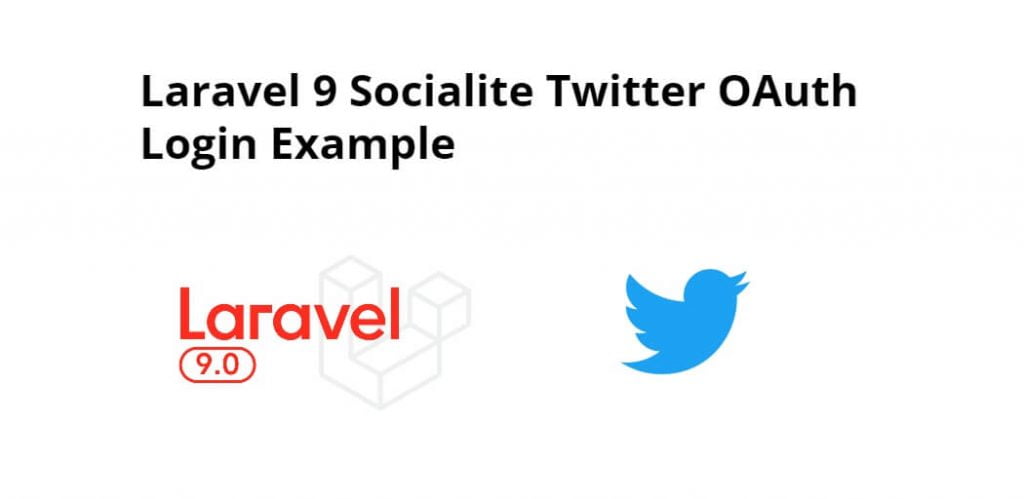Twitter social login in laravel 9 app using socialite; Through this tutorial, we will learn how to make a twitter login in laravel 9 apps.
Laravel 9 Socialite Twitter OAuth Login Example
Follow the following steps and create twitter social login app using laravel framework:
- Step 1: Install Laravel Fresh App
- Step 2: Setup Database
- Step 3: Download Socialite Package
- Step 4:Create Twitter App
- Step 5: Add Code In Model and Migration
- Step 6: Add Routes for Twitter App
- Step 7: Create Controller & Methods
- Step 8: Install Laravel Livewire and Jetstream Packages
- Step 9: Update Login View
- Step 10: Run Development Server
Step 1: Install Laravel Fresh App
First of all, install or download a fresh laravel setup to create a Twitter login app in laravel. So run the following to install or download a fresh laravel setup:
composer create-project --prefer-dist laravel/laravel blog
Step 2: Setup Database
In this step, Go to project root directory and open the .env file. Then add database details as follow:
DB_CONNECTION=mysql DB_HOST=127.0.0.1 DB_PORT=3306 DB_DATABASE=here database name here DB_USERNAME=here database username here DB_PASSWORD=here database password here
Step 3: Download Socialite Package
In this step, install the socialite package using the below command:
composer require laravel/socialite
Then configure this package in the app.php file. So go to the config directory and app.php. Then add the following code into the app.php file:
'providers' => [
// Other service providers…
Laravel\Socialite\SocialiteServiceProvider::class,
],
'aliases' => [
// Other aliases…
'Socialite' => Laravel\Socialite\Facades\Socialite::class,
],
Step 4: Create Twitter App
Now, click this link => https://apps.twitter.com/ and create a new Twitter app.
When click the above link, the following page will see. Now fill out the form shown in the below picture. And submit it:
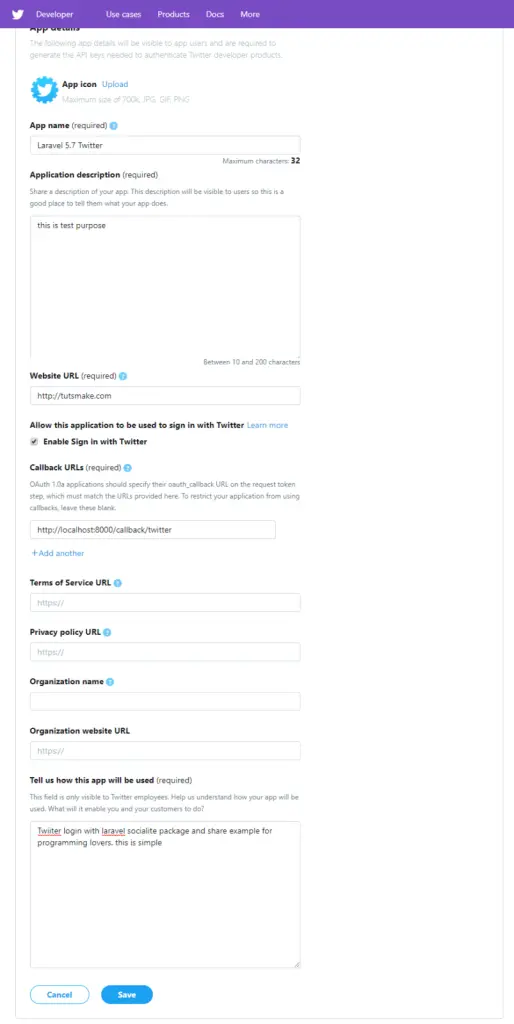
After successfully creating the twitter app. It will redirect to the dashboard. Where can get client id and secret for laravel Twitter login app:
After successfully creating an app in Twitter and getting credentials from Twitter dashboard, Set client id and client secret config/service.php file :
'twitter' => [
'client_id' => 'your client id',
'client_secret' => 'your client secret',
'redirect' => 'http://localhost:8000/callback/twitter',
],
Step 5: Add Code In Model and Migration
In this step, Go to app/Model/User.php and set fillable property put the below code here :
<?php
namespace App\Models;
use Illuminate\Contracts\Auth\MustVerifyEmail;
use Illuminate\Database\Eloquent\Factories\HasFactory;
use Illuminate\Foundation\Auth\User as Authenticatable;
use Illuminate\Notifications\Notifiable;
use Laravel\Fortify\TwoFactorAuthenticatable;
use Laravel\Jetstream\HasProfilePhoto;
use Laravel\Sanctum\HasApiTokens;
class User extends Authenticatable
{
use HasApiTokens;
use HasFactory;
use HasProfilePhoto;
use Notifiable;
use TwoFactorAuthenticatable;
/**
* The attributes that are mass assignable.
*
* @var array
*/
protected $fillable = [
'name',
'email',
'password',
'twitter_id',
'oauth_type',
];
/**
* The attributes that should be hidden for arrays.
*
* @var array
*/
protected $hidden = [
'password',
'remember_token',
'two_factor_recovery_codes',
'two_factor_secret',
];
/**
* The attributes that should be cast to native types.
*
* @var array
*/
protected $casts = [
'email_verified_at' => 'datetime',
];
/**
* The accessors to append to the model's array form.
*
* @var array
*/
protected $appends = [
'profile_photo_url',
];
}
Next step, Go to app/database/create_users_table.php and put the below code here :
<?php
use Illuminate\Support\Facades\Schema;
use Illuminate\Database\Schema\Blueprint;
use Illuminate\Database\Migrations\Migration;
class CreateUsersTable extends Migration
{
/**
* Run the migrations.
*
* @return void
*/
public function up()
{
Schema::create('users', function (Blueprint $table) {
$table->increments('id');
$table->string('name');
$table->string('email')->unique()->nullable();
$table->string('provider');
$table->string('provider_id');
$table->timestamp('email_verified_at')->nullable();
$table->string('password')->nullable();
$table->rememberToken()->nullable();
$table->timestamps();
});
}
/**
* Reverse the migrations.
*
* @return void
*/
public function down()
{
Schema::dropIfExists('users');
}
}
Step 6: Add Routes for Twitter App
In this step, we need to routes in the web.php file. Go to /routes/web.php file update the following routes into it:
<?php
use Illuminate\Support\Facades\Route;
use App\Http\Controllers\TwitterController;
/*
|--------------------------------------------------------------------------
| Web Routes
|--------------------------------------------------------------------------
*/
Route::get('auth/twitter', [TwitterController::class, 'loginwithTwitter']);
Route::get('auth/callback/twitter', [TwitterController::class, 'cbTwitter']);
Step 7: Create Controller
Open command prompt and run the following command to create a controller name TwitterSocialController.php file:
php artisan make:controllerTwitterSocialController
Then navigate to app/http/controllers directory and open TwitterSocialController.php file. And update the following code in TwitterSocialController.php file:
<?php
namespace App\Http\Controllers;
use Illuminate\Http\Request;
use Auth;
use Exception;
use Socialite;
use App\Models\User;
class TwitterController extends Controller
{
public function loginwithTwitter()
{
return Socialite::driver('twitter')->redirect();
}
public function cbTwitter()
{
try {
$user = Socialite::driver('twitter')->user();
$userWhere = User::where('twitter_id', $user->id)->first();
if($userWhere){
Auth::login($userWhere);
return redirect('/home');
}else{
$gitUser = User::create([
'name' => $user->name,
'email' => $user->email,
'twitter_id'=> $user->id,
'oauth_type'=> 'twitter',
'password' => encrypt('admin595959')
]);
Auth::login($gitUser);
return redirect('/home');
}
} catch (Exception $e) {
dd($e->getMessage());
}
}
}
Step 8: Install Laravel Livewire and Jetstream Packages
In this step, we need to run the following commands on terminal to install livewire and jetstream package:
composer require laravel/jetstream
Next, install Jetstream with Livewire:
php artisan jetstream:install livewire
After adding Jetstream, we need to install and build NPM dependencies and migrate database:
npm install npm run dev php artisan migrate
Step 9: Update Login View
Visit views/auth/ directory and open login.blade.php file, and update the following code into it:
<x-guest-layout>
<x-jet-authentication-card>
<x-slot name="logo">
<x-jet-authentication-card-logo />
</x-slot>
<x-jet-validation-errors class="mb-4" />
@if (session('status'))
<div class="mb-4 font-medium text-sm text-green-600">
{{ session('status') }}
</div>
@endif
<form method="POST" action="{{ route('login') }}">
@csrf
<div>
<x-jet-label value="{{ __('Email') }}" />
<x-jet-input class="block mt-1 w-full" type="email" name="email" :value="old('email')" required
autofocus />
</div>
<div class="mt-4">
<x-jet-label value="{{ __('Password') }}" />
<x-jet-input class="block mt-1 w-full" type="password" name="password" required
autocomplete="current-password" />
</div>
<div class="block mt-4">
<label class="flex items-center">
<input type="checkbox" class="form-checkbox" name="remember">
<span class="ml-2 text-sm text-gray-600">{{ __('Remember me') }}</span>
</label>
</div>
<div class="flex items-center justify-end mt-4">
@if (Route::has('password.request'))
<a class="underline text-sm text-gray-600 hover:text-gray-900" href="{{ route('password.request') }}">
{{ __('Forgot your password?') }}
</a>
@endif
<x-jet-button class="ml-4">
{{ __('Login') }}
</x-jet-button>
</div>
{{-- Laravel Login with Twitter Demo--}}
<div class="flex items-center justify-end mt-4">
<a class="btn" href="{{ url('auth/twitter') }}"
style="background: #1E9DEA; padding: 10px; width: 100%; text-align: center; display: block; border-radius:4px; color: #ffffff;">
Login with Twitter
</a>
</div>
</form>
</x-jet-authentication-card>
</x-guest-layout>
Step 10: Run Development Server
Now, run the following command to start the development server to run laravel twitter login app on browser:
php artisan serve
Now we are ready to run this twitter login in laravel. So open browser and hit following URL on it:
http://localhost:8000/login Or direct hit in your browser http://localhost/bloh/public/login
Conclusion
In this tutorial, we learned how to create twitter login app in laravel version 9.
Recommended Laravel Tutorials
If you have any questions or thoughts to share, use the comment form below to reach us.