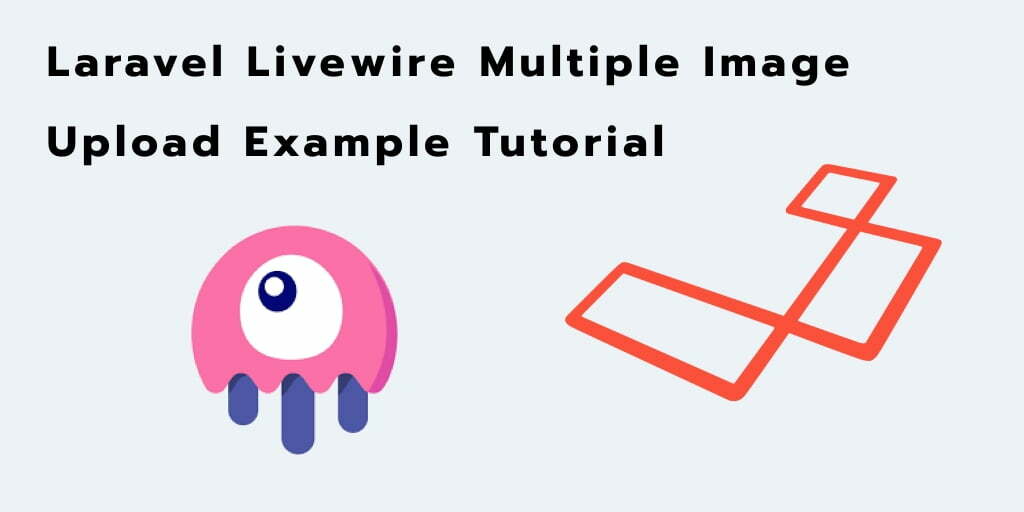Laravel 7 livewire upload multiple image example tutorial. Here, you will learn how to upload multiple image file using laravel livewire package in laravel app.
Laravel livewire package makes uploading and saving files are very simple. This package handles multiple file uploads automatically by detecting the multiple attributes on the <input> tag.
This laravel livewire multiple image file upload tutorial will guide you step by step on how to upload multiple images in laravel using livewire package. As well as validation of files before uploading or saving into the database in laravel with livewire.
Laravel Livewire Multiple Image Upload Tutorial
Follow the below steps and upload multiple images using livewire in laravel app:
- Step 1: Install Laravel
- Step 2: Add Database Detail
- Step 3: Generate Migration and Model by Command
- Step 4: Install Livewire
- Step 5: Create Component
- Step 6: Create Route
- Step 7: Create View File
- Step 8: Run Development Server
Step 1: Install Laravel App
First of all, Open your terminal OR command prompt and run following command to install laravel fresh app for laravel livewire upload multiple image project:
composer create-project --prefer-dist laravel/laravel blog
Step 2: Add Database Detail
In this step, Add database credentials in the .env file. So open your project root directory and find .env file. Then add database detail in .env file:
DB_CONNECTION=mysql DB_HOST=127.0.0.1 DB_PORT=3306 DB_DATABASE=here your database name here DB_USERNAME=here database username here DB_PASSWORD=here database password here
Step 3: Generate Model and Migration By Command
In this step, generate model and migration file using the following command:
php artisan make:model Image -m
This command will create one model name Image.php and also create one migration that name create_images_table.php.
So, Navigate to database/migrations folder and open create_images_table.php file. Then update the following code into create_images_table.php file:
<?php
use Illuminate\Database\Migrations\Migration;
use Illuminate\Database\Schema\Blueprint;
use Illuminate\Support\Facades\Schema;
class CreateImagesTable extends Migration
{
/**
* Run the migrations.
*
* @return void
*/
public function up()
{
Schema::create('images', function (Blueprint $table) {
$table->bigIncrements('id');
$table->string('title');
$table->timestamps();
});
}
/**
* Reverse the migrations.
*
* @return void
*/
public function down()
{
Schema::dropIfExists('images');
}
}
Then navigate to app\Providers folder and open AppServiceProvider.php file. And update the following code into AppServiceProvider.php file:
use Illuminate\Support\Facades\Schema;
public function boot()
{
Schema::defaultStringLength(191);
}
Now, Open your command prompt and run the following command to create the table into your added database:
php artisan migrate
Now, Open App/Image.php file and add the fillable properties:
<?php
namespace App;
use Illuminate\Database\Eloquent\Model;
class Image extends Model
{
/**
* The attributes that are mass assignable.
*
* @var array
*/
protected $fillable = [
'title'
];
}
Step 4: Install Livewire
In this step, you need to install livewire to your laravel project using the following command:
composer require livewire/livewire
Step 5: Create Component
In this step, create the livewire components for creating a livewire multiple image upload components using the following command. So Open your cmd and run the following command:
php artisan make:livewire upload-multiple-image
This command will create the following components on the following path:
app/Http/Livewire/UploadMultipleImage.php resources/views/livewire/upload-multiple-image.blade.php
Now, Navigate to app/Http/Livewire folder and open UploadMultipleImage.php file. Then add the following code into your UploadMultipleImage.php file:
<?php
namespace App\Http\Livewire;
use Livewire\Component;
use Livewire\WithFileUploads;
use App\Image;
class UploadMultipleImage extends Component
{
use WithFileUploads;
public $images = [];
public function render()
{
return view('livewire.upload-multiple-image');
}
public function store()
{
$this->validate([
'images.*' => 'image|max:1024', // 1MB Max
]);
foreach ($this->images as $key => $image) {
$this->images[$key] = $image->store('images','public');
}
$this->images = json_encode($this->images);
Image::create(['title' => $this->images]);
session()->flash('message', 'Images has been successfully Uploaded.');
return redirect()->to('/upload-multiple-image');
}
}
After that, Navigate to resources/views/livewire folder and open upload-multiple-image.blade.php file. Then add the following code into your upload-multiple-image.blade.php file:
<div>
<form>
<div class=" add-input">
<div class="row">
<div class="col-md-12">
<div class="form-group">
<input type="file" class="form-control" wire:model="images" multiple>
@error('image.*') <span class="text-danger error">{{ $message }}</span>@enderror
</div>
</div>
<div class="col-md-12 text-center">
<button class="btn text-white btn-success" wire:click.prevent="store">Save</button>
</div>
</div>
</div>
</form>
</div>
Step 6: Create Route
In this step, Navigate to routes folder and open web.php. Then add the following routes into your web.php file:
Route::view('laravel-livewire-upload-multiple-image','livewire.home');
Step 7: Create View File
In this step, navigate to resources/views/livewire folder and create one blade view files that name home.blade.php file. Then add the following code into your home.blade.php file:
<!DOCTYPE html>
<html lang="{{ str_replace('_', '-', app()->getLocale()) }}">
<head>
<meta charset="utf-8">
<meta name="viewport" content="width=device-width, initial-scale=1">
<title>Laravel Livewire Upload Multiple Images Example - tutsmake.com</title>
<!-- Fonts -->
<link href="https://fonts.googleapis.com/css?family=Nunito:200,600" rel="stylesheet">
<link rel="stylesheet" href="https://stackpath.bootstrapcdn.com/bootstrap/4.5.1/css/bootstrap.min.css">
<!-- Styles -->
<style>
html, body {
background-color: #fff;
color: #636b6f;
font-family: 'Nunito', sans-serif;
font-weight: 200;
height: 100vh;
margin: 0;
}
.full-height {
height: 100vh;
}
.flex-center {
align-items: center;
display: flex;
justify-content: center;
}
.position-ref {
position: relative;
}
.top-right {
position: absolute;
right: 10px;
top: 18px;
}
.content {
text-align: center;
}
.title {
font-size: 84px;
}
.links > a {
color: #636b6f;
padding: 0 25px;
font-size: 13px;
font-weight: 600;
letter-spacing: .1rem;
text-decoration: none;
text-transform: uppercase;
}
.m-b-md {
margin-bottom: 30px;
}
</style>
</head>
<body>
<div class="container mt-5">
<div class="row mt-5 justify-content-center">
<div class="mt-5 col-md-8">
<div class="card">
<div class="card-header bg-primary text-white"><h3>Laravel Livewire Upload Multiple Images Example - tutsmake.com</h3></div>
<div class="card-body">
@livewire('upload-multiple-image')
</div>
</div>
</div>
</div>
</div>
@livewireScripts
</body>
</html>
Step 8: Run Development Server
Finally, you need to run the following PHP artisan serve command to start your laravel livewire multiple image upload app:
php artisan serve
If you want to run the project diffrent port so use this below command
php artisan serve --port=8080
Now, you are ready to run laravel livewire multiple image upload app. So open your browser and hit the following URL into your browser:
http://localhost:8000/laravel-livewire-upload-multiple-image
Recommended Laravel Tutorial
- Laravel Tutorial From Scratch | Step By Step
- Laravel CRUD using Livewire Example
- Laravel Ajax CRUD(DataTables Js) Tutorial Example
- Upload Files/Images to Amazon s3 Cloud Using Laravel Filesystem
- Laravel Ajax CRUD (Operation) Application Example
- Laravel Angular JS CRUD Example Tutorial
- Ajax Image Upload In Laravel Tutorial Example From Scratch
- Laravel CKEditor with Image Upload
- Laravel Intervention Upload Image Using Ajax – Example
- Upload Image to Database with Validation in laravel