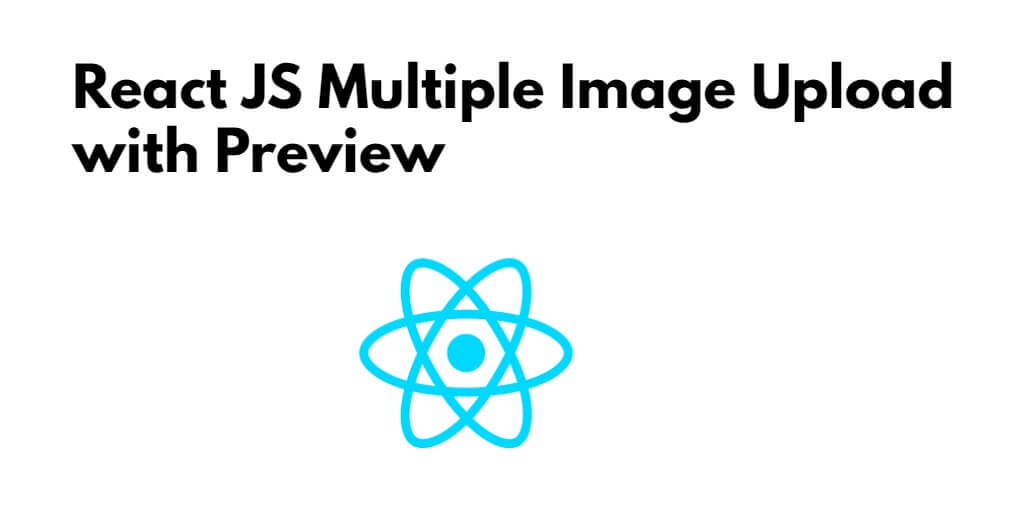React JS multiple image upload preview example; In this tutorial, you will learn how to display multiple image preview before uploading to the server in a React js app.
Multiple image upload allows the user to select multiple files at once and upload all files to the server. index. html Create a simple HTML page to select multiple files and submit it to upload files on the server. Here, the HTML file contains a form to select and upload files using the POST method.
And this tutorial will create a simple react js app in which will use an HTML file input field along with some events to show multiple image preview.
How to Upload Multiple Image with Preview In React Apps
Let’s use the following steps to display multiple image preview before uploading to the server in a React js app.
- Step 1 – Create React App
- Step 2 – Install Bootstrap 4
- Step 3 – Create Multiple Image Upload with Preview Component
- Step 4 – Add Component in App.js
Step 1 – Create React App
In this step, open your terminal and execute the following command on your terminal to create a new react app:
npx create-react-app my-react-app
To run the React app, execute the following command on your terminal:
npm start
Check out your React app on this URL: localhost:3000
Step 2 – Install Bootstrap 4
In this step, execute the following command to install boostrap 4 library into your react app:
npm install bootstrap --save
Add bootstrap.min.css file in src/App.js file:
import React from 'react';
import '../node_modules/bootstrap/dist/css/bootstrap.min.css';
function App() {
return (
<div>
<h2>React JS Multiple Image Upload With Preview</h2>
</div>
);
}
export default App;
Step 3 – Create Multiple Image Upload with Preview Component
In this step, visit the src directory of your react js app and create multiple image upload with a preview form component named ImageUploadPreviewComponent.js. And add the following code into it:
import React, { Component } from 'react';
class ImageUploadPreviewComponent extends Component {
fileObj = [];
fileArray = [];
constructor(props) {
super(props)
this.state = {
file: [null]
}
this.uploadMultipleFiles = this.uploadMultipleFiles.bind(this)
this.uploadFiles = this.uploadFiles.bind(this)
}
uploadMultipleFiles(e) {
this.fileObj.push(e.target.files)
for (let i = 0; i < this.fileObj[0].length; i++) {
this.fileArray.push(URL.createObjectURL(this.fileObj[0][i]))
}
this.setState({ file: this.fileArray })
}
uploadFiles(e) {
e.preventDefault()
console.log(this.state.file)
}
render() {
return (
<form>
<div className="form-group multi-preview">
{(this.fileArray || []).map(url => (
<img src={url} alt="..." />
))}
</div>
<div className="form-group">
<input type="file" className="form-control" onChange={this.uploadMultipleFiles} multiple />
</div>
<button type="button" className="btn btn-danger btn-block" onClick={this.uploadFiles}>Upload</button>
</form >
)
}
}
Here is the breakdown of above given code:
- This code imports React and Component from the ‘react’ library. It then defines a class component called
ImageUploadPreviewComponentthat extends theComponentclass from React. - In the constructor,
fileObjandfileArrayare initialized as empty arrays and the initial state of the component is set with afileproperty that contains a singlenullvalue. The constructor also binds theuploadMultipleFilesanduploadFilesmethods tothisso they can be used in the component. - The
uploadMultipleFilesmethod is called when a user selects one or more files using the input element with thetypeattribute set tofile. This method pushes the selected file(s) to thefileObjarray and creates a URL for each file usingURL.createObjectURL(). It then pushes these URLs to thefileArrayand sets the component’s state to the newfileArray. - The
uploadFilesmethod is called when the user clicks the “Upload” button. It simply logs the currentfilearray to the console. - The
rendermethod returns a form element with a file input that allows the user to select one or more files. TheonChangeattribute of this input is set to theuploadMultipleFilesmethod so it is called whenever the selected files change. A preview of the selected files is also displayed using thefileArrayarray. Finally, there is a button that, when clicked, calls theuploadFilesmethod.
Step 4 – Add Component in App.js
In this step, you need to add ImageUploadPreviewComponent.js file in src/App.js file:
import React from 'react';
import '../node_modules/bootstrap/dist/css/bootstrap.min.css';
import ImageUploadPreviewComponent from './ImageUploadPreviewComponent'
function App() {
return (
<div className="App">
<ImageUploadPreviewComponent/>
</div>
);
}
export default App;
Conclusion
React JS multiple image upload preview example. In this tutorial, you will learn in detail how to show multiple image preview before uploading to the server in a React js app.