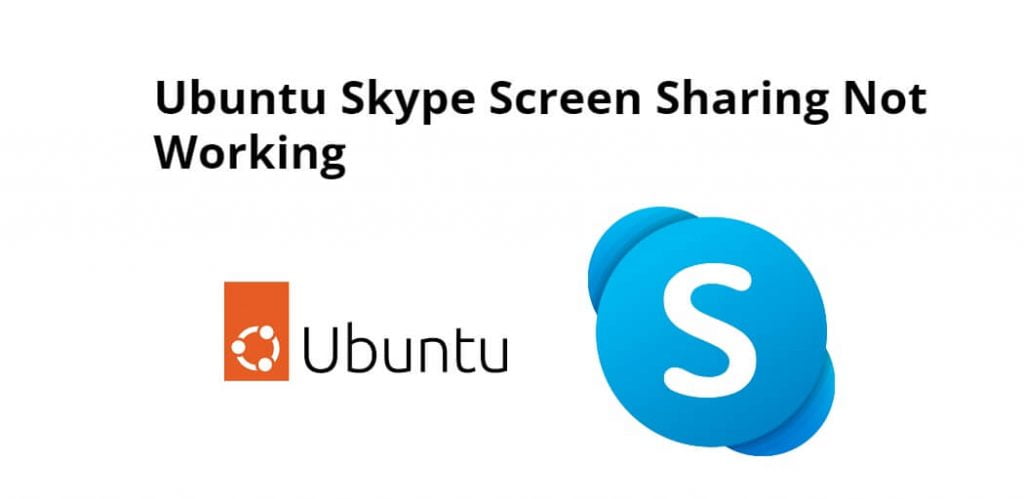Skype screen sharing not working on ubuntu; Through this tutorial, we will see the solution to Skype screen sharing not working on Ubuntu 20.04/21.04/22.04 system.
Ubuntu Skype Screen Sharing Not Working
Follow the following steps to resolve ubuntu 20.04/21.04/22.04 screen sharing not working; is as follows:
- Step 1 – Check Windowing System
- Step 2 – Change Windowing System
- Step 3 – Reboot System
Step 1 – Check Windowing System
Execute the following command on the command prompt to check windowing system; is as follows:
echo $XDG_SESSION_TYPE
Step 2 – Change Windowing System:
Then execute the following command on the command prompt to open custom.conf file and remove “#” near WaylandEnable=false; is as follow:
sudo nano /etc/gdm3/custom.conf
Remove “#” from “WaylandEnable=false” line.
#WaylandEnable=falseINTOWaylandEnable=false
After that, save the above file.
Step 3 – Reboot System
Execute the following command on the command prompt to reboot system:
reboot
Conclusion
Through this tutorial, we have found the solution of skype screen sharing not working on ubuntu 20.04/21.04/22.04 system.
Here is the video solution for fixing this: