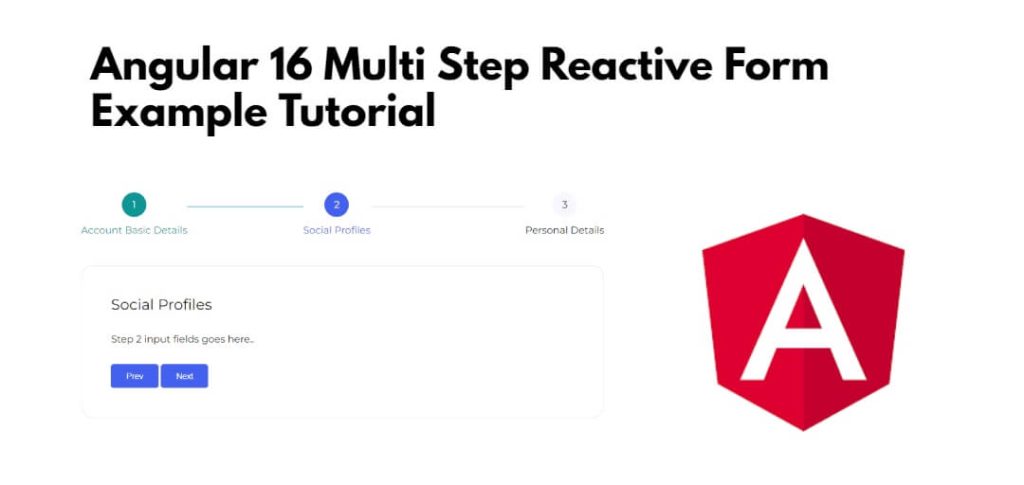In this tutorial, you will learn how to create a multi-step reactive form in Angular 16 using We’ll use Angular’s built-in FormGroup and FormBuilder for creating and managing the form.
Angular 16 multiple steps form, allowing users to navigate through each step using a Next and Previous button.
Angular 16 Multi Step Reactive Form Example Tutorial
Stesp to create multi step form wizard with next and previous button in angular 16 forms:
- Step 1 – Create a New Angular Application
- Step 2 – Install Material Design Library
- Step 3 – Import Modules in Module.ts File
- Step 4 – Create Multi Step Form Wizard
- Step 5 – Use the Multi-Step Form Component
- Step 6 – Start the Development Server
Step 1 – Create a New Angular Application
If you haven’t already installed Angular CLI, you can do so using the following command:
ng new my-new-app
Step 2 – Install Material Design Library
Once you have created angular project into your system. Then you need to install material design.
So, You can do it by using the following command:
ng add @angular/material
Step 3 – Import Modules in Module.ts File
Once you have done the above given steps, you need to visit src/app directory and open app.module.ts file. And then add the following lines of into app.module.ts file:
import { BrowserModule } from '@angular/platform-browser';
import { NgModule } from '@angular/core';
import { AppComponent } from './app.component';
import { BrowserAnimationsModule } from '@angular/platform-browser/animations';
import {FormsModule, ReactiveFormsModule} from '@angular/forms';
import {MatStepperModule} from '@angular/material/stepper';
import {MatInputModule} from '@angular/material/input';
import {MatButtonModule} from '@angular/material/button';
import {MatListModule} from '@angular/material/list';
@NgModule({
declarations: [
AppComponent
],
imports: [
BrowserModule,
BrowserAnimationsModule,
MatStepperModule,
FormsModule,
ReactiveFormsModule,
MatInputModule,
MatButtonModule,
MatListModule
],
providers: [],
bootstrap: [AppComponent]
})
export class AppModule { }
Step 4 – Create Multi Step Form Wizard
Next, you need to implement multi step form wizard in the angular apps. So, visit src/app/ and app.component.html and update the following code into it:
<h1>Angular Multi Step Form Example - Tutsmake.com</h1>
<h3>Create Product</h3>
<mat-horizontal-stepper [linear]="isLinear" #stepper>
<mat-step [stepControl]="firstFormGroup">
<form [formGroup]="firstFormGroup">
<ng-template matStepLabel>Basic Details</ng-template>
<mat-form-field>
<mat-label>Name</mat-label>
<input matInput placeholder="Name" formControlName="name" required>
</mat-form-field>
<br/>
<mat-form-field>
<mat-label>Description</mat-label>
<textarea matInput placeholder="Description" formControlName="description" required>
</textarea>
</mat-form-field>
<div>
<button mat-button matStepperNext>Next</button>
</div>
</form>
</mat-step>
<mat-step [stepControl]="secondFormGroup">
<form [formGroup]="secondFormGroup">
<ng-template matStepLabel>Amount & Stock</ng-template>
<mat-form-field>
<mat-label>Amount</mat-label>
<input matInput placeholder="Amount" formControlName="amount" required>
</mat-form-field>
<br/>
<mat-form-field>
<mat-label>Stock</mat-label>
<input matInput placeholder="Stock" formControlName="stock" required>
</mat-form-field>
<br/>
<div>
<button mat-button matStepperPrevious>Back</button>
<button mat-button matStepperNext>Next</button>
</div>
</form>
</mat-step>
<mat-step>
<ng-template matStepLabel>Done</ng-template>
<p>You are now done.</p>
<mat-list>
<mat-list-item> <strong>Name:</strong> {{ this.firstFormGroup.value.name }}</mat-list-item>
<mat-list-item> <strong>Description:</strong> {{ this.firstFormGroup.value.description }}</mat-list-item>
<mat-list-item> <strong>Amount:</strong> {{ this.secondFormGroup.value.amount }}</mat-list-item>
<mat-list-item> <strong>Stock:</strong> {{ this.secondFormGroup.value.stock }}</mat-list-item>
</mat-list>
<div>
<button mat-button matStepperPrevious>Back</button>
<button mat-button (click)="stepper.reset()">Reset</button>
<button mat-button (click)="submit()">Submit</button>
</div>
</mat-step>
</mat-horizontal-stepper>
Step 5 – Use the Multi-Step Form Component
In this step, visit the src/app directory and open app.component.ts. Then add the following code into component.ts file:
import { Component } from '@angular/core';
import {FormBuilder, FormGroup, Validators} from '@angular/forms';
@Component({
selector: 'app-root',
templateUrl: './app.component.html',
styleUrls: ['./app.component.css']
})
export class AppComponent {
title = 'newMat';
isLinear = true;
firstFormGroup: FormGroup;
secondFormGroup: FormGroup;
constructor(private _formBuilder: FormBuilder) {}
ngOnInit() {
this.firstFormGroup = this._formBuilder.group({
name: ['', Validators.required],
description: ['', Validators.required]
});
this.secondFormGroup = this._formBuilder.group({
amount: ['', Validators.required],
stock: ['', Validators.required]
});
}
submit(){
console.log(this.firstFormGroup.value);
console.log(this.secondFormGroup.value);
}
}
Step 6 – Start the Development Server
Run your Angular application to see the multi-step reactive form in action:
ng serve
Visit http://localhost:4200 in your web browser to use the multi-step form.
Conclusion
That’s it! You’ve created a multi-step reactive form in Angular 16. You can further enhance it with validation, error handling, and additional form fields as needed.