Uninstall or remove xampp in windows 7/8/10/11. In this tutorial, you will learn two ways to remove or uninstall xampp in windows 7/8/10/11 system.
This tutorial, also provide you youtube video for uninstall xampp from windwos 7/8/10/11. as well as, you can watch provided video tutorial of uninstall xampp from windows 7/8/10.
Uninstall or Remove Xampp From Windows 7/8/10/11
There are two ways to remove and uninstall xampp apache webserver in windows 7/8/10/11 system.
- Solution 1: Uninstall Xampp from Windows 7/8/10/11
- Solution 2: Uninstall Xampp in Windows 7/8/10/11 From Xampp Folder
Let’s start the tutorial to remove or uninstall xampp from windows 7/8/10/11:
Solution 1: Uninstall Xampp from Windows 7/8/10/11
In the first solution, you follow the following steps to uninstall or remove XAMPP from windows 10 from your computer.
Step 1 – Type control panel in windows Search Bar
Now, open your windows search bar and type control panel. Then click on the control panel, Looks like the picture:

Step 2 – Navigate to Programs uninstall
After that, click on programs and uninstall. Looks like in below picture:

Step 3 – Select the XAMPP
Then, Look like in below picture, so click on xampp:

Step 4 – Click Yes On prompt box
Now, an automatically prompt box will appears with a question “Do you want to uninstall XAMPP and all its components”, Look like the following picture. So click yes on it.
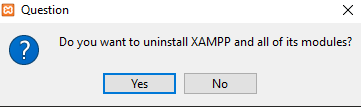
When you click yes, the second prompt box will appear looks like in below picture:
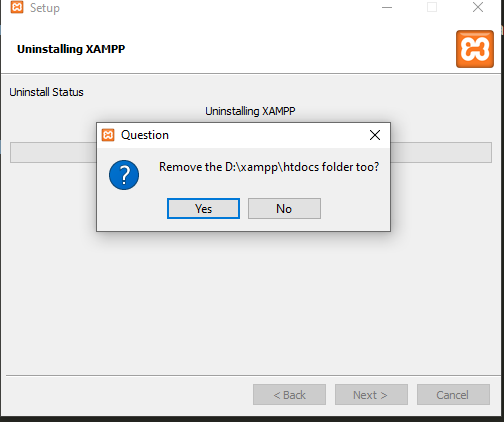
Step 5 – Wait for uninstall to complete
Finally, wait a few seconds to complete the uninstall xampp process.
Solution 2: Uninstall Xampp in Windows 7/8/10/11 From Xampp Folder
Here, you will learn second way to uninstall xampp in windows 7/8/10/11 from xampp folder. So follow the following steps:
Step 1 – Navigate to Xampp Directory
First of all, you have to go to that directory. Where you have installed xampp web server.
Maybe you have installed xampp web server in C, D or E directory in windows.
In the picuter below, you can see that xampp, D is installed in the directory:
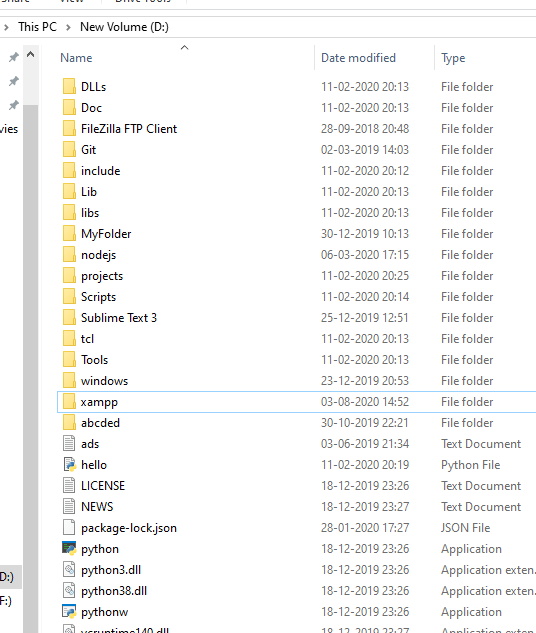
Step 2 – Find Uninstaller of Xampp exe file
The directory in which your xampp is installed. If you have gone that far. So you click on the according to below image of xampp uninstaller exe. After that a prompt will open. Click on yes:

Then, an automatically prompt box will appears with a question “Do you want to uninstall XAMPP and all its components”, Look like the following picture. So click yes on it.
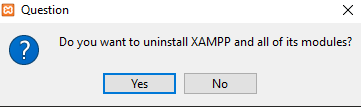
And, when you click yes, the second prompt box will appear looks like in below picture:
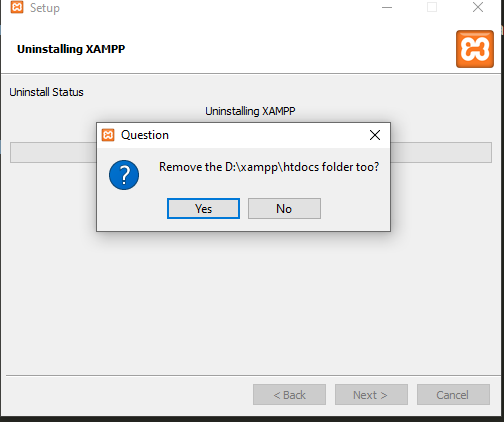
Step 3: Wait for uninstall to complete.
Wait for After Uninstallation it will prompt you to setup must restart the computer. Would you like to restart now? Well it depends on you if you want to restart your computer or not.
Conclusion
In this xampp uninstall tutorial, you have learned how to uninstall xampp from windows 7/8/10.
Remove Xampp Completely from Windows 7/8/10:
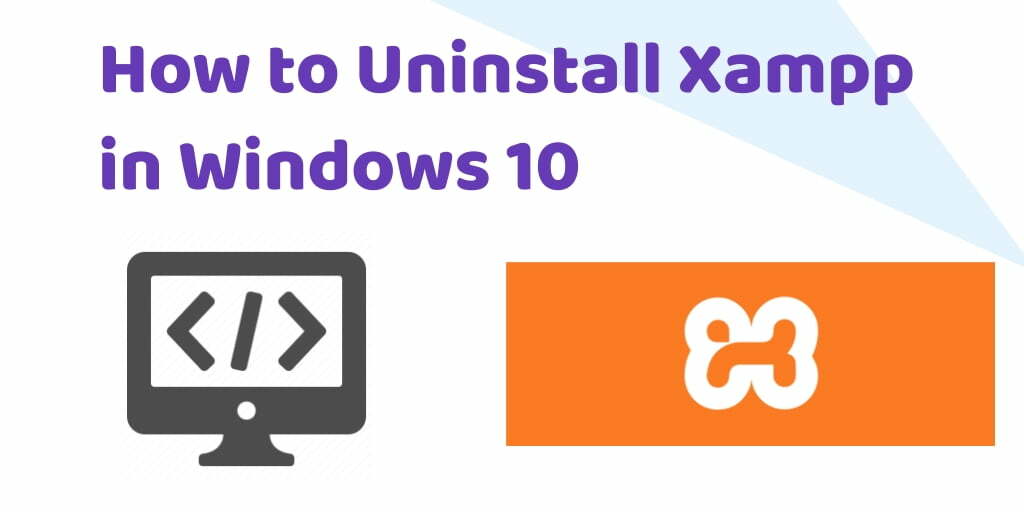
thank you
very helpful article
thanks