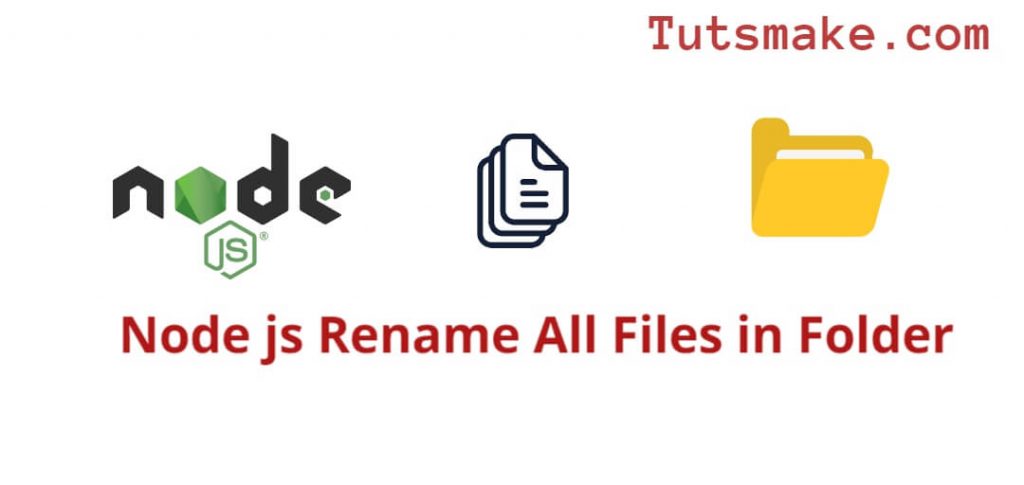You may need to use Node.js to rename all files in a folder when you want to automate the process of renaming multiple files in a directory, The easiest way to rename a file based on its name, extension, size and type in Node JS is to use fs.rename().
This can be useful for a variety of purposes, such as organizing files, standardizing naming conventions, or preparing files for further processing. Node.js provides a convenient way to iterate through files in a folder, modify their names, and perform mass rename operations, compared to manually renaming each file individually. Can save time and effort. This is especially useful when dealing with large numbers of files or when you need to apply frequent changes to their names.
In this tutorial, you will learn how to rename all files in folder with extension, type, size using node js.
How to Rename All Files in Folder using Node js
Here are some methods to rename all files in a folder with extension, type and size using Node.js:
- Method 1: Using
fs.readdirandfs.rename(Callback-based) - Method 2: Using Promises with
fs.promises(Node.js 10+) - Method 3: Rename All Files in Folder with Extension
Method 1: Using fs.readdir and fs.rename (Callback-based)
You can rename all files in a folder in Node.js using fs.readdir and fs.rename (Callback-based). Here is an example to do this:
const fs = require('fs');
const path = require('path');
const folderPath = 'path_to_your_folder'; // Update with the path to your folder
fs.readdir(folderPath, (err, files) => {
if (err) {
console.error(err);
return;
}
files.forEach((file, index) => {
const oldFilePath = path.join(folderPath, file);
const newFileName = `newName_${index}.ext`; // Update the renaming logic as per your requirements
const newFilePath = path.join(folderPath, newFileName);
fs.rename(oldFilePath, newFilePath, (err) => {
if (err) {
console.error(`Error renaming ${file}: ${err}`);
} else {
console.log(`Renamed ${file} to ${newFileName}`);
}
});
});
});
Method 2: Using Promises with fs.promises (Node.js 10+)
You can rename all files in a folder in Node.js using Promises with fs.promises. Here is an example to do this:
const fs = require('fs').promises;
const path = require('path');
async function renameFilesInFolder() {
const folderPath = 'path_to_your_folder'; // Update with the path to your folder
try {
const files = await fs.readdir(folderPath);
for (let index = 0; index < files.length; index++) {
const file = files[index];
const oldFilePath = path.join(folderPath, file);
const newFileName = `newName_${index}.ext`; // Update the renaming logic as per your requirements
const newFilePath = path.join(folderPath, newFileName);
await fs.rename(oldFilePath, newFilePath);
console.log(`Renamed ${file} to ${newFileName}`);
}
} catch (err) {
console.error(err);
}
}
renameFilesInFolder();
Method 3: Rename All Files in Folder with Extension
To rename all files with a specific extension in a folder using Node.js, you can use the fs module to read the files in the folder, filter them based on their extension, and then use the fs.rename() method to rename each file. Here’s a simple example of how you can do this:
const fs = require('fs');
const path = require('path');
// Define the folder path and the target extension
const folderPath = './your-folder-path'; // Change this to the path of your folder
const targetExtension = '.jpg'; // Change this to the extension you want to rename
// Function to rename all files in the folder with the target extension
function renameFilesInFolder(folderPath, targetExtension) {
fs.readdir(folderPath, (err, files) => {
if (err) {
console.error('Error reading folder:', err);
return;
}
files.forEach((file) => {
const filePath = path.join(folderPath, file);
// Check if the file has the target extension
if (path.extname(file) === targetExtension) {
// Construct the new file name (you can modify this as needed)
const newFileName = 'newPrefix_' + file;
// Construct the new file path
const newFilePath = path.join(folderPath, newFileName);
// Rename the file
fs.rename(filePath, newFilePath, (err) => {
if (err) {
console.error(`Error renaming ${file}:`, err);
} else {
console.log(`Renamed ${file} to ${newFileName}`);
}
});
}
});
});
}
// Call the function to rename files
renameFilesInFolder(folderPath, targetExtension);
Conclusion
That’s it; you have learned how to rename all files in folder with extension, type, size using node js.