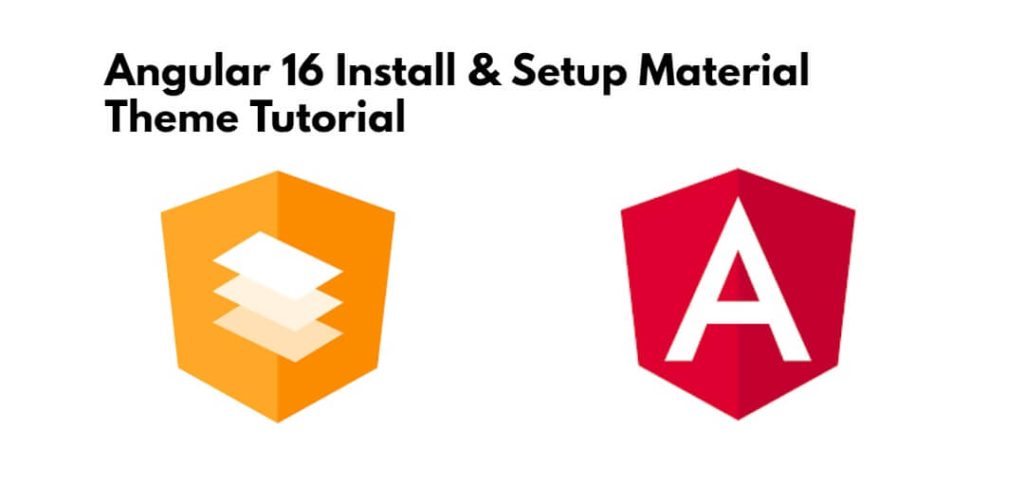Angular Material is a design library that provides a set of well-designed UI components and themes to enhance your Angular applications.
Install & setup a material theme in angular 16; In this tutorial, you will learn how to install and setup a material theme in an angular 16 application.
Angular 16 Install & Setup Material Theme Tutorial
Steps to install and setup material theme in angular 16 apps:
- Step 1 – Create a New Angular Project
- Step 2 – Install Angular Material
- Step 3 – Import CSS
- Step 4 – Import Material Design Libraries
- Step 5 – Run Angular App
Step 1 – Create a New Angular Project
Let’s start by creating a new Angular project. Open your terminal and run the following command:
ng new my-app
Step 2 – Install Angular Material
Angular Material provides a set of pre-designed UI components and themes that we can use in our application. To install Angular Material, navigate to your project folder and run the following command:
ng add @angular/material
Step 3 – Import CSS
Import css design on style.css file. So open style.css file and import the following css into it:
/* Add application styles & imports to this file! */
@import '~@angular/material/prebuilt-themes/deeppurple-amber.css';
.example-form {
min-width: 150px;
max-width: 500px;
width: 100%;
}
.example-full-width {
width: 100%;
}
Step 4 – Import Material Design Libraries
Now, import material design libraries into app.module.ts:
import { NgModule } from '@angular/core';
import { BrowserModule } from '@angular/platform-browser';
import { AppComponent } from './app.component';
import { BrowserAnimationsModule } from '@angular/platform-browser/animations';
import { FormsModule } from '@angular/forms';
import {MatInputModule} from '@angular/material/input';
import {MatButtonModule} from '@angular/material/button';
@NgModule({
declarations: [
AppComponent
],
imports: [
BrowserModule,
BrowserAnimationsModule,
FormsModule,
MatInputModule,
MatButtonModule
],
providers: [],
bootstrap: [AppComponent]
})
export class AppModule { }
After that, add the following code into app.component.html file:
<h1>Angular 16 Install Material Design Example - tutsmake.Com</h1>
<form class="example-form">
<mat-form-field class="example-full-width">
<mat-label>Name:</mat-label>
<input matInput placeholder="Ex. tutsmake" value="tutsmake">
</mat-form-field>
<mat-form-field class="example-full-width">
<mat-label>Address:</mat-label>
<textarea matInput placeholder="Ex. 204, mumbai, India"></textarea>
</mat-form-field>
<button mat-raised-button color="primary">Submit!</button>
</form>
Step 5 – Run Angular App
Now that everything is set up, you can run your Angular application:
ng serve
Open your browser and navigate to http://localhost:4200/ to see your Angular app with the Material theme in action.
Conclusion
Congratulations! You have successfully installed and set up an Angular 16 project with a custom Material theme.