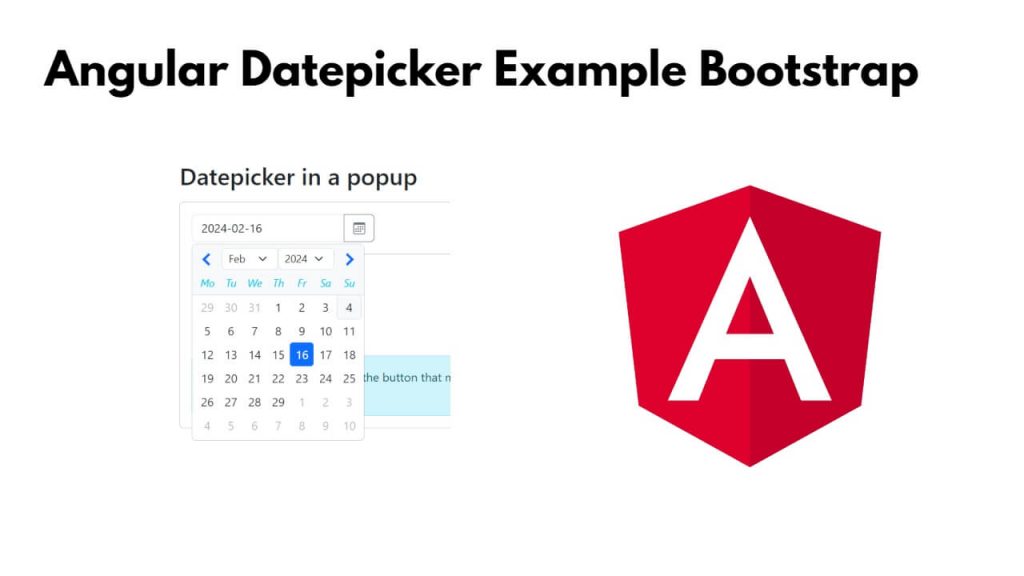To install and use Bootstrap 5 datepicker in Angular 17; Simply install Bootstrap 5 datepicker using ng add @ng-bootstrap/ng-bootstrap command and then create datepicker component and import it in app.module.ts on Angular 17 applications.
How to use Bootstrap Datepicker in Angular?
Here are the steps to install Bootstrap 5 datepicker using ng add @ng-bootstrap/ng-bootstrap command and use it on Angular 17 applications:
Step 1: Install and Set Up New Angular Project
Run the npm install -g @angular/cli && ng bootstrap-datepicker-angular command on cmd or terminal to install and set up the new angular application on your server
npm install -g @angular/cli ng bootstrap-datepicker-angular
Step 2: Install Bootstrap 5 DatePicker
After installing and setup the Angular application, you need to install the Bootstrap 5 datapicker, which you can do using the ng add @ng-bootstrap/ng-bootstrap command:
ng add @ng-bootstrap/ng-bootstrap
Step 3: Create the Datepicker Component
To create a datePicker component; simply run ng generate component date-picker command on cmd or terminal window:
ng generate component date-picker
Step 4: Use Bootstrap 5 Datepicker in Component
To use bootStrap 5 datePicker functions in date-picker.component.ts typescript file, you can do it like following:
import { Component } from '@angular/core';
import { NgbAlertModule, NgbDatepickerModule, NgbDateStruct } from '@ng-bootstrap/ng-bootstrap';
import { FormsModule } from '@angular/forms';
import { JsonPipe } from '@angular/common';
@Component({
selector: 'app-date-picker',
standalone: true,
imports: [NgbDatepickerModule, NgbAlertModule, FormsModule, JsonPipe],
templateUrl: './date-picker.component.html',
styleUrl: './date-picker.component.css'
})
export class DatePickerComponent {
model: NgbDateStruct | undefined;
}
To create DatePicker on html views, Simply open date-picker.component.html and create it like following:
<form class="row row-cols-sm-auto">
<div class="col-12">
<div class="input-group">
<input
class="form-control"
placeholder="yyyy-mm-dd"
name="dp"
[(ngModel)]="model"
ngbDatepicker
#d="ngbDatepicker"
/>
<button class="btn btn-outline-secondary bi bi-calendar3" (click)="d.toggle()" type="button"></button>
</div>
</div>
</form>
<hr />
<pre>Model: {{ model | json }}</pre>
<ngb-alert class="mt-3 mb-0" type="info" [dismissible]="false">
You must provide the icon for the button that matches your application's style. In this example, the icon comes from
<code>bootstrap-icons</code>.
</ngb-alert>
Step 5: Add Styles
To add Bootstrap styles, you need to import the Bootstrap CSS file. Open the angular.json file and add the Bootstrap CSS to the styles array:
"styles": [ "node_modules/bootstrap/dist/css/bootstrap.min.css", "src/styles.css" ],
Step 6: Import BootStrap DatePicker & Other Modules
Import bootstrap 5 datePicker components in app.component.html file; like following:
<!-- app.component.html --> <div class="container mt-4"> <app-date-picker></app-date-picker> </div>
Navigate to the application root directory and open app.module.ts typescript file, and then import bootstrap 5 datepicker and other modules into it; like following:
import { Component } from '@angular/core';
import { RouterOutlet } from '@angular/router';
import { CommonModule } from '@angular/common';
import { DatePickerComponent } from './date-picker/date-picker.component';
@Component({
selector: 'app-root',
standalone: true,
imports: [CommonModule, RouterOutlet, DatePickerComponent],
templateUrl: './app.component.html',
styleUrl: './app.component.css'
})
export class AppComponent {
title = 'bootstrap-datepicker';
}
Step 7: Run the Application
In this step, execute the following command on the command prompt or cmd to start the angular app:
ng serve
Open your browser and navigate to http://localhost:4200/. You should see the Bootstrap 5 datepicker in action, allowing you to select dates from the calendar popup.
While running this app, get any error, simply open tsconfig.json file , inside “compilerOptions” add the following line:
"strictPropertyInitialization": false,
Conclusion
That’s it; You have successfully learned how to integrate and use datepicker using bootstrap in angular 17 projects.