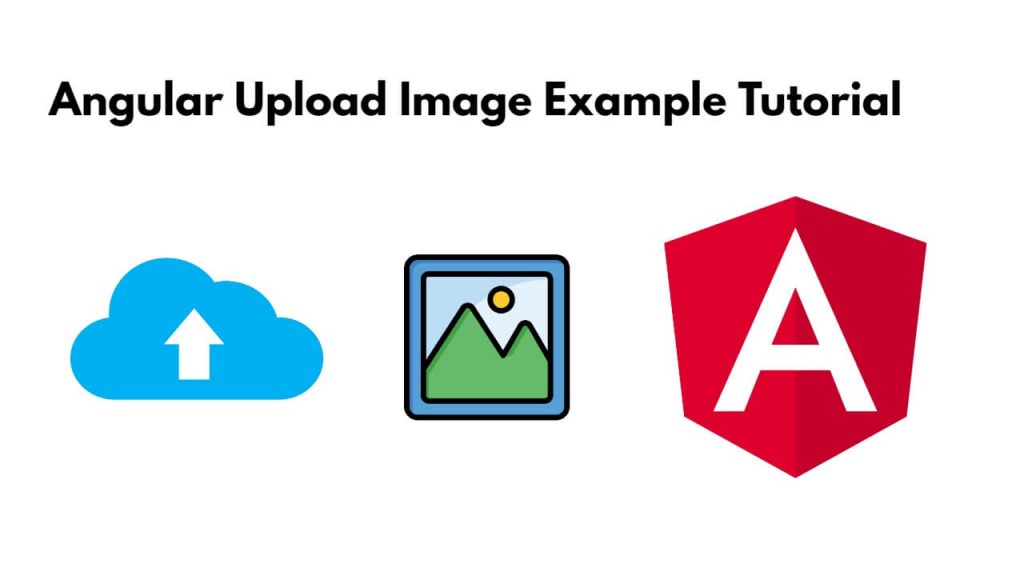To upload an image in angular 17 using rest web APIs; Simply install and setup angular 17 application and create an image upload component and use rest web APIs with the HttpClient module to upload an image with components.
How to Upload Image in Angular 17 Application
A step-by-step guide to creating upload image functionality in angular 17 using the HttpClient module & web rest apis:
Step 1: Install and SetUp the New Angular Project
Open your cmd or terminal window and run ng new image-upload-app to install and create a new one using Angular CLI:
ng new image-upload-app cd image-upload-app
Step 2: Build the Image Upload Component
To create a new component to handle image uploading; simply run the ng generate component image-upload command on cmd or terminal window:
ng generate component image-upload
Step 3: Create Image Upload Form
Navigate to project directory and open the image-upload.component.html file, and create image upload form into it, like following:
<div class="container">
<div class="form-container">
<h1>Angular 17 File Upload Tutorial Example - Tusmake.com</h1>
<form [formGroup]="myForm" (ngSubmit)="submit()">
<div class="form-group">
<label for="file">File</label>
<input
formControlName="file"
id="file"
type="file"
class="form-control"
(change)="onFileSelected($event)">
<div *ngIf="f['file'].touched && f['file'].invalid" class="alert alert-danger">
<div *ngIf="f['file'].errors && f['file'].errors['required']">File is required.</div>
</div>
</div>
<button class="btn btn-primary" [disabled]="myForm.invalid" type="submit">Submit</button>
</form>
</div>
</div>
Step 4: Create TypeScript Code for Image Upload
Simply open image-upload.component.ts file and implement typescript code for image upload into it, like following:
import { Component } from '@angular/core';
import { CommonModule } from '@angular/common';
import { FormsModule, ReactiveFormsModule } from '@angular/forms';
import { FormGroup, FormControl, Validators } from '@angular/forms';
import { HttpClientModule, HttpClient } from '@angular/common/http';
@Component({
selector: 'app-image-upload',
standalone: true,
imports: [CommonModule, FormsModule, ReactiveFormsModule, HttpClientModule],
templateUrl: './image-upload.component.html',
styleUrl: './image-upload.component.css'
})
export class ImageUploadComponent {
/*------------------------------------------
--------------------------------------------
Declare Form
--------------------------------------------
--------------------------------------------*/
myForm = new FormGroup({
file: new FormControl('', [Validators.required]),
fileSource: new FormControl('', [Validators.required])
});
/*------------------------------------------
--------------------------------------------
Created constructor
--------------------------------------------
--------------------------------------------*/
constructor(private http: HttpClient) { }
/**
* Write code on Method
*
* @return response()
*/
get f(){
return this.myForm.controls;
}
/**
* Write code on Method
*
* @return response()
*/
onFileSelected(event:any) {
if (event.target.files.length > 0) {
const file = event.target.files[0];
this.myForm.patchValue({
fileSource: file
});
}
}
/**
* Write code on Method
*
* @return response()
*/
submit(){
const formData = new FormData();
const fileSourceValue = this.myForm.get('fileSource')?.value;
if (fileSourceValue !== null && fileSourceValue !== undefined) {
formData.append('file', fileSourceValue);
}
this.http.post('http://127.0.0.1:3000/file-upload', formData)
.subscribe(res => {
console.log(res);
alert('Uploaded Successfully.');
})
}
}
Step 5: Style the Image Upload Form Component (Optional)
You can style the image-upload.component.css file as per your application’s design to make it more visually appealing.
/* Styles for form container */
.form-container {
max-width: 800px;
margin: 0 auto;
padding: 20px;
border: 1px solid #ccc;
border-radius: 5px;
}
/* Styles for form elements */
.form-group {
margin-bottom: 20px;
}
label {
font-weight: bold;
}
input[type="file"] {
display: block;
margin-top: 5px;
}
.alert {
margin-top: 10px;
padding: 10px;
border-radius: 5px;
}
.alert-danger {
color: #721c24;
background-color: #f8d7da;
border: 1px solid #f5c6cb;
}
/* Styles for the container */
.container {
display: flex;
justify-content: center;
align-items: center;
height: 100vh; /* Use the full height of the viewport */
}
/* Styles for form container */
.form-container {
width: 800px;
padding: 20px;
border: 1px solid #ccc;
border-radius: 5px;
background-color: #fff;
}
/* Other styles remain the same */
Step 6: Import Image Upload Component to App Module
Simply app.component.ts file and import the ImageUploadComponent into it, like following:
import { Component } from '@angular/core';
import { CommonModule } from '@angular/common';
import { RouterOutlet } from '@angular/router';
import { ImageUploadComponent } from './image-upload/image-upload.component';
@Component({
selector: 'app-root',
standalone: true,
imports: [CommonModule, RouterOutlet, ImageUploadComponent],
templateUrl: './app.component.html',
styleUrls: ['./app.component.css']
})
export class AppComponent {
title = 'image-app';
}
To add image upload html component in app.component.html:
<app-image-upload></app-image-upload>
Step 7: Run the Application
Run ng serve on cmd or terminal window to start angular application:
ng serve
Visit http://localhost:4200 in your web browser to see the application running. Now you should have a functional image upload feature in your Angular application!
Conclusion
In this tutorial, you learned how to implement image uploading in an Angular application using Angular’s HttpClient module.