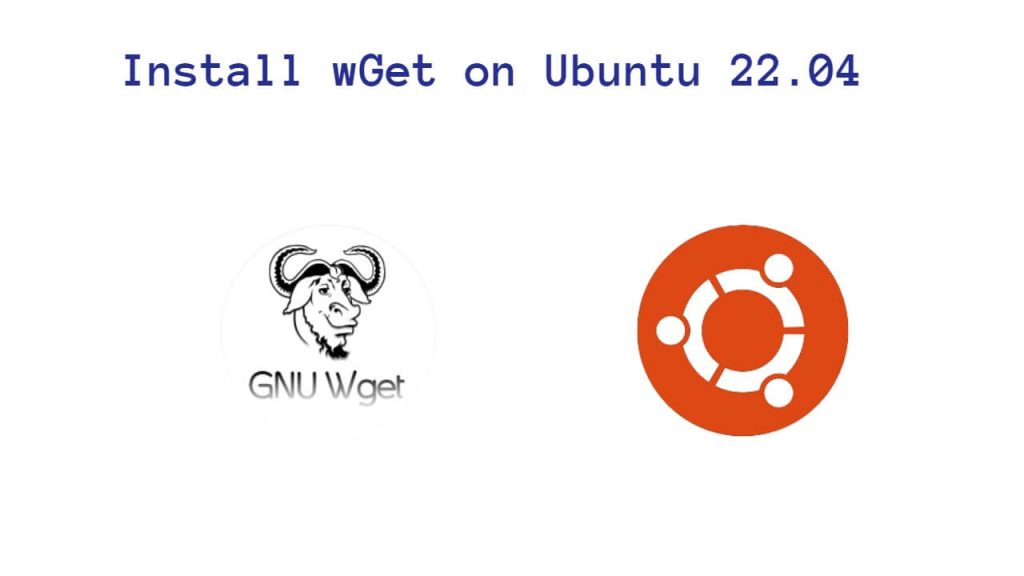To install wget in Ubuntu, just type the command sudo apt-get install wget on your terminal and get install wget on your ubuntu 22.04 or 20.04.
Wget is like a superhero for your computer. It’s a special tool on Ubuntu and other Linux systems that helps you easily download files from the internet. Whether it’s from websites or FTP servers, wget is there to make sure you can get what you need. It’s like a friendly internet explorer, understanding different ways files can be shared (HTTP, HTTPS, or FTP) and grabbing them for you with just a simple command.
Here are steps to install and use wGet on ubuntu 22.04 or 20.04 system:
Step 1: Update System
Firstly, Whenever you install any package, your system’s repository should be updated so that any package gets installed easily. So, open your terminal window and type this command to update your system repositories:
sudo apt-get update -y && sudo apt-get upgrade -y
Step 2: Install Wget on Ubuntu
Now coming to the next step, you can see command below, type this on the terminal and press enter, and it will install wget in your ubuntu 22.04 system.
sudo apt-get install wget
Step 3: Verify Wget Installation
You have installed wget. But to see which version of wget is installed, you need to type the command wget –version in a terminal window:
wget --version
Step 4: Use Wget
Installed Wget and also checked its version. Now you can see some examples of how to use widget in Ubuntu version 22.04, 20.04 etc:
Here are some examples of using wget:
1. Download a File
You can download the file from server, for this you will have to use it.
wget https://example.com/file.zip
2. Download a File
You can download the file from the server and save that file with another name, for this you have to use it.
wget -O newfilename.zip https://example.com/file.zip
3. Download Multiple Files
You can download multiple files at once, for this you need to use:
wget https://example.com/file1.zip https://example.com/file2.zip
4. Download Files Recursively
You can also download files recursively, for this you can use the wget command:
wget --recursive --no-parent https://example.com/
Conclusion
That’s it! You’ve successfully installed and used wget on Ubuntu 22.04.