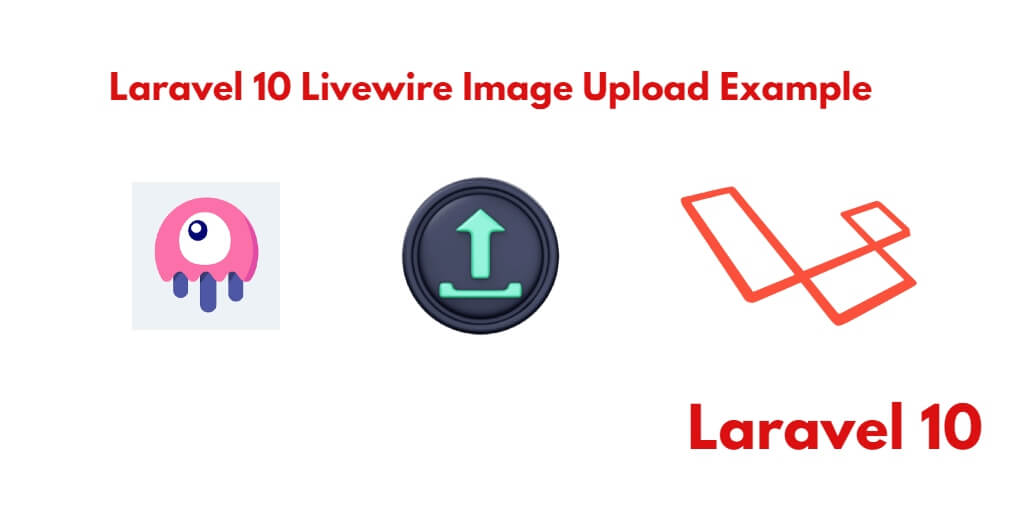If you are working with Laravel and Livewire and need to implement image upload functionality, this tutorial is for you. In this example tutorial, you will learn how to upload images using the Livewire package in Laravel 10 applications.
Image uploads are a common requirement in web applications, and with Livewire, you can achieve this seamlessly without page refreshes. Livewire simplifies the process of handling file uploads and provides a smooth user experience.
Laravel 10 Livewire Image Upload Tutorial with Example
By using the following steps, you can upload images using livewire package in laravel apps:
- Step 1 – Setup New Laravel Application
- Step 2 – Setup Database
- Step 3 – Create Image Upload Model & Migration
- Step 4 – Create Routes
- Step 5 – Installing Livewire Package
- Step 6 – Build Livewire Components
- Step 7 – Create Livewire Blade Views
- Step 8 – Start Development Server
- Step 9 – Run This App On Browser
Step 1 – Setup New Laravel Application
Firstly, open your terminal or command prompt.
Then you need to execute the following command into it to install laravel latest application in your server:
//for windows user cd xampp/htdocs //for ubuntu user cd var/www/html
composer create-project --prefer-dist laravel/laravel blog
Step 2 – Setup Database
Once you have installed laravel app. Now, you need to setup a database with your laravel apps.
So, go to your project root directory and find the .env file. Then configure database detail like the following:
DB_CONNECTION=mysql DB_HOST=127.0.0.1 DB_PORT=3306 DB_DATABASE=db name DB_USERNAME=db user name DB_PASSWORD=db password
Step 3 – Create Image Upload Model & Migration
Execute the following command on command prompt to create model and migration file:
cd / blog
Then create model and migration file by using the following command:
php artisan make:model Image -m
The above command will create two files into laravel livewire image upload application, which is located inside the following locations:
- /app/Models/Image.php
- /database/migrations/create_contacts_table.php
Visit to /app/Models directory. And open Image.php then add the fillable property code into Image.php file, like following:
<?php
namespace App\Models;
use Illuminate\Database\Eloquent\Factories\HasFactory;
use Illuminate\Database\Eloquent\Model;
class Image extends Model
{
use HasFactory;
protected $fillable = [
'title'
];
}
Then, find create_images_table.php file inside /database/migrations/ directory. Then open this file and add the following code into function up() on this file:
public function up()
{
Schema::create('contacts', function (Blueprint $table) {
$table->id();
$table->string('title');
$table->timestamps();
});
}
Now, open again terminal and type the following command on cmd to create tables into selected database:
php artisan migrate
Step 4 – Create Routes
Open web.php file, which is located inside routes directory. Then add the following routes into web.php file:
use App\Http\Livewire\ImageUpload;
Route::get('livewire-image-upload', ImageUpload::class);
Step 5 – Installing Livewire Package
Execute the following command on command prompt to install livewire package in laravel 9 app:
composer require livewire/livewireThen install node js package:
npm install
Next run npm
npm run dev
Now, execute database migration command:
php artisan migrate
Step 6 – Build Livewire Components
Execute following command on command prompt to create livewire components in laravel 9 app:
php artisan make:livewire ImageUpload
The above command will create two files, which is located on the following locations:
app/Http/Livewire/ImageUpload.php resources/views/livewire/image-upload.blade.php
Then open ImageUpload.php, which is located inside app/http/Livewire directory and add the following code into it:
<?php
namespace App\Http\Livewire;
use Livewire\Component;
use Livewire\WithFileUploads;
use App\Models\Image;
class ImageUpload extends Component
{
use WithFileUploads;
public $image;
public function render()
{
return view('livewire.home');
}
public function submit()
{
$validatedData = $this->validate([
'image' => 'required|image|mimes:jpeg,png,svg,jpg,gif|max:1024',
]);
$imageName = $this->image->store("images",'public');
$validatedData['title'] = $imageName;
Image::create($validatedData);
session()->flash('message', 'Image has been successfully Uploaded.');
return redirect()->to('/livewire-image-upload');
}
}
Next, open image-upload.blade.php, which is located inside resources/views/livewire/ directory and add the following code into it:
@if (session()->has('message'))
<div class="alert alert-success">
{{ session('message') }}
</div>
@endif
<form wire:submit.prevent="submit" enctype="multipart/form-data">
<div class="form-group">
<label for="exampleInputName">Image</label>
<input type="file" class="form-control" id="exampleInputName" wire:model="image">
@error('image') <span class="text-danger">{{ $message }}</span> @enderror
</div>
<button type="submit" class="btn btn-primary">Save</button>
</form>
Step 7 – Create Blade View
Visit to resources/views/livewire directory and create home.blade.php. Then add the following code into it:
<!DOCTYPE html>
<html lang="{{ str_replace('_', '-', app()->getLocale()) }}">
<head>
<meta charset="utf-8">
<meta name="viewport" content="width=device-width, initial-scale=1">
<title>Laravel 10 Livewire Image Upload Tutorial - Tutsmake.com</title>
<!-- Fonts -->
<link href="https://fonts.googleapis.com/css?family=Nunito:200,600" rel="stylesheet">
<link rel="stylesheet" href="https://stackpath.bootstrapcdn.com/bootstrap/4.5.1/css/bootstrap.min.css">
<!-- Styles -->
<style>
html, body {
background-color: #fff;
color: #636b6f;
font-family: 'Nunito', sans-serif;
font-weight: 200;
height: 100vh;
margin: 0;
}
.full-height {
height: 100vh;
}
.flex-center {
align-items: center;
display: flex;
justify-content: center;
}
.position-ref {
position: relative;
}
.top-right {
position: absolute;
right: 10px;
top: 18px;
}
.content {
text-align: center;
}
.title {
font-size: 84px;
}
.links > a {
color: #636b6f;
padding: 0 25px;
font-size: 13px;
font-weight: 600;
letter-spacing: .1rem;
text-decoration: none;
text-transform: uppercase;
}
.m-b-md {
margin-bottom: 30px;
}
</style>
</head>
<body>
<div class="container mt-5">
<div class="row mt-5 justify-content-center">
<div class="mt-5 col-md-8">
<div class="card">
<div class="card-header bg-success">
<h2 class="text-white">Laravel 9 Livewire Image Upload Example - Tutsmake.com</h2>
</div>
<div class="card-body">
@livewire('image-upload')
</div>
</div>
</div>
</div>
</div>
@livewireScripts
</body>
</html>
Step 8 – Start Development Server
Execute the following command on the command prompt to start the development server for laravel 9 livewire image upload app:
php artisan serve
Step 9 – Run This App On Browser
In step 9, open browser and fire the following url into browser:
http://127.0.0.1:8000/livewire-image-upload