Laravel Livewire FullCalendar is a powerful package that allows you to integrate the FullCalendar JavaScript library seamlessly into your Laravel application with the help of Livewire.
With Laravel 10 Livewire FullCalendar, you can create interactive and dynamic event calendars that provide a user-friendly interface for managing and displaying events. Livewire simplifies the process of building real-time features and updating the calendar without requiring page reloads.
How to Use Fullcalendar in Laravel 10 Livewire
By using the following steps, you can add or integrate and use fullCalendar in laravel 10 app with livewire:
- Step 1: Setup New Laravel 10 App
- Step 2: Setup Database with Laravel App
- Step 3: Install Livewire Package
- Step 4: Create Livewire FullCalendar Component
- Step 5: Add Route For Livewire FullCalendar
- Step 6: Add Code On View File
- Step 7: Run Development Server
Step 1: Setup New Laravel 10 App
Firstly, Open terminal OR command prompt.
Then you need to execute following command into it to install laravel fresh app in your server:
composer create-project --prefer-dist laravel/laravel blog
Step 2: Setup Database with Laravel App
Once you have installed laravel app on your server. Then you need to add database credentials in the .env file.
So open project root directory and find .env file. Then add database detail in .env file:
DB_CONNECTION=mysql DB_HOST=127.0.0.1 DB_PORT=3306 DB_DATABASE=here database name here DB_USERNAME=here database username here DB_PASSWORD=here database password here
Now open terminal and execute the following command to create event model and migration file in laravel app:
php artisan make:model Event -m
Then visit /database/migrations directory and open event.php file and add the following code into it:
<?php
use Illuminate\Database\Migrations\Migration;
use Illuminate\Database\Schema\Blueprint;
use Illuminate\Support\Facades\Schema;
class CreateEventsTable extends Migration
{
/**
* Run the migrations.
*
* @return void
*/
public function up()
{
Schema::create('events', function (Blueprint $table) {
$table->id();
$table->string('title');
$table->string('start');
$table->timestamps();
});
}
/**
* Reverse the migrations.
*
* @return void
*/
public function down()
{
Schema::dropIfExists('events');
}
}
And after that, open command prompt and run the following command to create the table into database:
php artisan migrate
Step 3: Install Livewire Package
In this step, we need to install livewire package to laravel project using the following command:
composer require livewire/livewire
Step 4: Create Livewire FullCalendar Component
In this step, create the livewire components for creating a livewire fullcalendar component using the following command. So Open cmd and run the following command:
php artisan make:livewire calendar
This command will create the following components on the following path:
app/Http/Livewire/Calendar.php resources/views/livewire/calendar.blade.php
Now, Navigate to app/Http/Livewire folder and open Calendar.php file. Then add the following code into Calendar.php file:
<?php
namespace App\Http\Livewire;
use Livewire\Component;
use App\Models\Event;
class Calendar extends Component
{
public $events = '';
public function getevent()
{
$events = Event::select('id','title','start')->get();
return json_encode($events);
}
/**
* Write code on Method
*
* @return response()
*/
public function addevent($event)
{
$input['title'] = $event['title'];
$input['start'] = $event['start'];
Event::create($input);
}
/**
* Write code on Method
*
* @return response()
*/
public function eventDrop($event, $oldEvent)
{
$eventdata = Event::find($event['id']);
$eventdata->start = $event['start'];
$eventdata->save();
}
/**
* Write code on Method
*
* @return response()
*/
public function render()
{
$events = Event::select('id','title','start')->get();
$this->events = json_encode($events);
return view('livewire.calendar');
}
}
After that, Navigate to resources/views/livewire folder and open calendar.blade.php file. Then add the following code into calendar.blade.php file:
<div>
<div id='calendar-container' wire:ignore>
<div id='calendar'></div>
</div>
</div>
@push('scripts')
<script src='https://cdn.jsdelivr.net/npm/[email protected]/main.min.js'></script>
<script>
document.addEventListener('livewire:load', function() {
var Calendar = FullCalendar.Calendar;
var Draggable = FullCalendar.Draggable;
var calendarEl = document.getElementById('calendar');
var checkbox = document.getElementById('drop-remove');
var data = @this.events;
var calendar = new Calendar(calendarEl, {
events: JSON.parse(data),
dateClick(info) {
var title = prompt('Enter Event Title');
var date = new Date(info.dateStr + 'T00:00:00');
if(title != null && title != ''){
calendar.addEvent({
title: title,
start: date,
allDay: true
});
var eventAdd = {title: title,start: date};
@this.addevent(eventAdd);
alert('Great. Now, update database...');
}else{
alert('Event Title Is Required');
}
},
editable: true,
selectable: true,
displayEventTime: false,
droppable: true, // this allows things to be dropped onto the calendar
drop: function(info) {
// is the "remove after drop" checkbox checked?
if (checkbox.checked) {
// if so, remove the element from the "Draggable Events" list
info.draggedEl.parentNode.removeChild(info.draggedEl);
}
},
eventDrop: info => @this.eventDrop(info.event, info.oldEvent),
loading: function(isLoading) {
if (!isLoading) {
// Reset custom events
this.getEvents().forEach(function(e){
if (e.source === null) {
e.remove();
}
});
}
}
});
calendar.render();
@this.on(`refreshCalendar`, () => {
calendar.refetchEvents()
});
});
</script>
<link href='https://cdn.jsdelivr.net/npm/[email protected]/main.min.css' rel='stylesheet' />
@endpush
Step 5: Add Route For Livewire Fullcalendar
In this step, Navigate to routes folder and open web.php. Then add the following routes into web.php file:
<?php
use Illuminate\Support\Facades\Route;
use App\Http\Livewire\Calendar;
use App\Models\Event;
/*
|--------------------------------------------------------------------------
| Web Routes
|--------------------------------------------------------------------------
|
| Here is where you can register web routes for your application. These
| routes are loaded by the RouteServiceProvider within a group which
| contains the "web" middleware group. Now create something great!
|
*/
Route::view('/', 'home');
Livewire::component('calendar', Calendar::class);
Step 6: Add Code On View File
In this step, navigate to resources/views/ folder and open view files that name home.blade.php file. Then add the following code into home.blade.php file:
<html>
<head>
<title>Laravel 10 Livewire Fullcalendar Example - Tutsmake.com</title>
@livewireStyles
<script src="//cdnjs.cloudflare.com/ajax/libs/jquery/3.2.1/jquery.min.js"></script>
<link href="//maxcdn.bootstrapcdn.com/bootstrap/4.1.1/css/bootstrap.min.css" rel="stylesheet" id="bootstrap-css">
<script src="//maxcdn.bootstrapcdn.com/bootstrap/4.1.1/js/bootstrap.min.js"></script>
<link href="https://cdn.jsdelivr.net/npm/[email protected]/dist/css/select2.min.css" rel="stylesheet" />
<script src="https://cdn.jsdelivr.net/npm/[email protected]/dist/js/select2.min.js"></script>
</head>
<body>
<livewire:calendar />
@livewireScripts
@stack('scripts')
</body>
</html>
Step 7: Run Development Server
Finally, we need to run the PHP artisan serve command to start laravel livewire upload file app:
php artisan serve If we want to run the project diffrent port so use this below command php artisan serve --port=8080
Now, we are ready to run laravel livewire select2 app. So open browser and hit the following URL into browser:
localhost:8000/
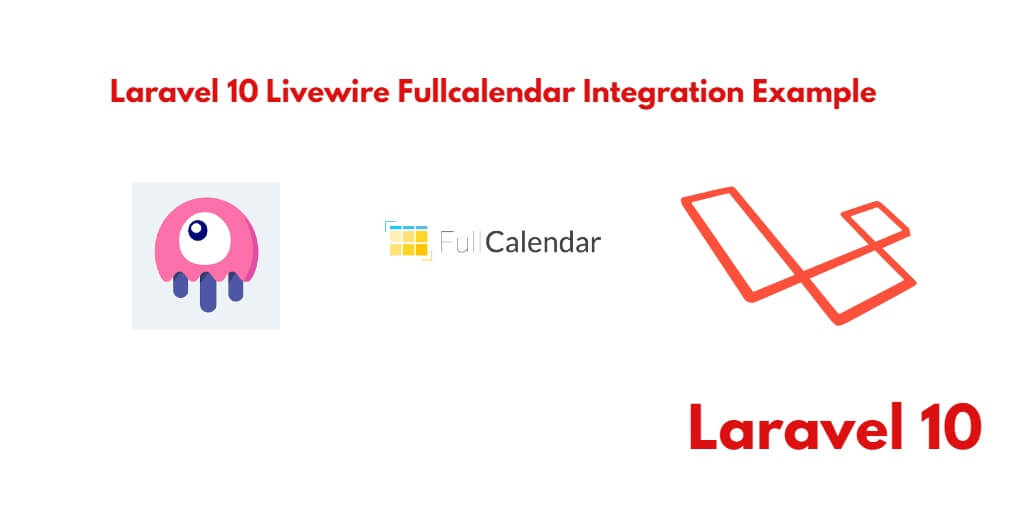
Hi!!
How would you fire the evento for this part???
@this.on(`refreshCalendar`, () => {
calendar.refetchEvents()
});
It is a way to redraw the calendar after some changes in the event list, isn’t it???
Thanx