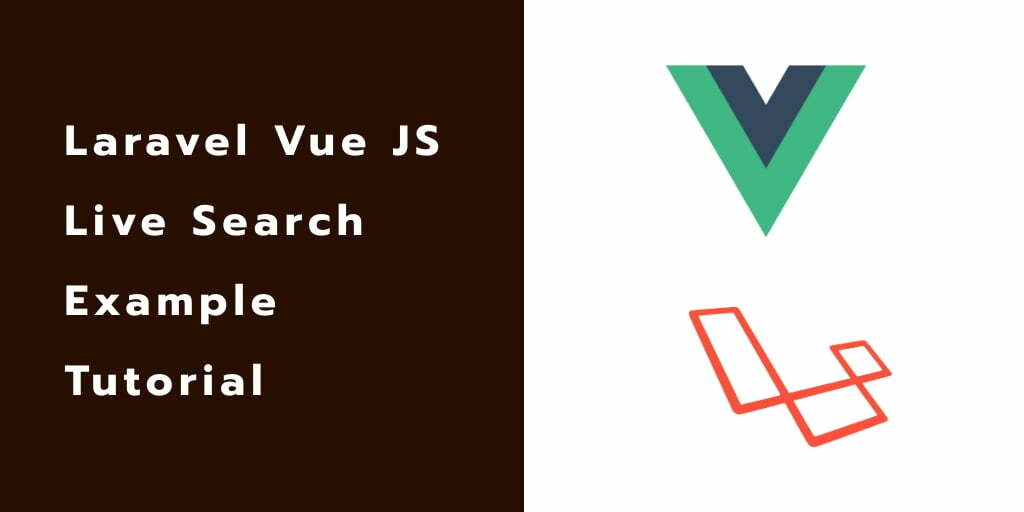Laravel Vue js live search example. In this tutorial, you will learn how to implement live search in laravel vue js apps.
You may work with laravel and vue js apps. And want to implement live search functionality in your laravel vue js apps.
This tutorial will guide you step by step to implement live search in laravel vue js app.
Laravel Vue JS Live Search Example Tutorial
Follow the below steps and implement live search functionality in laravel vue js apps:
- Step 1: Download Laravel Fresh App
- Step 2: Add Database Detail
- Step 3: Run Make auth Command
- Step 4: Create Model And Migration
- Step 5: NPM Configuration
- Step 6: Add Routes
- Step 7: Create Controller By Command
- Step 8: Create Vue Component
- Step 9: Create Blade Views And Initialize Vue Components
- Step 10: Run Development Server
Step 1: Download Laravel Fresh App
In this step, you need to install laravel latest application setup, So open your terminal OR command prompt and run the following command:
composer create-project --prefer-dist laravel/laravel blog
Step 2: Add Database Details
After successfully install laravel new application, Go to your project root directory and open .env file. Then set up database credential in .env file as follow:
DB_CONNECTION=mysql DB_HOST=127.0.0.1 DB_PORT=3306 DB_DATABASE=here your database name here DB_USERNAME=here database username here DB_PASSWORD=here database password here
Step 3: Run Make auth Command
Next step, Run the following commands:
cd blog composer require laravel/ui --dev php artisan ui vue --auth
This laravel laravel/ui package provides a quick way to scaffold all of the routes, controller and views with authentication.
Step 4: Create Model And Migration
Next step, you need to run the following command:
php artisan make:model Post -fm
This command will create one model name post.php and also create one migration file for the posts table.
Now open create_posts_table.php migration file from database>migrations and replace up() function with following code:
<?php
use Illuminate\Support\Facades\Schema;
use Illuminate\Database\Schema\Blueprint;
use Illuminate\Database\Migrations\Migration;
class CreatePostsTable extends Migration
{
/**
* Run the migrations.
*
* @return void
*/
public function up()
{
Schema::create('posts', function (Blueprint $table) {
$table->bigIncrements('id');
$table->string('title');
$table->string('slug');
$table->unsignedBigInteger('user_id');
$table->timestamps();
});
}
/**
* Reverse the migrations.
*
* @return void
*/
public function down()
{
Schema::dropIfExists('posts');
}
}
Next, migrate the table using the below command:
php artisan migrate
Next, Navigate to app/Post.php and update the following code into your Post.php model as follow:
<?php
namespace App;
use Illuminate\Database\Eloquent\Model;
class Post extends Model
{
protected $guarded = [];
}
Next, Navigate to database/factories and open PostFactory.php. Then update the following code into it as follow:
<?php
use Faker\Generator as Faker;
use App\Post;
$factory->define(Post::class, function (Faker $faker) {
return [
'title' => $faker->sentence,
'slug' => \Str::slug($faker->sentence),
'user_id' => 1
];
});
and then run the following command to generate fake data using faker as follow:
php artisan tinker //and then factory(\App\Post::class,30)->create() exit
Step 5: NPM Configuration
You need to setup Vue and install Vue dependencies using NPM. So run the following command on command prompt:
php artisan preset vue
Install all Vue dependencies:
npm install
Step 6: Add Routes
Next step, go to routes folder and open web.php file and add the following routes into your file:
routes/web.php
//search
Route::get('search','PostController@index');
Route::get('res-search','PostController@search');
Step 7: Create Controller By Command
Next step, open your command prompt and run the following command to create a controller by an artisan:
php artisan make:controller PostController
After that, go to app\Http\Controllers and open PostController.php file. Then update the following code into your PostController.php file:
<?php
namespace App\Http\Controllers;
use App\Post;
use Illuminate\Http\Request;
use Facades\App\Repository\Posts;
class PostController extends Controller
{
public function index()
{
return view('search');
}
public function search(Request $request)
{
$posts=Post::where('title',$request->keywords)->get();
return response()->json($posts);
}
}
Step 8: Create Vue Component
Next step, go to resources/assets/js/components folder and create a file called SearchComponent.vue.
Now, update the following code into your SearchComponent.vue components file:
<template>
<div>
<input type="text" v-model="keywords">
<ul v-if="results.length > 0">
<li v-for="result in results" :key="result.id" v-text="result.name"></li>
</ul>
</div>
</template>
<script>
export default {
data() {
return {
keywords: null,
results: []
};
},
watch: {
keywords(after, before) {
this.fetch();
}
},
methods: {
fetch() {
axios.get('/res-search', { params: { keywords: this.keywords } })
.then(response => this.results = response.data)
.catch(error => {});
}
}
}
</script>
Now open resources/assets/js/app.js and include the SearchComponent.vue component as follow:
require('./bootstrap');
window.Vue = require('vue');
Vue.component('search-component', require('./components/SearchComponent.vue').default);
const app = new Vue({
el: '#app',
});
Step 9: Create Blade Views And Initialize Vue Components
In this step, navigate to resources/views and create one folder named layouts. Inside this folder create one blade view file named app.blade.php file.
Next, Navigate to resources/views/layouts and open app.blade.php file. Then update the following code into your app.blade.php file as follow:
<!doctype html>
<html>
<head>
<meta charset="utf-8">
<meta name="viewport" content="width=device-width, initial-scale=1">
<meta name="csrf-token" content="{{ csrf_token() }}">
<title>Laravel Vue JS Live Search Example Tutorial - Tutsmake.com</title>
<script src="{{ asset('js/app.js') }}" defer></script>
<link href="{{ asset('css/app.css') }}" rel="stylesheet">
@stack('fontawesome')
</head>
<body>
<div id="app">
<main class="py-4">
@yield('content')
</main>
</div>
</body>
</html>
Next, Navigate to resources/views/ and create one file name search.blade.php. Then update the following code into your search.blade.php file as follow:
@extends('layouts.app')
@section('content')
<div class="container">
<div class="row justify-content-center">
<div class="col-md-8">
<div class="card">
<div class="card-header">Laravel Vue Js Live Search</div>
<div class="card-body">
<search-component></search-component>
</div>
</div>
</div>
</div>
</div>
@endsection
Step 10: Run Development Server
Run the following command to start the development server:
npm run dev or npm run watch
Conclusion
In this live search in Vue js laravel app example tutorial, you have learned how to implement live search functionality on blogs posts with Vue js in laravel apps.