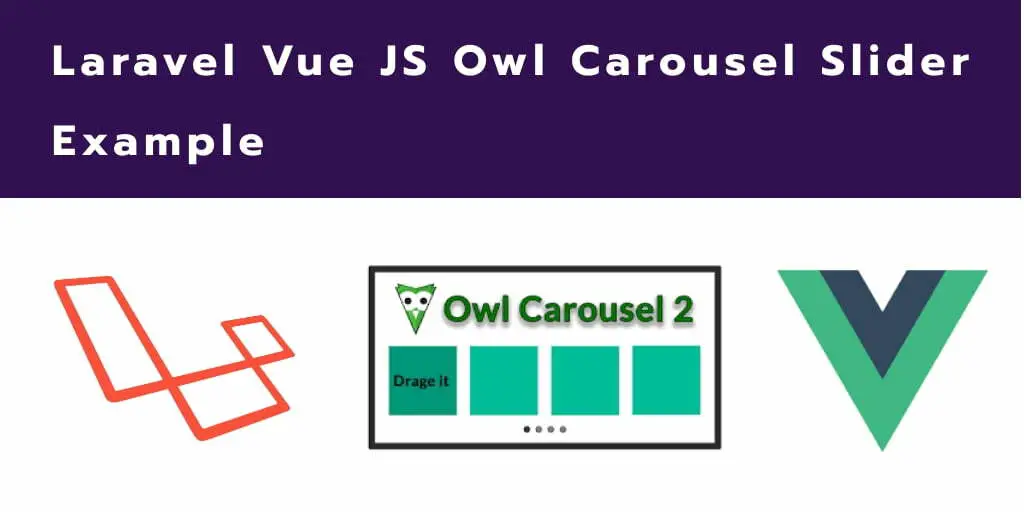Laravel Vue js owl carousel slider example. In this tutorial, you will learn how to use carousel slider with vue js components in laravel apps.
Sometimes, you work with any eCommerce web app and want to display images in the owl carousel slider. This tutorial will help you step by step to how to use the owl carousel with vue js for multiple items (show multiple images in slider) in laravel vue js apps.
Laravel Vue JS Owl Carousel Slider Example
Follow the below steps and use implement carousel slider with multiple items with vue js in laravel apps:
- Step 1: Download Laravel Fresh App
- Step 2: Add Database Detail
- Step 3: Create Model And Migration
- Step 4: NPM Module Configuration For Vue Js
- Step 5: Add Routes
- Step 6: Create Controller By Command
- Step 7: Create Vue Component
- Step 8: Create Blade Views And Initialize Vue Components
- Step 9: Run Development Server
Step 1: Download Laravel Fresh App
In this step, you need to install laravel latest application setup, So open your terminal OR command prompt and run the following command:
composer create-project --prefer-dist laravel/laravel blog
Step 2: Add Database Details
After successfully install laravel new application, Go to your project root directory and open .env file. Then set up database credential in .env file as follow:
DB_CONNECTION=mysql DB_HOST=127.0.0.1 DB_PORT=3306 DB_DATABASE=here your database name here DB_USERNAME=here database username here DB_PASSWORD=here database password here
Step 3: Create Model And Migration
Next step, you need to run the following command:
php artisan make:model Slider -m
This command will create one model name slider.php and also create one migration file for the sliders table.
Now open create_sliders_table.php migration file from database>migrations and replace up() function with following code:
<?php
use Illuminate\Support\Facades\Schema;
use Illuminate\Database\Schema\Blueprint;
use Illuminate\Database\Migrations\Migration;
class CreateSlidersTable extends Migration
{
/**
* Run the migrations.
*
* @return void
*/
public function up()
{
Schema::create('sliders', function (Blueprint $table) {
$table->bigIncrements('id');
$table->string('title');
$table->string('path');
$table->timestamps();
});
}
/**
* Reverse the migrations.
*
* @return void
*/
public function down()
{
Schema::dropIfExists('sliders');
}
}
Next, migrate the table using the below command:
php artisan migrate
Next, Navigate to app/Slider.php and update the following code into your Slider.php model as follow:
namespace App;
use Illuminate\Database\Eloquent\Model;
class Slider extends Model
{
protected $guarded = [];
}
Step 4: NPM Module Configuration For Vue Js
You need to setup Vue and install Vue dependencies using NPM. So run the following command on command prompt:
php artisan preset vue
Install all Vue dependencies:
npm install
After that, install owl carousel dependencies by using the below command:
npm i -s vue-owl-carousel
Step 5: Add Routes
Next step, go to routes folder and open web.php file and add the following routes into your file:
routes/web.php
//all slider images
Route::get('slider','PostController@index');
Step 6: Create Controller By Command
Next step, open your command prompt and run the following command to create a controller by an artisan:
php artisan make:controller SliderController
After that, go to app\Http\Controllers and open SliderController.php file. Then update the following code into your SliderController.php file:
namespace App\Http\Controllers;
use App\Slider;
use Illuminate\Http\Request;
class SliderController extends Controller
{
public function index(Request $request)
{
$sliderImg = Slider::get();
return response()->json($sliderImg);
}
}
Step 7: Create Vue Component
Next step, go to resources/assets/js/components folder and create a file called SliderComponent.vue.
Now, update the following code into your SliderComponent.vue components file:
<template>
<div class="container">
<div class="row justify-content-center">
<div class="col-md-8">
<carousel>
<img class="img-fluid" v-for="(img, index) in images" :src="img.path" :key="index">
</carousel>
</div>
</div>
</div>
</template>
<script>
import carousel from "vue-owl-carousel";
export default {
components: {
carousel
},
name: "Owl Carousel",
props: {
msg: String
},
data() {
return {
images: []
}
},
created() {
this.axios
.get('http://localhost:8000/slider')
.then(response => {
this.images = response.data;
});
}
};
</script>
Now open resources/assets/js/app.js and include the SliderComponent.vue component as follow:
require('./bootstrap');
window.Vue = require('vue');
Vue.component('slider-component', require('./components/SliderComponent.vue').default);
const app = new Vue({
el: '#app',
});
Step 8: Create Blade Views And Initialize Vue Components
In this step, navigate to resources/views and create one folder named layouts. Inside this folder create one blade view file named app.blade.php file.
Next, Navigate to resources/views/layouts and open app.blade.php file. Then update the following code into your app.blade.php file as follow:
<!doctype html>
<html>
<head>
<meta charset="utf-8">
<meta name="viewport" content="width=device-width, initial-scale=1">
<meta name="csrf-token" content="{{ csrf_token() }}">
<title>Laravel Vue JS Owl Carousel Slider Example - Tutsmake.com</title>
<script src="{{ asset('js/app.js') }}" defer></script>
<link href="{{ asset('css/app.css') }}" rel="stylesheet">
@stack('fontawesome')
</head>
<body>
<div id="app">
<main class="py-4">
@yield('content')
</main>
</div>
</body>
</html>
Next, Navigate to resources/views/ and open welocome.blade.php. Then update the following code into your welcome.blade.php file as follow:
@extends('layouts.app')
@section('content')
<div class="container">
<div class="row justify-content-center">
<div class="col-md-8">
<div class="card">
<div class="card-header">Laravel Vue JS Owl Carousel Slider Example</div>
<div class="card-body">
<slider-component></slider-component>
</div>
</div>
</div>
</div>
</div>
@endsection
Step 9: Run Development Server
Run the following command to start the development server:
npm run dev or npm run watch
Conclusion
In this laravel vue js owl carousel slider example, you have learned how to use owl carousel slider with vue js for multiple items in laravel apps.