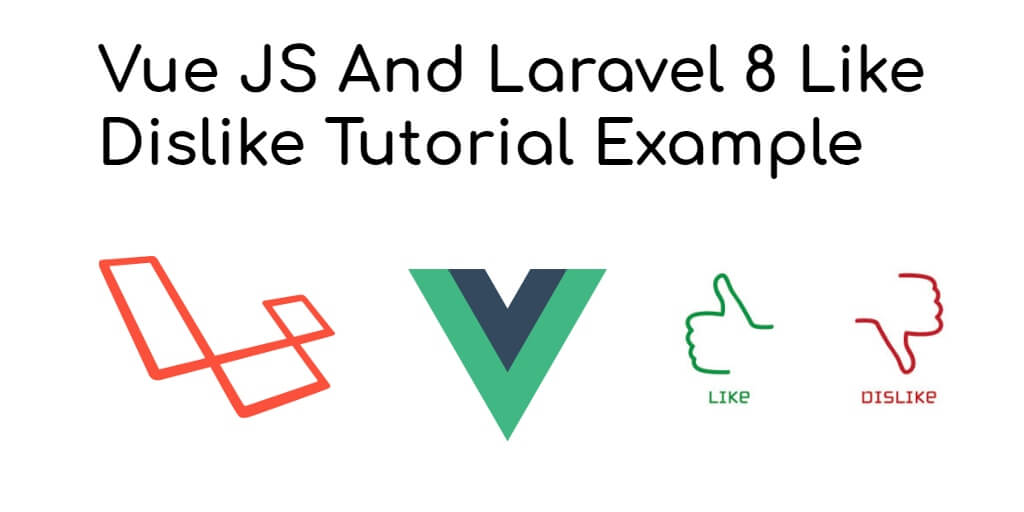Larave 8 vue js like dislike system example; In this tutorial, you will learn how to implement like dislike system with Vue js in laravel 8 app.
You can enable a user to like or dislike a post only once and we can tell which users liked (or disliked) a particular post. you can query and display the list of all users who liked or disliked a particular post.
If you are building social media app or blog posts app with Vue js and laravel. At that time you need to implement post like dislike system in your laravel Vue js app.
This tutorial will completely guide you from scratch to building like dislike system with your blog posts or social media apps in laravel vue js.
Laravel 8 Vue JS Like Dislike System Example
- Step 1: Install Laravel 8 App
- Step 2: Connecting App to Database
- Step 3: Run Make auth Command
- Step 4: Create Model And Migration
- Step 5: NPM Configuration
- Step 6: Add Routes
- Step 7: Create Controller By Command
- Step 8: Create Vue Component
- Step 9: Create Blade Views And Initialize Vue Components
- Step 10: Run Development Server
Step 1: Install Laravel 8 App
In this step, you need to install laravel latest application setup, So open your terminal OR command prompt and execute the following command:
composer create-project --prefer-dist laravel/laravel blog
Step 2: Connecting App to Database
After successfully install laravel 8 application, Go to your project root directory and open .env file. Then set up database credential in .env file as follow:
DB_CONNECTION=mysql DB_HOST=127.0.0.1 DB_PORT=3306 DB_DATABASE=here your database name here DB_USERNAME=here database username here DB_PASSWORD=here database password here
Step 3: Run Make auth Command
In this step, execute the following commands on terminal to make auth in laravel 8 app:
cd blog composer require laravel/ui --dev php artisan ui vue --auth
This laravel laravel/ui package provides a quick way to scaffold all of the routes, controller and views with authentication.
Step 4: Create Model And Migration
In this step, you need to execute the following command on terminal to create model and factory:
php artisan make:model Post -fm
This command will create one model name post.php and also create one migration file for the posts table.
Now open create_postss_table.php migration file from database>migrations and replace up() function with following code:
<?php
use Illuminate\Support\Facades\Schema;
use Illuminate\Database\Schema\Blueprint;
use Illuminate\Database\Migrations\Migration;
class CreatePostsTable extends Migration
{
/**
* Run the migrations.
*
* @return void
*/
public function up()
{
Schema::create('posts', function (Blueprint $table) {
$table->bigIncrements('id');
$table->string('title');
$table->string('slug');
$table->unsignedBigInteger('user_id');
$table->unsignedBigInteger('like')->default(0);
$table->unsignedBigInteger('dislike')->default(0);
$table->timestamps();
});
}
/**
* Reverse the migrations.
*
* @return void
*/
public function down()
{
Schema::dropIfExists('posts');
}
}
Next, migrate the table using the below command:
php artisan migrate
Next, Navigate to app/Post.php and update the following code into your Post.php model as follow:
<?php
namespace App\Models;
use Illuminate\Database\Eloquent\Factories\HasFactory;
use Illuminate\Database\Eloquent\Model;
class Post extends Model
{
use HasFactory;
protected $fillable = [
'title', 'description'
];
public function getRouteKeyName()
{
return 'slug';
}
}
Next, Navigate to database/factories and open PostFactory.php. Then update the following code into it as follow:
/** @var \Illuminate\Database\Eloquent\Factory $factory */
use App\Models\Post;
use Faker\Generator as Faker;
$factory->define(Post::class, function (Faker $faker) {
return [
'title' => $faker->sentence,
'slug' => \Str::slug($faker->sentence),
'user_id' => 1
];
});
and then execute the following command on terminal to generate fake data using faker as follow:
php artisan tinker //and then factory(\App\Models\Post::class,20)->create() exit
Step 5: NPM Configuration
In this step, you need to setup Vue and install Vue dependencies using NPM. So execute the following command on command prompt:
php artisan preset vue
Install all Vue dependencies:
npm install
Step 6: Add Routes
Next step, go to routes folder and open web.php file and add the following routes into your file:
routes/web.php
use App\Http\Controllers\PostController;
Route::get('post', [PostController::class, 'index']);
Route::get('post/{slug?}', [PostController::class, 'show'])->name('post');
Route::post('like', [PostController::class, 'getlike']);
Route::post('like/{id}', [PostController::class, 'like']);
Route::post('dislike', [PostController::class, 'getDislike']);
Route::post('dislike/{id}', [PostController::class, 'dislike']);
Step 7: Create Controller By Command
Next step, open your command prompt and execute the following command on terminal to create a controller by an artisan:
php artisan make:controller PostController
After that, go to app\Http\Controllers and open PostController.php file. Then update the following code into your PostController.php file:
<?php
namespace App\Http\Controllers;
use App\Models\Post;
use Facades\App\Repository\Posts;
use Illuminate\Http\Request;
class PostController extends Controller
{
public function index()
{
$posts = Post::latest()->get();
return view('posts',['posts' => $posts ]);
}
public function show(Post $slug)
{
return view('single-post',['post' => $slug ]);
}
public function getlike(Request $request)
{
$post = Post::find($request->post);
return response()->json([
'post'=>$post,
]);
}
public function like(Request $request)
{
$post = Post::find($request->post);
$value = $post->like;
$post->like = $value+1;
$post->save();
return response()->json([
'message'=>'Thanks',
]);
}
public function getDislike(Request $request)
{
$post = Post::find($request->post);
return response()->json([
'post'=>$post,
]);
}
public function dislike(Request $request)
{
$post = Post::find($request->post);
$value = $post->dislike;
$post->dislike = $value+1;
$post->save();
return response()->json([
'message'=>'Thanks',
]);
}
}
Step 8: Create Vue Component
Next step, go to resources/assets/js/components folder and create a files called LikeComponent.vue and DisLikeComponent.vue.
Now, update the following code into your LikeComponent.vue components file:
<template>
<div class="container">
<p id="success"></p>
<a href="http://"><i @click.prevent="likePost" class="fa fa-thumbs-up" aria-hidden="true"></i>({{ totallike }})</a>
</div>
</template>
<script>
export default {
props:['post'],
data(){
return {
totallike:'',
}
},
methods:{
likePost(){
axios.post('/like/'+this.post,{post:this.post})
.then(response =>{
this.getlike()
$('#success').html(response.data.message)
})
.catch()
},
getlike(){
axios.post('/like',{post:this.post})
.then(response =>{
console.log(response.data.post.like)
this.totallike = response.data.post.like
})
}
},
mounted() {
this.getlike()
}
}
</script>
Next, update the following code into DisLikeComponent.vue file as follow:
<template>
<div class="container">
<p id="success"></p>
<a href="http://"><i @click.prevent="disLikePost" class="fa fa-thumbs-down" aria-hidden="true"></i>({{ totalDislike }})</a>
</div>
</template>
<script>
export default {
props:['post'],
data(){
return {
totalDislike:'',
}
},
methods:{
disLikePost(){
axios.post('/dislike/'+this.post,{post:this.post})
.then(response =>{
this.getDislike()
$('#success').html(response.data.message)
})
.catch()
},
getDislike(){
axios.post('/dislike',{post:this.post})
.then(response =>{
console.log(response.data.post.dislike)
this.totalDislike = response.data.post.dislike
})
}
},
mounted() {
this.getDislike()
}
}
</script>
Now open resources/assets/js/app.js and include the LikeComponent.vue and DisLikeComponent.vue component as follow:
require('./bootstrap');
window.Vue = require('vue');
Vue.component('like-component', require('./components/LikeComponent.vue').default);
Vue.component('dis-like-component', require('./components/DisLikeComponent.vue'));
const app = new Vue({
el: '#app',
});
Step 9: Create Blade Views And Initialize Vue Components
In this step, navigate to resources/views and create one folder named layouts. Inside this folder create one blade view file named app.blade.php file.
Next, Navigate to resources/views/layouts and open app.blade.php file. Then update the following code into your app.blade.php file as follow:
<!doctype html>
<html>
<head>
<meta charset="utf-8">
<meta name="viewport" content="width=device-width, initial-scale=1">
<meta name="csrf-token" content="{{ csrf_token() }}">
<title>Laravel 8 Vue JS Like Dislike Example - Tutsmake.com</title>
<script src="{{ asset('js/app.js') }}" defer></script>
<link href="{{ asset('css/app.css') }}" rel="stylesheet">
@stack('fontawesome')
</head>
<body>
<div id="app">
<main class="py-4">
@yield('content')
</main>
</div>
</body>
</html>
Next, Navigate to resources/views/ and create one file name posts.blade.php. Then update the following code into your posts.blade.php file as follow:
@extends('layouts.app')
@section('content')
<div class="container">
<div class="row justify-content-center">
<div class="col-md-8">
<div class="card">
<div class="card-header">Post Lists</div>
<div class="card-body">
<ul>
@foreach ($posts as $item)
<a href="{{ route('post',$item->slug) }}"><li>{{ $item->title }}</li></a>
@endforeach
</ul>
</div>
</div>
</div>
</div>
</div>
@endsection
Again, Navigate to resources/views/ and create one file name single-post.blade.php. Then update the following code into your single-post.blade.php file as follow:
@extends('layouts.app')
@push('fontawesome')
<link rel="stylesheet" href="https://cdnjs.cloudflare.com/ajax/libs/font-awesome/4.7.0/css/font-awesome.min.css">
@endpush
@section('content')
<div class="container">
<div class="row justify-content-center">
<div class="col-md-8">
<div class="card">
<div class="card-header">Post Detail</div>
<div class="card-body">
<ul>
<li>{{ $post->title }}</li>
<like-component :post="{{ $post->id }}"></like-component>
<dis-like-component :post="{{ $post->id }}"></dis-like-component>
</ul>
</div>
</div>
</div>
</div>
</div>
@endsection
Step 10: Run Development Server
Now, execute the following command on terminal to start the development server:
npm run dev or npm run watch
Conclusion
In this like dislike Vue js with laravel example tutorial, you have learned how to implement like dislike system with Vue js in laravel apps.