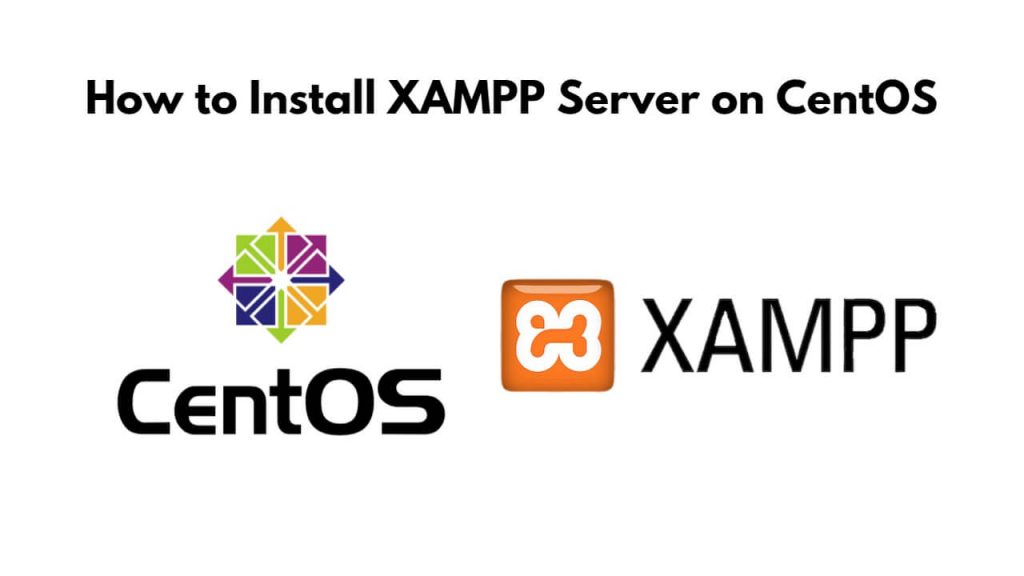Simply open the command line or terminal window in Centos, and then download xampp package, after create xampp installer executable file, and run sudo ./xampp-linux-x64-8.0.0-2-installer.run command to install and setup xampp server on centos 9|8.
XAMPP is a free and Open-source cross-platform Web Server Solution Stack built by Apache Friends, which consists mostly of the Apache HTTP Server, MariaDB/MySQL Database, and interpreters for PHP and Perl scripts.
How to Install XAMPP Server on CentOS 9 | 8
Follow the below given steps to install and use xampp server on centOS 9|8:
Step 1 – Install Net-tools
Press Ctrl+Alt+T on keyboard to start terminal window and type sudo yum install net-tools to install the net-tools package on CentOS system, which will help us to install xampp on centos system:
sudo yum install net-tools
Step 2 – Download the Xampp Installer
To download XAMPP installer, simply open terminal window and type wget https://www.apachefriends.org/xampp-files/8.0.0/xampp-linux-x64-8.0.0-2-installer.run command into it and press enter:
wget https://www.apachefriends.org/xampp-files/8.0.0/xampp-linux-x64-8.0.0-2-installer.run
Once the XAMPP installer is downloaded, move on to the next step.
Step 3 – Create Xampp Installer Executable File
To make the installer file executable, use the sudo chmod 755 xampp-linux-x64-8.0.0-2-installer.run command on centos terminal window:
sudo chmod 755 xampp-linux-x64-8.0.0-2-installer.run
Step 4 – Run the Xampp Installer
To the xampp installer in centos, just simply type the sudo ./xampp-linux-x64-8.0.0-2-installer.run command on terminal window and press enter:
sudo ./xampp-linux-x64-8.0.0-2-installer.run
Step 5 – Start and Verify XAMPP Installation
To start and verify XAMPP installation by using the sudo /opt/lampp/lampp start on centos terminal window:
sudo /opt/lampp/lampp start
If you get the following error:
“httpd: Syntax error on line 522 of /opt/lampp/etc/httpd.conf: Syntax error on line 10 of /opt/lampp/etc/extra/httpd-xampp.conf: Cannot load modules/libphp7.so into server: libnsl.so.1: cannot open shared object file: No such file or directory”
To resolve it by using the sudo dnf install libnsl command:
sudo dnf install libnsl
To verify the installation of XAMPP, access the following address in web browser:
http://localhost
Conclusion
That’s it; This tutorial helps us to learn how to install, configure, and start using XAMPP server in centos system via the command line or terminal window.