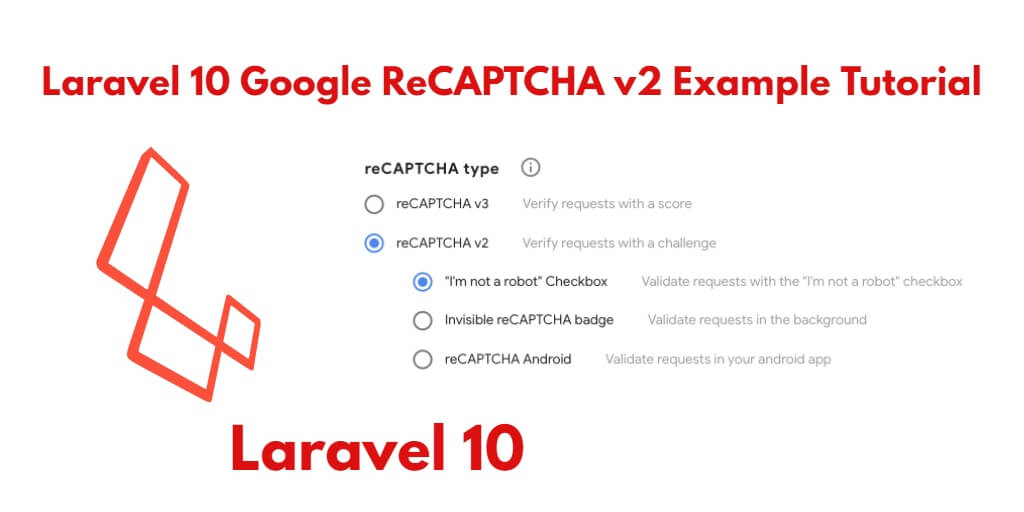Google Recaptcha V2 checks on form submission whether it is robot or spam. And protect your forms for this type of thread.
So, In this tutorial, you will learn how to add and use google v2 ReCAPTCHA with Laravel 10 Forms to secure your forms using anhskohbo/no-captcha package.
How to use Google ReCaptcha V2 with Forms in Laravel 10?
To use Google reCAPTCHA v2 in Laravel, you need to perform the following steps:
- Step 1 – Installing Laravel 10 Application
- Step 2 – Setup Database to Laravel App
- Step 3 – Install Google Recaptcha Package (anhskohbo/no-captcha)
- Step 4 – Create Model & Migration
- Step 5 – Add Routes
- Step 6 – Create Controller
- Step 7 – Create Blade File
- Step 8 – Start Development Server
- Step 9 – Run This App On Browser
Step 1 – Installing Laravel 10 Application
First of all, open your terminal and excute the following commands into it to install the new Laravel 10 app on your system:
//for windows user cd xampp/htdocs //for ubuntu user cd var/www/html
Then install Laravel 10 latest application using the following command:
composer create-project --prefer-dist laravel/laravel LaravelGoogleV2
Step 2 – Setup Database to Laravel App
In this step, Configure database with your apps. So, visit your app root directory and find .env file. Then configure database details as follows:
DB_CONNECTION=mysql DB_HOST=127.0.0.1 DB_PORT=3306 DB_DATABASE=db name DB_USERNAME=db user name DB_PASSWORD=db password
Step 3 – Install Google Recaptcha Package (anhskohbo/no-captcha)
In step 3, open the command prompt and terminal and navigate to your project by using the following command:
cd / LaravelGoogleV2
Then run the following command to install google v2 recaptcha validation package in Laravel 10 google v2 recaptcha validation app:
composer require anhskohbo/no-captcha
After successfully installing the google v2 reCaptcha package. Then register this package providers and aliases on app.php file, which is located inside config directory:
//config/app.php 'providers' => [ Anhskohbo\NoCaptcha\NoCaptchaServiceProvider::class ], 'aliases' => [ 'NoCaptcha' => Anhskohbo\NoCaptcha\Facades\NoCaptcha::class, ]
Then add the site key and secret key on .env file provided by the google recaptcha website. Like following:
NOCAPTCHA_SITEKEY=secret_site_key NOCAPTCHA_SECRET=secret_key
If you do not register your site with the Google v2/v3 recaptcha website. So, you can visit this link. And registered your site by filing a simple Google form.
Then you will get a Google client id and secret from the Google Recaptcha website.
Step 4 – Create Model & Migration
In step 4, execute the following command on terminal or command prompt to create a model and migration file for the contact us form:
php artisan make:model ContactUs -m
The above command will create two files in your Laravel 10 Google v2 recaptcha validation application, which is located inside the following locations:
- LaravelGoogleV2/app/Models/ContactUs.php
- LaravelGoogleV2/database/migrations/2020_09_09_025857_create_contact_us_table.php
So, find create_contact_us_table.php file inside LaravelGoogleV2/database/migrations/ directory. Then open this file and add the following code into function up() on this file:
public function up() { Schema::create('contact_us', function (Blueprint $table) { $table->id(); $table->string('name'); $table->string('email'); $table->string('subject'); $table->text('message'); $table->timestamps(); }); }
Now, open again your terminal and type the following command on cmd to create tables into your selected database:
php artisan migrate
Step 5 – Add Routes
In step 5, open your web.php file, which is located inside the routes directory. Then add the following routes into the web.php file:
<?php
use Illuminate\Support\Facades\Route;
use App\Http\Controllers\GoogleV2Controller;
/*
|--------------------------------------------------------------------------
| Web Routes
|--------------------------------------------------------------------------
|
| Here is where you can register web routes for your application. These
| routes are loaded by the RouteServiceProvider within a group which
| contains the "web" middleware group. Now create something great!
|
*/
Route::get('/', function () {
return view('welcome');
});
Route::get('google-v2-contact-us', [GoogleV2Controller::class, 'index']);
Route::post('validate-store', [GoogleV2Controller::class, 'store']);
Step 6 – Create a Controller
In step 6, execute the following command on terminal or command prompt to create form controller file:
php artisan make:controller GoogleV2Controller
The above command will create GoogleV2Controller.php file, which is located inside LaravelGoogleV2/app/Http/Controllers/ directory.
The following laravel validation rules will validate google recaptcha form data before save into database in laravel:
$validatedData = $request->validate([
'name' => 'required',
'email' => 'required',
'subject' => 'required',
'message' => 'required',
'g-recaptcha-response' => 'required|captcha',
]);
So open GoogleV2Controller.php file and add the following code into it:
<?php
namespace App\Http\Controllers;
use Illuminate\Http\Request;
use App\Models\ContactUs;
class GoogleV2Controller extends Controller
{
public function index()
{
return view('google-v2-recaptcha');
}
public function store(Request $request)
{
$validatedData = $request->validate([
'name' => 'required',
'email' => 'required',
'subject' => 'required',
'message' => 'required',
'g-recaptcha-response' => 'required|captcha',
]);
$save = new ContactUs;
$save->name = $request->name;
$save->email = $request->email;
$save->subject = $request->subject;
$save->message = $request->message;
$save->save();
return redirect('google-v2-contact-us')->with('status', 'Google V2 Recaptcha has been validated form');
}
}
Step 7 – Create Blade File
In step 7, create a new blade view file named google-v2-recaptcha.blade.php inside the resources/views directory for display contact us form with google v2 recaptcha validation in Laravel.
The following code displays an error message in Laravel forms. So do not forget to add the following code along Laravel forms fields:
@error('title')
<div class="alert alert-danger mt-1 mb-1">{{ $message }}</div>
@enderror
One more thing for using Google v2 recaptcha with Laravel forms, you need to add the following code on Laravel form:
<div class="form-group">
<label for="captcha">Captcha</label>
{!! NoCaptcha::renderJs() !!}
{!! NoCaptcha::display() !!}
@error('g-recaptcha-response')
<div class="alert alert-danger mt-1 mb-1">{{ $message }}</div>
@enderror
</div>
Don’t worry we have already added the validation error message display code along with each form fields and Google v2 recaptcha validation code.
So, you can add the following PHP and html form code into google-v2-recaptcha.blade.php:
<!DOCTYPE html>
<html>
<head>
<title>How to Use Google V2 Recaptcha Validation In Laravel 10 Form</title>
<meta name="csrf-token" content="{{ csrf_token() }}">
<link rel="stylesheet" href="https://stackpath.bootstrapcdn.com/bootstrap/4.5.2/css/bootstrap.min.css">
</head>
<body>
<div class="container mt-4">
@if(session('status'))
<div class="alert alert-success">
{{ session('status') }}
</div>
@endif
<div class="card">
<div class="card-header text-center font-weight-bold">
<h2>Laravel 10 Google V2 Recaptcha Form Validation Example</h2>
</div>
<div class="card-body">
<form name="google-recaptcha-contact-us" id="google-recaptcha-contact-us" method="post" action="{{url('validate-store')}}">
@csrf
<div class="form-group">
<label for="exampleInputEmail1">Name</label>
<input type="text" id="name" name="name" class="@error('name') is-invalid @enderror form-control">
@error('name')
<div class="alert alert-danger mt-1 mb-1">{{ $message }}</div>
@enderror
</div>
<div class="form-group">
<label for="exampleInputEmail1">Email</label>
<input type="email" id="email" name="email" class="@error('email') is-invalid @enderror form-control">
@error('email')
<div class="alert alert-danger mt-1 mb-1">{{ $message }}</div>
@enderror
</div>
<div class="form-group">
<label for="exampleInputEmail1">Subject</label>
<input type="text" id="subject" name="subject" class="@error('subject') is-invalid @enderror form-control">
@error('subject')
<div class="alert alert-danger mt-1 mb-1">{{ $message }}</div>
@enderror
</div>
<div class="form-group">
<label for="exampleInputEmail1">Description</label>
<textarea name="description" class="@error('description') is-invalid @enderror form-control"></textarea>
@error('description')
<div class="alert alert-danger mt-1 mb-1">{{ $message }}</div>
@enderror
</div>
<div class="form-group">
<label for="captcha">Captcha</label>
{!! NoCaptcha::renderJs() !!}
{!! NoCaptcha::display() !!}
@error('g-recaptcha-response')
<div class="alert alert-danger mt-1 mb-1">{{ $message }}</div>
@enderror
</div>
<button type="submit" class="btn btn-primary">Submit</button>
</form>
</div>
</div>
</div>
</body>
</html>
Step 8 – Start Development Server
In step 8, open your command prompt again and run the following command to start development server for your Laravel 10 google v2 recaptcha form validation application:
php artisan serve
Step 9 – Run Laravel 10 Google V2 Recaptcha Validation App On Browser
In step 9, open your browser and fire the following url into your browser:
http://127.0.0.1:8000/google-v2-contact-us