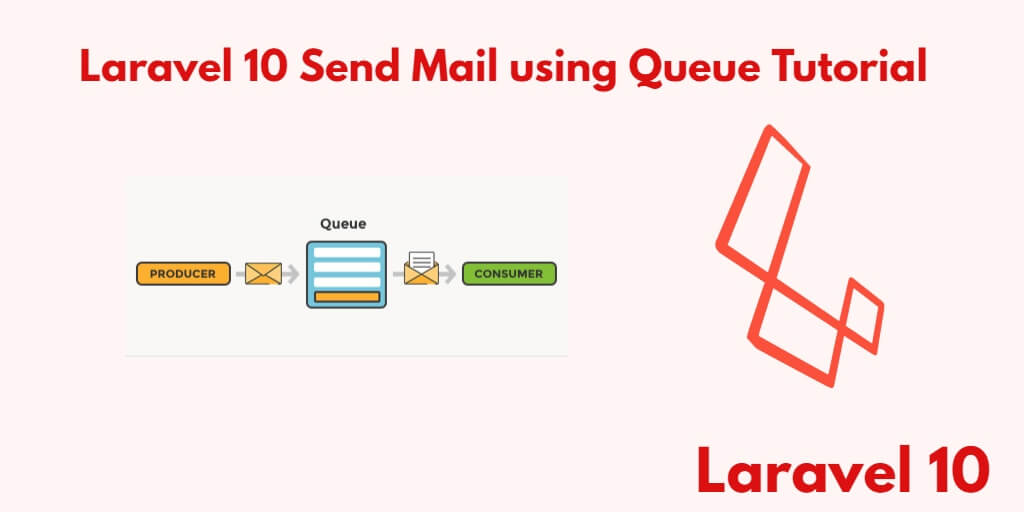If you want to send mail from your Laravel web application. And your emails are in thousands and millions. Then you cannot send so many emails at once. For this, you have to use Laravel queue job. You can easily email thousands and millions of people using Laravel’s queue job.
In this tutorial, you will learn how to send emails or mails to thousands and millions of people using a queue job in Laravel 10 app with smtp drivers like Mailgun, Postmark, Amazon SES, office365, Gmail, and Sendmail.
A mail queue is a directory that stores data and control files for mail messages that the sendmail command delivers. If so, the mail messages must be stored temporarily. If a remote host does not respond to a request for a mail connection, the mail system queues the message and tries again later.
Laravel 10 Send Email/Mail using Queue Tutorial
By using the following steps, You can easily email thousands and millions of people using Laravel’s queue job:
- Step 1 – Create New Laravel 10 Project
- Step 2 – Setup Database with Laravel App
- Step 3 – Creating a Mailable Class
- Step 4 – Make Email Send Routes
- Step 5 – Create Directory And Mail Blade View
- Step 6 – Configure Mail Queue Job
- Step 7 – Create a Queue Job For Sending Mail
- Step 8 – Start Development Server
Step 1 – Create New Laravel 10 Project
Firstly, Open your terminal or command prompt.
Then execute the following command into it to install or download Laravel 10 application:
composer create-project --prefer-dist laravel/laravel blog
Step 2 – Setup Database with Laravel App
Once you have installed laravel 10 applications into your system.
Then you need to configure SMTP and database details in the .env file. So, visit your Laravel app root directory and open the .env file and configure the details; as follows:
DB_CONNECTION=mysqlDB_HOST=127.0.0.1DB_PORT=3306DB_DATABASE=db nameDB_USERNAME=db user nameDB_PASSWORD=db passwordMAIL_DRIVER=smtp MAIL_HOST=smtp.gmail.com MAIL_PORT=587 MAIL_USERNAME=Add your user name here MAIL_PASSWORD=Add your password here MAIL_ENCRYPTION=tls
Note that:- If you are sending a mail using Gmail you have to allow non-secure apps to access Gmail you can do this by going to your Gmail settings here.
Once less secure apps are enabled; now you can use your Gmail for sending emails.
Step 3 – Creating a Mailable Class
In this step, you need to create a mailable class for sending emails in Laravel apps.
So, execute the following command on the terminal or command prompt to create NotifyMail mailable class:
php artisan make:mail NotifyMail
After that, visit app/mail directory and open the NotifyMail.php file. Then add the following code to it:
<?php
namespace App\Mail;
use Illuminate\Bus\Queueable;
use Illuminate\Contracts\Queue\ShouldQueue;
use Illuminate\Mail\Mailable;
use Illuminate\Queue\SerializesModels;
class NotifyMail extends Mailable
{
use Queueable, SerializesModels;
/**
* Create a new message instance.
*
* @return void
*/
public function __construct()
{
//
}
/**
* Build the message.
*
* @return $this
*/
public function build()
{
return $this->view('view.name');
}
}
By whatever name you will create an email template. That you want to send. Do not forget to add an email template name in the build class of the above-created NotifyMail class.
return $this->view('view.name');
to
return $this->view('emails.demoMail');
Step 4 – Make Email Send Routes
In this step, open /web.php, so navigate to the routes directory.
And then add the following routes for sending emails:
Route::get('email-test', function(){
$details['email'] = '[email protected]';
dispatch(new App\Jobs\SendEmailJob($details));
dd('done');
});
Step 5 – Create Directory And Mail Blade View
In this step, create directory name emails inside the resources/views directory. and create a demoMail.blade.php blade view file inside the resources/views/emails directory.
Then update the following code into it:
<!DOCTYPE html> <html> <head> <title>Laravel 10 Send Email Example</title> </head> <body> <h1>This is test mail from Tutsmake.com</h1> <p>Laravel 10 send email example</p> </body> </html>
Step 6 – Configure Mail Queue Job
In this step, configure the mail queue job driver. So open .env file and define the database queue driver on the “.env” file like the following:
QUEUE_CONNECTION=database
Then open the terminal or command prompt and execute the following command for queue database tables:
php artisan queue:table
Next, execute migrate table command on the terminal to create queue job-related tables into database:
php artisan migrate
Step 7 – Create a Queue Job For Sending Mail
In this step. create a queue job using the following command:
php artisan make:job SendEmailJob
Then open the SendEmailJob.php file, which is located in “app/Jobs” directory.
Then add the following mail queue code into it:
<?php
namespace App\Jobs;
use Illuminate\Bus\Queueable;
use Illuminate\Contracts\Queue\ShouldQueue;
use Illuminate\Foundation\Bus\Dispatchable;
use Illuminate\Queue\InteractsWithQueue;
use Illuminate\Queue\SerializesModels;
use App\Mail\SendEmailTest;
use Mail;
class SendEmailJob implements ShouldQueue
{
use Dispatchable, InteractsWithQueue, Queueable, SerializesModels;
protected $details;
/**
* Create a new job instance.
*
* @return void
*/
public function __construct($details)
{
$this->details = $details;
}
/**
* Execute the job.
*
* @return void
*/
public function handle()
{
$email = new SendEmailTest();
Mail::to($this->details['email'])->send($email);
}
}
Step 8 – Start Development Server
In the last step, Execute the following command on the terminal or command prompt to start your server locally:
php artisan serve
Then open browser and fire the following URL on it:
http://127.0.0.1:8000/email-test
Conclusion
How to send mail using queue in Laravel 10 example; In this tutorial, you have learned how to create a mailable class in Laravel 10. And using this class on how to send emails in Laravel 10.
Recommended Laravel Posts
If you have any questions or thoughts to share, use the comment form below to reach us.