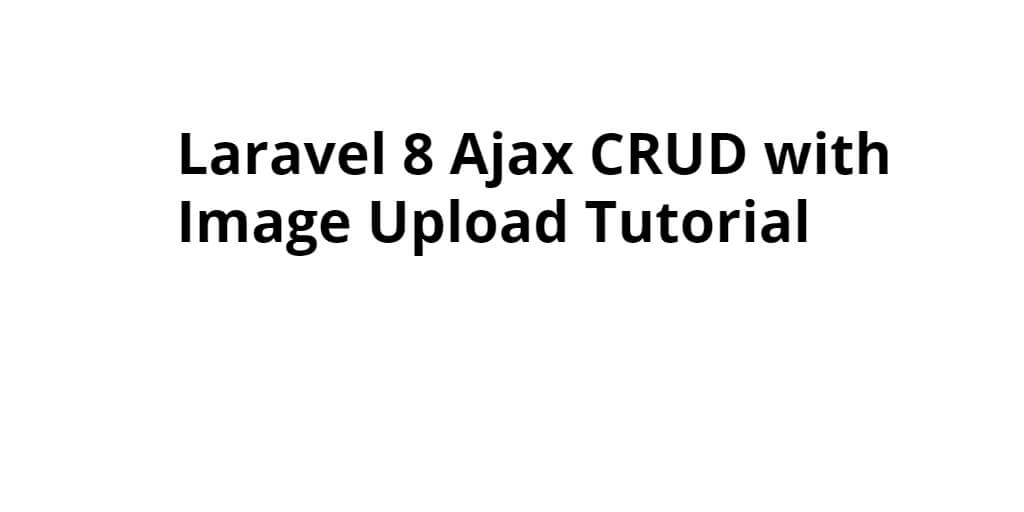Laravel 8 ajax crud example with image upload. In this tutorial, we will show you how to create ajax crud app with image file upload and preview in laravel 8 app.
This laravel 8 ajax crud example with image file upload and preview tutorial guide you step by step on how to implement ajax crud app with image upload and preview using jquery, dataTable js, and bootstrap modal. This laravel ajax crud web app is not reloading the whole web page.
Laravel 8 Ajax CRUD with Image Upload Tutorial Example
- Step 1 – Install laravel 8 App
- Step 2 – Connecting App to Database
- Step 3 – Create Migration And Model
- Step 4 – Install Yajra DataTables In App
- Step 5 – Add Routes
- Step 6 – Create Controller
- Step 7 – Create Blade View
- Step 8 – Run Development Server
Step 1 – Install Fresh Laravel Setup
In this step, Execute the following command on terminal to download or install a fresh new setup in your system. So use the laravel composer command to download fresh new setup in your system:
composer create-project --prefer-dist laravel/laravel blog
Step 2 – Connecting App to Database
Next step, Set the database credentials in your application. Let’s open your project .env file and set the database credentials here.
DB_CONNECTION=mysql
DB_HOST=127.0.0.1
DB_PORT=3306
DB_DATABASE=here your database name here
DB_USERNAME=here database username here
DB_PASSWORD=here database password here
Step 3 – Create Migration And Model
In this step, Execute the following command on terminal to create product table migration and create Product Modal using bellow command:
php artisan nake:modal Product -m
Navigate database/migrations/ and open create_products_table.php file. Then update the following code into this file:
<?php
use Illuminate\Database\Migrations\Migration;
use Illuminate\Database\Schema\Blueprint;
use Illuminate\Support\Facades\Schema;
class CreateProductsTable extends Migration
{
/**
* Run the migrations.
*
* @return void
*/
public function up()
{
Schema::create('products', function (Blueprint $table) {
$table->id();
$table->string('title');
$table->string('product_code')->nullable();
$table->string('image')->nullable();
$table->text('description');
$table->timestamps();
});
}
/**
* Reverse the migrations.
*
* @return void
*/
public function down()
{
Schema::dropIfExists('products');
}
}
Now run the following command:
php artisan migrate
This command will create tables in your database.
Next, Navigate to App directory and open Product.php file and then update the following code to into Product.php file as follow:
<?php
namespace App\Models;
use Illuminate\Database\Eloquent\Factories\HasFactory;
use Illuminate\Database\Eloquent\Model;
class Product extends Model
{
use HasFactory;
protected $fillable = [
'title',
'product_code',
'description',
'image'
];
}
Step 4 – Install Yajra Datatables Package in Laravel
In this step, Execute the following command to terminal to install Yajra Datatables Packages in your laravel application. Use the below command and install yajra packages in your laravel 8 app:
composer require yajra/laravel-datatables-oracle
After successfully Install Yajra Datatables Packages in your laravel application. Next step, open config/app.php file and add service provider and aliases.
config/app.php
'providers' => [
Yajra\Datatables\DatatablesServiceProvider::class,
],
'aliases' => [
'Datatables' => Yajra\Datatables\Facades\Datatables::class,
]
After set providers and aliases then publish vendor run by following command.
php artisan vendor:publish
Step 5 – Add Routes
In this step, Add routes in the web.php file as below.
Navigate to routes/web.php file and update the following routes:
use App\Http\Controllers\ProductController;
Route::get('product-list', [ProductController::class, 'index']);
Route::get('product-list/{id}/edit', [ProductController::class, 'edit']);
Route::post('product-list/store', [ProductController::class, 'store']);
Route::get('product-list/delete/{id}', [ProductController::class, 'destroy']);
Step 6 – Create Controller
In this step, create a new controller name ProductController. So use the below command and create a new controller that name is ProductController.
php artisan make:controller ProductController
Next navigate to app/Http/Controllers and open ProductController.php file. Then update the following methods for add products, edit product and delete the product into this controller file:
In Product Controller, you need to create some methods as follow:
- Index()
- Store()
- Edit()
- Destroy()
Index() method
Using the index() method, you will show the product list. So update the below code in your product controller index() method:
public function index()
{
if(request()->ajax()) {
return datatables()->of(Product::select('*'))
->addColumn('action', 'product-button')
->addColumn('image', 'image')
->rawColumns(['action','image'])
->addIndexColumn()
->make(true);
}
return view('list');
}
Store() Method
Using the Store() method, you will save and update the product into a database table. So update the below code in your product controller Store() method:
public function store(Request $request)
{
request()->validate([
'image' => 'image|mimes:jpeg,png,jpg,gif,svg|max:2048',
]);
$productId = $request->product_id;
$details = ['title' => $request->title, 'product_code' => $request->product_code, 'description' => $request->description];
if ($files = $request->file('image')) {
//delete old file
\File::delete('public/product/'.$request->hidden_image);
//insert new file
$destinationPath = 'public/product/'; // upload path
$profileImage = date('YmdHis') . "." . $files->getClientOriginalExtension();
$files->move($destinationPath, $profileImage);
$details['image'] = "$profileImage";
}
$product = Product::updateOrCreate(['id' => $productId], $details);
return Response::json($product);
}
Edit() Method
Using the Edit() method, you will edit the product details, So update the below code with your edit method:
public function edit($id)
{
$where = array('id' => $id);
$product = Product::where($where)->first();
return Response::json($product);
}
Delete() Method
Using the delete method, you can delete a product from the product list and also database table. So update the below code with your delete() method:
public function destroy($id)
{
$data = Product::where('id',$id)->first(['image']);
\File::delete('public/product/'.$data->image);
$product = Product::where('id',$id)->delete();
return Response::json($product);
}
Now, update all methods into your ProductController.php file as follow:
<?php
namespace App\Http\Controllers;
use App\Product;
use Illuminate\Http\Request;
use Redirect,Response,DB;
use File;
use PDF;
class ProductController extends Controller
{
public function index()
{
if(request()->ajax()) {
return datatables()->of(Product::select('*'))
->addColumn('action', 'product-button')
->addColumn('image', 'image')
->rawColumns(['action','image'])
->addIndexColumn()
->make(true);
}
return view('list');
}
public function store(Request $request)
{
request()->validate([
'image' => 'image|mimes:jpeg,png,jpg,gif,svg|max:2048',
]);
$productId = $request->product_id;
$details = ['title' => $request->title, 'product_code' => $request->product_code, 'description' => $request->description];
if ($files = $request->file('image')) {
//delete old file
\File::delete('public/product/'.$request->hidden_image);
//insert new file
$destinationPath = 'public/product/'; // upload path
$profileImage = date('YmdHis') . "." . $files->getClientOriginalExtension();
$files->move($destinationPath, $profileImage);
$details['image'] = "$profileImage";
}
$product = Product::updateOrCreate(['id' => $productId], $details);
return Response::json($product);
}
public function edit($id)
{
$where = array('id' => $id);
$product = Product::where($where)->first();
return Response::json($product);
}
public function destroy($id)
{
$data = Product::where('id',$id)->first(['image']);
\File::delete('public/product/'.$data->image);
$product = Product::where('id',$id)->delete();
return Response::json($product);
}
}
Step 7 – Create Blade View
In this step, create 3 blade views files. The first file is an action button that contains two buttons and the button name is edit and delete. The second file contains the product list. and the third file name image.blade.php file, it contains image.
Now, Navigate to resources/views and create action.blade.php file. This file contains a two-button name edit and delete. So you can update the below code in your action button file.
<a href="javascript:void(0)" data-toggle="tooltip" data-id="{{ $id }}" data-original-title="Edit" class="edit btn btn-success edit-product">
Edit
</a>
<a href="javascript:void(0);" id="delete-product" data-toggle="tooltip" data-original-title="Delete" data-id="{{ $id }}" class="delete btn btn-danger">
Delete
</a>
Next, create a list.blade.php file inside resources/views/ folder and update the below code in your product list file.
<!DOCTYPE html>
<html lang="en">
<head>
<!-- CSRF Token -->
<meta name="csrf-token" content="{{ csrf_token() }}">
<title>Laravel Ajax Crud Example with Image Upload Tutorial - Tuts Make</title>
<link rel="stylesheet" href="https://cdnjs.cloudflare.com/ajax/libs/twitter-bootstrap/4.1.3/css/bootstrap.min.css" />
<link href="https://cdn.datatables.net/1.10.16/css/jquery.dataTables.min.css" rel="stylesheet">
<script src="https://ajax.googleapis.com/ajax/libs/jquery/1.9.1/jquery.js"></script>
<script src="https://cdnjs.cloudflare.com/ajax/libs/jquery-validate/1.19.0/jquery.validate.js"></script>
<script src="https://cdn.datatables.net/1.10.16/js/jquery.dataTables.min.js"></script>
<script src="https://stackpath.bootstrapcdn.com/bootstrap/4.1.3/js/bootstrap.min.js"></script>
</head>
<body>
<div class="container">
<a href="javascript:void(0)" class="btn btn-info ml-3" id="create-new-product">Add New</a>
<br><br></br><br>
<table class="table table-bordered table-striped" id="laravel_datatable">
<thead>
<tr>
<th>ID</th>
<th>S. No</th>
<th>Image</th>
<th>Title</th>
<th>Product Code</th>
<th>Description</th>
<th>Created at</th>
<th>Action</th>
</tr>
</thead>
</table>
</div>
<div class="modal fade" id="ajax-product-modal" aria-hidden="true">
<div class="modal-dialog">
<div class="modal-content">
<div class="modal-header">
<h4 class="modal-title" id="productCrudModal"></h4>
</div>
<div class="modal-body">
<form id="productForm" name="productForm" class="form-horizontal" enctype="multipart/form-data">
<input type="hidden" name="product_id" id="product_id">
<div class="form-group">
<label for="name" class="col-sm-2 control-label">Title</label>
<div class="col-sm-12">
<input type="text" class="form-control" id="title" name="title" placeholder="Enter Tilte" value="" maxlength="50" required="">
</div>
</div>
<div class="form-group">
<label for="name" class="col-sm-2 control-label">Product Code</label>
<div class="col-sm-12">
<input type="text" class="form-control" id="product_code" name="product_code" placeholder="Enter Tilte" value="" maxlength="50" required="">
</div>
</div>
<div class="form-group">
<label class="col-sm-2 control-label">Description</label>
<div class="col-sm-12">
<input type="text" class="form-control" id="description" name="description" placeholder="Enter Description" value="" required="">
</div>
</div>
<div class="form-group">
<label class="col-sm-2 control-label">Image</label>
<div class="col-sm-12">
<input id="image" type="file" name="image" accept="image/*" onchange="readURL(this);">
<input type="hidden" name="hidden_image" id="hidden_image">
</div>
</div>
<img id="modal-preview" src="https://via.placeholder.com/150" alt="Preview" class="form-group hidden" width="100" height="100">
<div class="col-sm-offset-2 col-sm-10">
<button type="submit" class="btn btn-primary" id="btn-save" value="create">Save changes
</button>
</div>
</form>
</div>
<div class="modal-footer">
</div>
</div>
</div>
</div>
</body>
</html>
Next, you will create a script code for performing create, store, update and delete products from the database table products using jQuery ajax request in laravel. So update this code in your list.blade.php file:
<script>
var SITEURL = '{{URL::to('')}}';
$(document).ready( function () {
$.ajaxSetup({
headers: {
'X-CSRF-TOKEN': $('meta[name="csrf-token"]').attr('content')
}
});
$('#laravel_datatable').DataTable({
processing: true,
serverSide: true,
ajax: {
url: SITEURL + "product-list",
type: 'GET',
},
columns: [
{data: 'id', name: 'id', 'visible': false},
{data: 'DT_RowIndex', name: 'DT_RowIndex', orderable: false,searchable: false},
{data: 'image', name: 'image', orderable: false},
{ data: 'title', name: 'title' },
{ data: 'product_code', name: 'product_code' },
{ data: 'description', name: 'description' },
{ data: 'created_at', name: 'created_at' },
{data: 'action', name: 'action', orderable: false},
],
order: [[0, 'desc']]
});
/* When user click add user button */
$('#create-new-product').click(function () {
$('#btn-save').val("create-product");
$('#product_id').val('');
$('#productForm').trigger("reset");
$('#productCrudModal').html("Add New Product");
$('#ajax-product-modal').modal('show');
$('#modal-preview').attr('src', 'https://via.placeholder.com/150');
});
/* When click edit user */
$('body').on('click', '.edit-product', function () {
var product_id = $(this).data('id');
$.get('product-list/' + product_id +'/edit', function (data) {
$('#title-error').hide();
$('#product_code-error').hide();
$('#description-error').hide();
$('#productCrudModal').html("Edit Product");
$('#btn-save').val("edit-product");
$('#ajax-product-modal').modal('show');
$('#product_id').val(data.id);
$('#title').val(data.title);
$('#product_code').val(data.product_code);
$('#description').val(data.description);
$('#modal-preview').attr('alt', 'No image available');
if(data.image){
$('#modal-preview').attr('src', SITEURL +'public/product/'+data.image);
$('#hidden_image').attr('src', SITEURL +'public/product/'+data.image);
}
})
});
$('body').on('click', '#delete-product', function () {
var product_id = $(this).data("id");
if(confirm("Are You sure want to delete !")){
$.ajax({
type: "get",
url: SITEURL + "product-list/delete/"+product_id,
success: function (data) {
var oTable = $('#laravel_datatable').dataTable();
oTable.fnDraw(false);
},
error: function (data) {
console.log('Error:', data);
}
});
}
});
});
$('body').on('submit', '#productForm', function (e) {
e.preventDefault();
var actionType = $('#btn-save').val();
$('#btn-save').html('Sending..');
var formData = new FormData(this);
$.ajax({
type:'POST',
url: SITEURL + "product-list/store",
data: formData,
cache:false,
contentType: false,
processData: false,
success: (data) => {
$('#productForm').trigger("reset");
$('#ajax-product-modal').modal('hide');
$('#btn-save').html('Save Changes');
var oTable = $('#laravel_datatable').dataTable();
oTable.fnDraw(false);
},
error: function(data){
console.log('Error:', data);
$('#btn-save').html('Save Changes');
}
});
});
function readURL(input, id) {
id = id || '#modal-preview';
if (input.files && input.files[0]) {
var reader = new FileReader();
reader.onload = function (e) {
$(id).attr('src', e.target.result);
};
reader.readAsDataURL(input.files[0]);
$('#modal-preview').removeClass('hidden');
$('#start').hide();
}
}
</script>
Next, navigate to resources/views and create image.blade.php file. Then update the following code into your image.blade.php file:
@if($image)
<img id="preview" src="{{ ('public/product/'.$image) }}" alt="Preview" class="form-group hidden" width="100" height="100">
@else
<img id="preview" src="https://via.placeholder.com/150" alt="Preview" class="form-group hidden" width="100" height="100">
@endif
Step 8 – Run Development Server
Now, execute the following command on the terminal to start development server. So open your terminal and run PHP artisan serve command:
php artisan serve If you want to run the project diffrent port so use this below command php artisan serve --port=8080
Now you are ready to run our this example, so open your browser and hit the below URL:.
http://localhost:8000/product-list
Conclusion
Laravel 8 ajax crud example with image upload and preview tutorial, you have learned how to create ajax crud example app with image upload preview using jQuery, yajra datatables and bootstrap modal without a refresh or reload the whole web page.
Recommended Laravel Posts
If you have any questions or thoughts to share, use the comment form below to reach us.