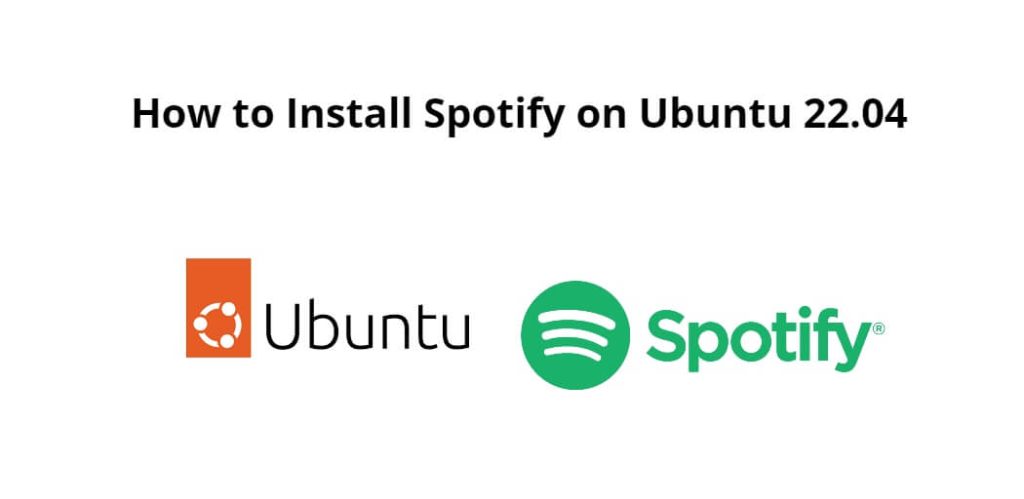Install and use Spotify on ubuntu 22.04; Through this tutorial, we will learn how to install and use spotify music streaming app on ubuntu 22.04 using terminal.
Spotify is a digital music, podcast, and video service that gives you access to millions of songs and other content from creators all over the world.
How to Install Spotify on Ubuntu 22.04
Follow the following steps to install Spotify on the ubuntu 22.04 system:
- Step 1 – Update System Dependencies
- Step 2 – Install Snap
- Step 3 – Install Spotify
Step 1 – Update System Dependencies
Open terminal or command prompt and execute the following command to update system dependencies:
sudo apt UPDATE
Step 2 – Install Snap
In this step, install snap by executing the following command on the command prompt:
sudo apt install snapd
Step 3 – Install Spotify
Execute the following command on command prompt to install Spotify on ubuntu linux system:
sudo snap install spotify
After a few minutes, we will see that Spotify has been successfully installed on Ubuntu 22.04 system.
Conclusion
Through this tutorial, we have learned how to install Spotify on Ubuntu 22.04 using Terminal.