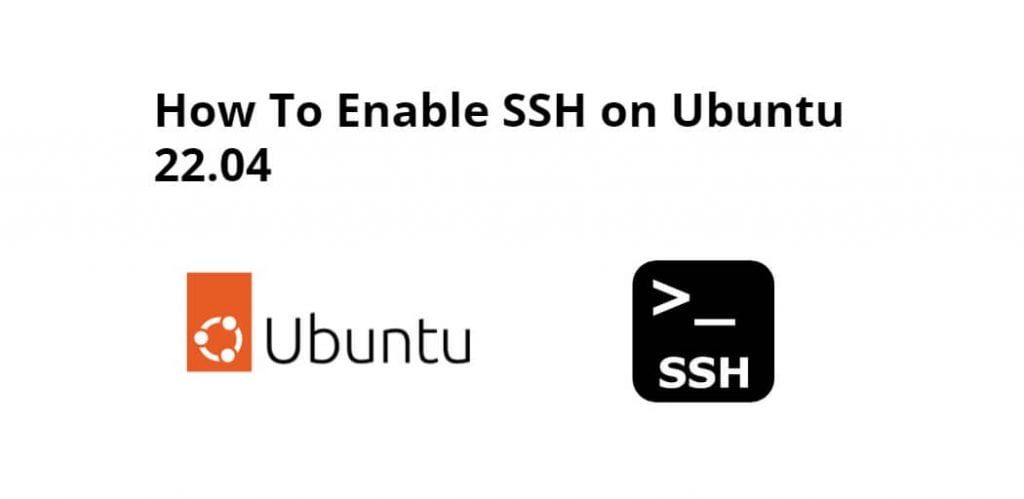To enable ssh connection in Linux Ubuntu Server, just you need to install OpenSSH by running sudo apt install openssh-server command and then enable ssh connection by running sudo systemctl enable ssh --now command on terminal window for users.
SSH is a communication protocol to communicate between two different machines, one is the client and the other is the host. In this write-up, we have installed the OpenSSH server in Ubuntu 22.04 and used it to connect to a remote machine.
Here are some steps to enable and use ssh on ubuntu 22.04 using terminal or command line:
Step 1 – Update Dependencies
To type the sudo apt update command on terminal window to update system packages with the latest repositories:
sudo apt update
Step 2 – Install Openssh Server
To install OpenSSH Server on an Ubuntu system, simply use the sudo apt install openssh-server command on a terminal window and press Enter:
sudo apt install openssh-server
Step 3 – Check the Status of SSH
To verify the OpenSSH server status, use a simple sudo systemctl status ssh command on a terminal window to check the status of the SSH service:
sudo systemctl status ssh
Step 4 – Enable SSH Connection & Firewall
To enable the SSH connection and the firewall, use the sudo systemctl enable ssh --now command to enable the SSH connection and use the sudo ufw enable && sudo ufw reload command to enable the firewall services through terminal windows:
sudo systemctl enable ssh --now sudo ufw allow ssh sudo ufw enable && sudo ufw reload
To restart SSH services by typing the sudo systemctl restart ssh command on terminal window and press enter:
sudo systemctl restart ssh
Step 5 – Allow Remote Access
To allow OR enable remote access for users using ssh server, open sshd_config config file by typing type the sudo nano /etc/ssh/sshd_config command on terminal window and find & change “PermitRootLogin prohibit-password” to “PermitRootLogin yes” in this file; you can do as follows:
sudo nano /etc/ssh/sshd_configAfter that, find PermitRootLogin prohibit-password in sshd_config file and change to “PermitRootLogin yes“:
PermitRootLogin prohibit-password ////Change To PermitRootLogin yes
Step 6 – Connect to SSH Server
Now use the username along with the IP address to connect to the server with the ssh commmand ssh user_name@remote_host on terminal window, for this you have to use this command as follows:
ssh user_name@remote_host
How to disable and delete the ssh server on ubuntu?
Sometimes, you need to disable or remove the SSH server on Ubuntu system, just type the following commands on the terminal window and press Enter, and it will be done:
sudo systemctl stop ssh sudo systemctl disable ssh sudo apt-get remove opnessh-server
Conclusion
Through this tutorial, we have learned how to install, connect and enable ssh on ubuntu 22.04 system.