To create new directories or folders in ubuntu Linux, For, you have to use mkdir command of Linux, suppose you want to create a new directory named my_directory, type mkdir my_directory command on the terminal and press enter, it will create my_directory in linux ubuntu system.
In this guide, we will show you how to create a directory in the Ubuntu Linux system and also can set permissions, and much more.
Here are some approaches to creating a directory in Linux Ubuntu via terminal using mkdir command:
Here is basic syntax and options of mkdir command:
mkdir [option] dir_name
Note that, The mkdir command allows users to create or make new directories in ubuntu linux system.
Approach 1: How to Create a New Directory
To create a new directory in linux ubuntu, you need to type the mkdir directory_name command on the terminal window, and after that use the ls command to check whether the directory is created or not:
mkdir Linux
If the operation is successful, the terminal returns an empty line.
To verify, use ls.
Note: To create a hidden directory, follow our guide on how to show and create hidden files in Linux.
Approach 2: Create Multiple Directories at once Linux
To create multiple directories at once in linux ubuntu, you need to type the command mkdir dir1 dir2 dir 3 in the terminal window and after that press Enter, It has created the directory at your specified location:
Suppose, you have to create a directory named folder1, folder2, folder3 etc. with a single command, for this, you have to use the mkdir folder1 folder2 folder3 command on the command line:
mkdir folder1 folder2 folder3
Approach 3: Make Parent Directories in Linux
To create parent and child directories in Linux, type mkdir with -p option on the terminal window.
Suppose, you want to create mydirtest1 as parent and mydirtest2 as child directory in Linux using terminal window, then type the command mkdir –p Linux/mydirtest1/mydirtest2 on the terminal window and press Enter:
mkdir –p Linux/mydirtest1/mydirtest2
Note that, you can use ls -R to display the recursive directory tree in linux. And Without the -p option, the terminal returns an error if one of the directories in the string does not exist.
Approach 4: Create Directory and Set Permissions Linux
While creating a directory, if you want to set any specific permissions for the directory, you have to use the -m option with the mkdir command.
By default the mkdir command sets permissions to rwx (read, write and execute) for the current user, to set directory permissions for all users, use mkdir command with -m option with user777 on a Linux terminal window, Here is an example:
mkdir –m777 DirM
To list all directories and show the permissions sets: -l
The directory with rwx permissions for all users is highlighted. As you can see on the image above, two other directories by default have rwx permission for the owner, xr for the group and x for other users.
Approach 4: Check Linux Directory & its Permissions Linux Command Line
When executing mkdir commands for creating a directory in linux, there is no feedback for successful operations. To see the details of the mkdir process, append the -v option to the terminal command.
Here are some options of mkdir command to check directory and its permission on linux command line:
| Option / Syntax | Description |
|---|---|
mkdir directory_name | Creates a directory in the current location |
mkdir {dir1,dir2,dir3,dir4} | Creates multiple directories in the current location. Do not use spaces inside {} |
mkdir –p directory/path/newdir | Creates a directory structure with the missing parent directories (if any) |
mkdir –m777 directory_name | Creates a directory and sets full read, write, execute permissions for all users |
mkdir –v directory_name(s) | Creates a directory in the current location |
Here is the video guide on how to create a new directory and set permissions in Linux command:
Conclusion
This guide covered all commands you have learned how to create directories/folders in ubuntu Linux and how to set permission for the directory.
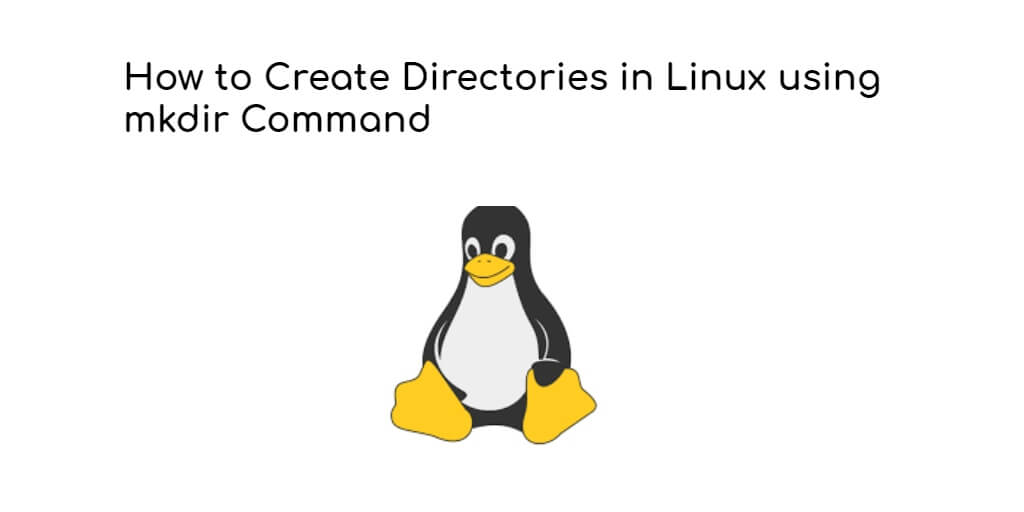
Hi
Good and very useful information about mkdir command. Every option is explained well and easy to understand.