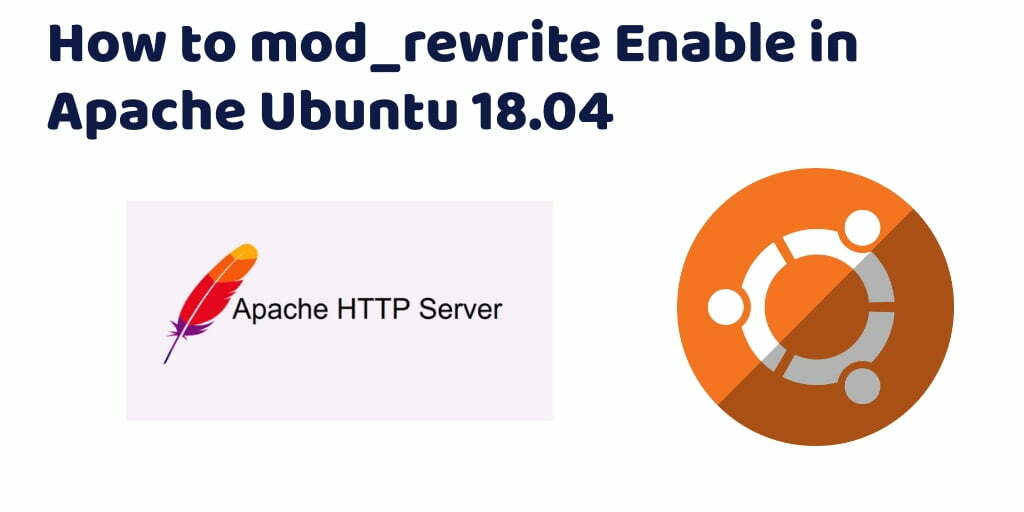The apache Mod_rewrite is very popular for rewriting human-readable URLs in dynamic websites. This makes the URL’s look cleaner and SEO friendly on websites. In this tutorial, we will show you how to enable the Apache 2 mod_rewrite module and configure it for use .htaccess files available with apache ubuntu web server.
If you are installed the lastest Apache 2 server. At that time mod_Rewrite module is not enabled by default on apache 2. So, you can use the below given easy steps and enable/activate mod_rewrite in apache 2 server within minutes.
How to mod_rewrite Enable in Apache Ubuntu 18.04/20.04/22.04
Let’s use the following steps to enable mod_rewrite in apache ubuntu:
Step 1 – Install Apache 2
If you are not installed apache 2 in ubuntu. So, you can use the following command to install apache 2 web server:
sudo apt-get update sudo apt-get install apache2
Step 2 – Enable mod_rewrite Apache By a2enmod Command
If you want to enable mod_rewrite apache in ubuntu. So, you can connect your instance or web server to ssh terminal. And then type a2enmod command to enable any modules in Apache 2 web server:
sudo a2enmod rewrite
Step 3 – Allow .htaccess File for VirtualHost
After successfully enable the Apache 2 rewrite module. Then you need to add this “AllowOverride All” in your VirtualHost configuration file.
Note that – The main reason is to enable or allow .htaccess file in the Apache server. Because it does not allow by default. So, you can not use of ‘.htaccess’ file.
So, open your terminal and type the following command:
sudo nano /etc/apache2/sites-available/000-default.conf
Then you need to add this “AllowOverride All” in your VirtualHost configuration file like below
<VirtualHost *:80>
ServerName www.example.com
DocumentRoot /var/www/html
<Directory /var/www/html>
Options Indexes FollowSymLinks
AllowOverride All
</Directory>
</VirtualHost>
Step 4 – Restart Apache 2
If you have follow above 3 steps successfully. Now, You need to restart Apache 2 server to restart all configuration to the running environment.
sudo systemctl restart apache2
Congratulation!! you have successfully enable/allow mod_rewrite in apache 2 web server.