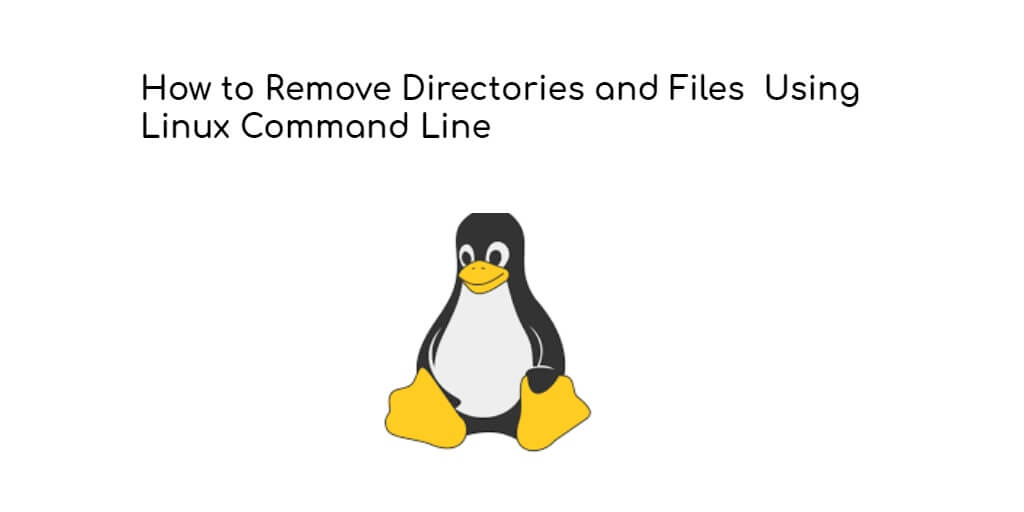In this tutorial guide, you will learn how to remove empty directories and nonempty directories linux using the command line. And as well as how to remove/file files linux using the command line.
How to Delete All Directory Using Command Line in Linux
You can use the rm, unlink, and rmdir commands to remove or delete all directories and files in Linux without confirmation.
- Delete empty directory linux
- Remove non-empty directory Linux
- Delete multiple directories linux
- Delete a file linux command
- Remove multiple files in linux using rm command
Delete empty directory linux
If you want to remove (or delete) a directories in Linux from the command line. So, you can use the rmdir and rm
Using the rmdir or rm -d command, you can remove directory in linux:
rm -d dirname rmdir dirname
Remove non empty directory linux
If you want to remove non empty directory in linux. So, you can use with the, as shown below:-r (recursive) option
rm -r dirname
- Delete non empty directory linux without prompt
To delete non-empty directories and all the files without being prompted, use rm with the -r (recursive) and -f options:
rm -rf dirname
- Delete non empty directory linux without prompt
To delete non-empty directories and all the files without being prompted, use rm with the -r (recursive) and -f options:
rm -rf dirname
Delete multiple directories linux
If you want to delete multiple directories at once in linux. So, you can use the rm -r command, as shown below:
rm -r dirname1 dirname2 dirname3
Delete a file linux command
If you want to remove (or delete) a file in Linux from the command line. So, you can use the rm (remove) or unlink command.
Note that, The unlink command allows you to delete only a single file, while with rm you can delete multiple files at once.
You can use the rm and unlink command to delete single file in linux. See the uses of rm and unlink command given below:
unlink filename
rm filename
If the file is write-protected, you will be prompted for confirmation on your terminal or command prompt, as shown below.
rm: remove write-protected regular empty file 'filename'?
Note that, Otherwise, if the file is not write-protected, it will be deleted without prompting.
Remove multiple files in linux using rm command
You can use the rm command to remove multiple file in linux. See the uses of rm command with multiple options, as shown below:
- To delete multiple files at once using
rmcommand:
rm filename1 filename2 filename3
- Wildcard (*) and regular expansions to delete files
If you want to remove all .txt files in the current directory, use the following command:
rm *.pdf
- Delete file with confirmation
You can use the rm with the -i option to confirm each file before deleting it:
rm -i filename(s)
- Delete files in linux without confirmation
You can use the rm with the -f option to without prompting even:
rm -f filename(s)
Conclusion
In this tutorial guide, you have learned how to use the Linux rm, rmdir and unlink commands to remove or delete files and directories in linux. And as well as how to remove or delete empty and non empty directories in linux.