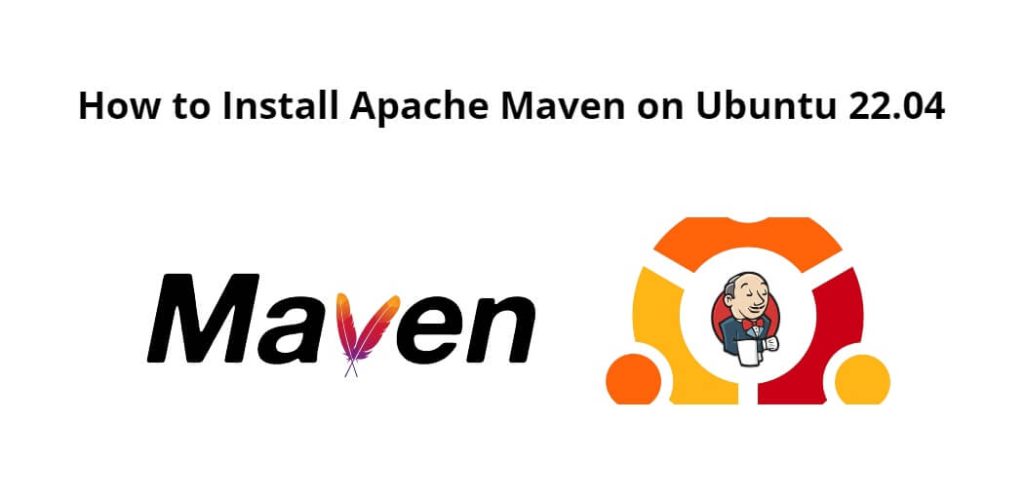To install Apache Maven in ubuntu 22.04, Start the terminal window and install OpenJDK using sudo apt install default-jdk, and type sudo apt install maven -y to install Apache Maven, and after setting the environment variables for Apache Maven, and finally verify the apache maven installation using mvn --version command on the terminal window.
Here are some steps you follow to download, install, and set up Apache Maven on Linux Ubuntu 22.04 via the terminal:
Step 1 – Update System Packages
Press Ctrl+Alt+T on keyboard to start terminal windows, To update the system’s packages, you need to use the sudo apt update command on a terminal window:
sudo apt updateStep 2 – Install OpenJDK
Before installing Apache Maven, you need to install OpenJDK in Ubuntu system, Type sudo apt install default-jdk command on terminal window:
sudo apt install default-jdk
Once OpenJDK is installed, type java --version command on terminal windows to verify installation:
java -version
Step 3 – Install Apache Maven Ubuntu
To install Apache Maven on Ubuntu, simply open a terminal window and simply type the command sudo apt install maven -y into it, press enter, and it will install latest stable version of Apache Maven and its related libraries:
sudo apt install maven -y
Step 4 – Setup environment variables
To setup environment variables for Apache Maven, simply type sudo nano /etc/profile.d/maven.sh command on a terminal window to open the maven.sh configuration file:
sudo nano /etc/profile.d/maven.sh
Then add the following code in maven.sh file:
export JAVA_HOME=/usr/lib/jvm/default-java
export M2_HOME=/opt/maven
export MAVEN_HOME=/opt/maven
export PATH=${M2_HOME}/bin:${PATH}
Make the script executable with chmod :
sudo chmod +x /etc/profile.d/maven.sh
Finally, load the environment variables using the source command:
source /etc/profile.d/maven.sh
Step 5 – Refresh Bash Environment
To apply the changes made to the .bashrc file, you need to reload the Bash environment by typing source ~/.bashrc command on terminal windows:
source ~/.bashrc
Step 6 – Verify the installation
To verify that Apache Maven is installed on your system, type the mvn --version command in a terminal window and press Enter:
mvn -version
Now you will see output like this on your terminal window:
Apache Maven 3.8.4 (ceceaa473008596f0aab50b32c541b9a6ba3983d) Maven home: /opt/apache-maven-3.8.4
If ever you need to uninstall Apache Maven from the Ubuntu system, you just type the command sudo apt remove maven -y on the terminal window, press enter, This command will completely uninstall or remove Apache Maven and its associated directories, subdirectories, and contents from your system.
Conclusion
Congratulations! You’ve successfully installed Apache Maven on your Ubuntu 22.04 system. You can now use Maven to manage and build your Java projects.