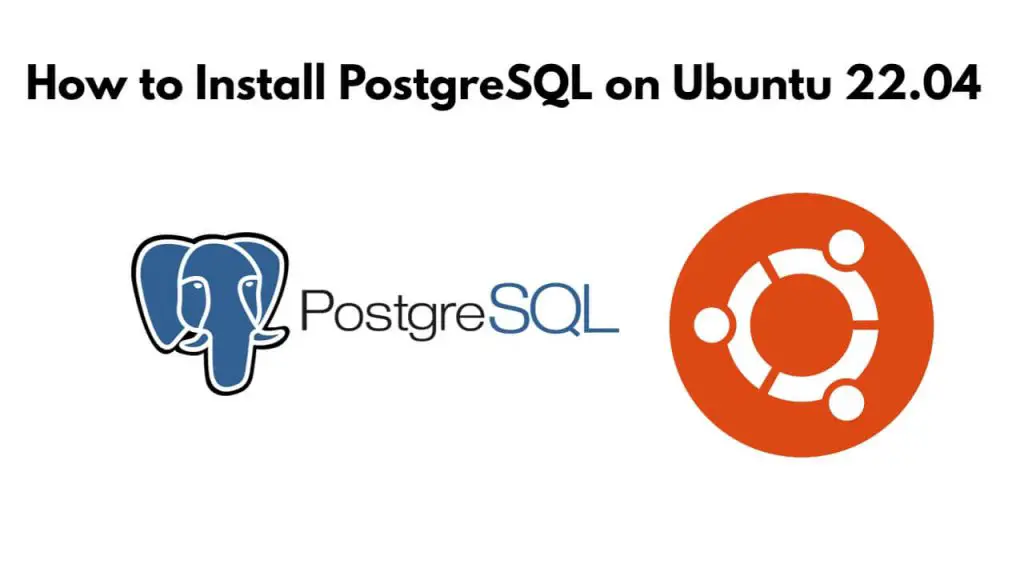An easy way to install the latest PostgreSQL 16 in Ubuntu 22.04, for this, you need to install some required packages and then run sudo apt install postgresql-16 postgresql-contrib-16 on the terminal window to install it.
How to Install PostgreSQL 16 on Ubuntu 22.04
Steps to install and configure latest PostgreSQL 16 on Ubuntu 22.04:
Step 1 – Update the Package List
Press ctrl+alt+t on the keyboard to start a terminal window and type sudo apt update to update the package lists:
sudo apt update sudo apt install gnupg2 wget vim
Step 2 – Add PostgreSQL Repository
To add postgreSQL repository from apt source list, simply type the following command on terminal window:
sudo sh -c 'echo "deb http://apt.postgresql.org/pub/repos/apt $(lsb_release -cs)-pgdg main" > /etc/apt/sources.list.d/pgdg.list'
Next, import the repository signing key by typing the following command on terminal window:
curl -fsSL https://www.postgresql.org/media/keys/ACCC4CF8.asc | sudo gpg --dearmor -o /etc/apt/trusted.gpg.d/postgresql.gpg
Step 3 – Install PostgreSQL 16 on Ubuntu 22.04
Run sudo apt install postgresql-16 postgresql-contrib-16 command on terminal window and press enter to install postgreSQL on Ubuntu system:
sudo apt install postgresql-16 postgresql-contrib-16
By default PostgreSQL is disabled and stopped after installation, to enable and start it you can run the sudo systemctl start postgresql && sudo systemctl enable postgresql command on a terminal window:
sudo systemctl start postgresql sudo systemctl enable postgresql
Step 4 – Configure PostgreSQL 16
To allow remote connections you need to open and edit the postgresql.conf file and add listen_address to it, you can do this with sudo nano /etc/postgresql/16/main/postgresql.conf command:
sudo nano /etc/postgresql/16/main/postgresql.conf
And add the listen_address into it; as follows:
listen_addresses = '*'
As you want to remotely connect to PostgreSQL from PGADMIN, you need to edit the password authentication in pg_hba.conf, which you can do with the help of the following commands:
sudo sed -i '/^host/s/ident/md5/' /etc/postgresql/16/main/pg_hba.conf sudo sed -i '/^local/s/peer/trust/' /etc/postgresql/16/main/pg_hba.conf echo "host all all 0.0.0.0/0 md5" | sudo tee -a /etc/postgresql/16/main/pg_hba.conf
To run the sudo systemctl restart postgresql command to restart PostgreSQL for changes to take effect:
sudo systemctl restart postgresql
Allow Firewall for PostgreSQL port by using the sudo ufw allow 5432/tcp command:
sudo ufw allow 5432/tcp
Step 5 – Connect to PostgreSQL
To connect as a PostgreSQL user, run the sudo -u postgres psql command on a terminal window:
sudo -u postgres psql
Now you can set the password for the PostgreSQL user, for this you need to run the ALTER USER postgres PASSWORD 'VeryStronGPassWord@1157'; command on the terminal window:
ALTER USER postgres PASSWORD 'VeryStronGPassWord@1157';
Conclusion
That’s it; you have learned how to install and use postgreSQL 16 on ubuntu 22.04.